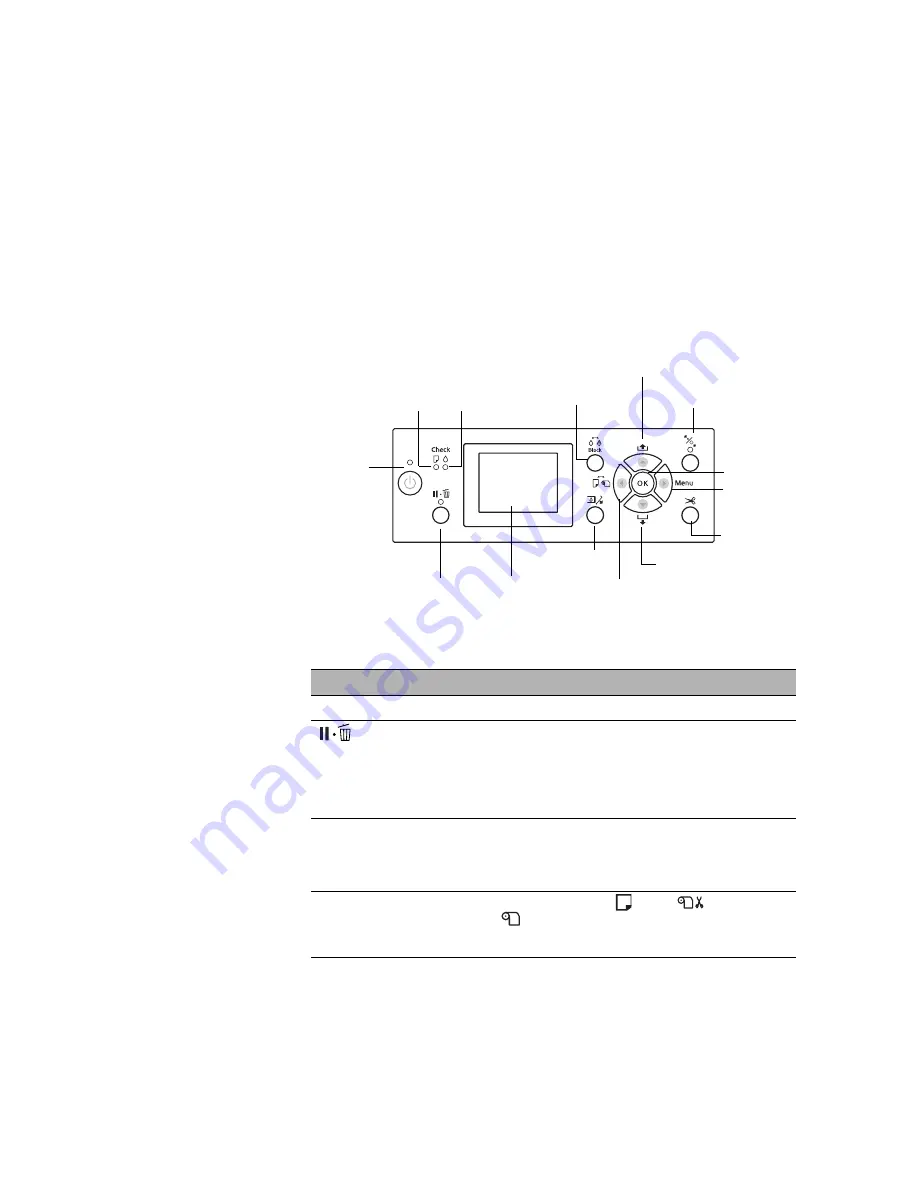
209
209
This Appendix summarizes the functions of the control panel’s lights and
buttons (below), describes the informational messages and icons you may see
on the LCD screen (see page 212), and lists the available menu settings (see
page 213).
Control Panel Buttons and Lights
Buttons
Button
Description
P
Power
Turns the printer on and off
Pause/reset
Stops printing temporarily
Restarts printing when printing was paused
In menu mode, returns the printer to READY state
When held for 3 seconds, deletes the print job
r
Menu
Accesses the printer menus
Selects menus and settings within menu mode
During printing, enters the PRINTER STATUS menu
l
Paper Source
Selects the paper source (
sheet,
roll/Auto Cut
On, or
roll/Auto Cut Off)
Goes back to previous menu within menu mode
Appendix C:
Control Panel
LCD
screen
Power
light and
button
Pause/reset
light and button
Ink
light
Left arrow or paper
source button
Paper
light
Menu button
Paper feed up button
Paper feed down button
OK button
Paper cut
button
Ink open button
Black ink change button
Paper release (ePlaten)
light and button
Summary of Contents for Stylus Pro 7890 Series
Page 1: ...Epson Stylus Pro 7890 9890 USER S GUIDE ...
Page 4: ......
Page 10: ...10 10 ...
Page 20: ...20 20 Introduction ...
Page 51: ...51 Setting Up the Printer 51 5 Click your printer model 6 Click the Install button ...
Page 84: ...84 84 Handling Paper and Other Media ...
Page 106: ...106 106 Printing With Epson Drivers for Mac OS X ...
Page 136: ...136 136 Printing With Epson Drivers for Windows ...
Page 144: ...144 144 Managing Color With Profiles ...
Page 224: ...224 224 Index ...
















































