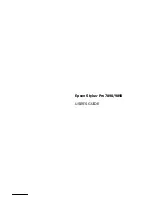15
Introduction
|
15
Important Safety Instructions
Before using your printer, read the following safety instructions to make sure
you use the equipment safely and effectively.
•
The Epson Stylus Pro 7890 weighs about 186 lb (84.5 kg) and the
Epson Stylus Pro 9890 weighs about 256 lb (116 kg) without the stand,
paper basket, ink, or paper. Make sure you have four people lift the
printer. (See page 25.)
•
When setting up the printer, make sure you have enough space around
it. You may need more space behind the printer if you print on large
sheets of heavy stock or posterboard. (See page 21.)
•
Place the printer on a flat, stable surface. The printer will not operate
properly if it is tilted or at an angle.
•
Avoid places subject to rapid changes in temperature and humidity. Also
keep the printer away from direct sunlight, strong light, or heat sources.
•
Avoid places subject to shocks and vibrations.
•
Keep the printer away from dusty areas.
•
Keep your entire computer system away from potential sources of
electromagnetic interference, such as loudspeakers or the base units of
cordless telephones.
•
Place the printer near a wall outlet where the plug can be easily
unplugged.
•
Use only the type of power source indicated on the label.
•
Connect the printer to a properly grounded outlet. Avoid using an
outlet on the same circuit as a photocopier or air control system that
regularly switches on and off.
•
Avoid using electrical outlets controlled by wall switches or timers.
•
Use only the power cord that comes with the printer. Use of another
cord may result in fire or electric shock.
•
The printer’s power cord is designed for use with the printer only. Using
it with other equipment may result in fire or electric shock.
•
Do not use a damaged or frayed power cord.
Summary of Contents for Stylus Pro 7890 Series
Page 1: ...Epson Stylus Pro 7890 9890 USER S GUIDE ...
Page 4: ......
Page 10: ...10 10 ...
Page 20: ...20 20 Introduction ...
Page 51: ...51 Setting Up the Printer 51 5 Click your printer model 6 Click the Install button ...
Page 84: ...84 84 Handling Paper and Other Media ...
Page 106: ...106 106 Printing With Epson Drivers for Mac OS X ...
Page 136: ...136 136 Printing With Epson Drivers for Windows ...
Page 144: ...144 144 Managing Color With Profiles ...
Page 224: ...224 224 Index ...