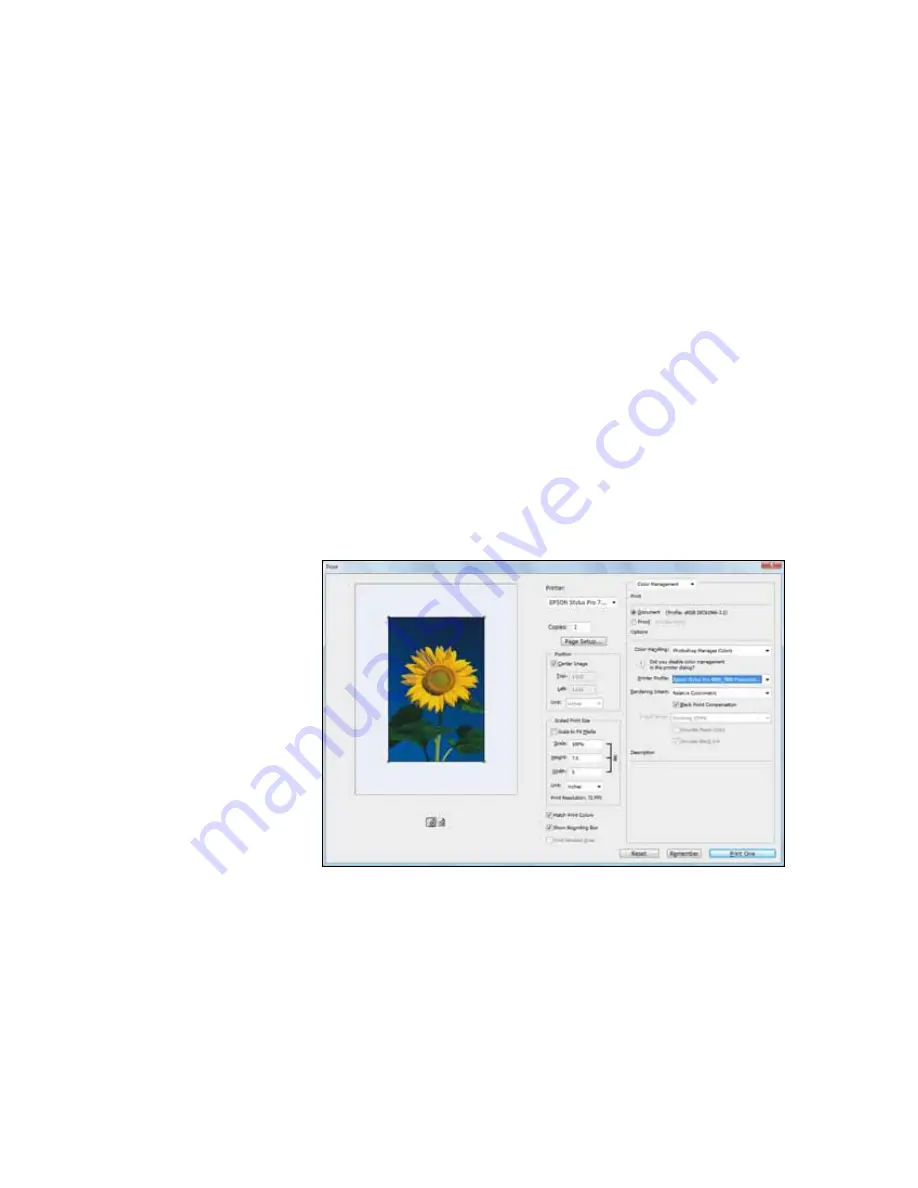
142
142
|
Managing Color With Profiles
5. When your image appears, evaluate the color balance and contrast. If
they need improvement, select
Image > Mode > Assign Profile
or
Edit > Assign Profile
. Then select one of the following as the Profile
setting:
•
A different RGB working space (or Profile), such as
ColorMatch
RGB
or
sRGB IEC61966-2.1
•
A scanner profile for your scanner
•
A camera profile for your digital camera
Also click the
Preview
box so you can see the effects of your profile
choice on the screen.
6. Select
Page Setup
from the
File
menu, select your page settings, and
click
OK
.
7. Select
File
, then select
or
Print with Preview
.
8. Click
More Options
or
Show More Options
, then select
Color
Management
.
9. Under
Color Handling
, select
Let Photoshop Determine Colors
or
Photoshop Manages Colors
.
Summary of Contents for Stylus Pro 7890 Series
Page 1: ...Epson Stylus Pro 7890 9890 USER S GUIDE ...
Page 4: ......
Page 10: ...10 10 ...
Page 20: ...20 20 Introduction ...
Page 51: ...51 Setting Up the Printer 51 5 Click your printer model 6 Click the Install button ...
Page 84: ...84 84 Handling Paper and Other Media ...
Page 106: ...106 106 Printing With Epson Drivers for Mac OS X ...
Page 136: ...136 136 Printing With Epson Drivers for Windows ...
Page 144: ...144 144 Managing Color With Profiles ...
Page 224: ...224 224 Index ...






























