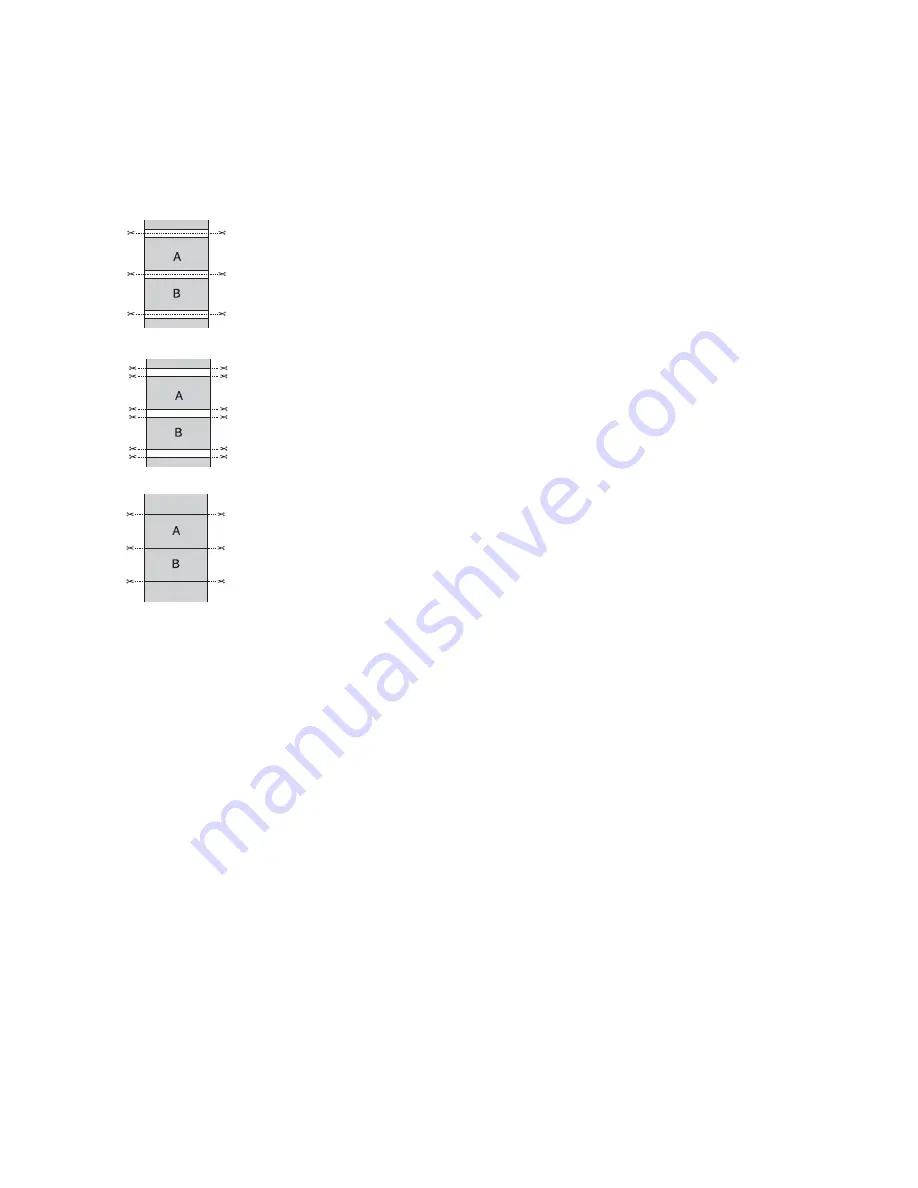
119
Printing With Epson Drivers for Windows
|
119
8. Choose one of the following
Auto Cut
settings:
•
Normal Cut
allows margin space at the top and bottom of each
image.
•
Double Cut
extends the space between images and trims each print
individually. This provides the cleanest edge for borderless printing.
•
Single Cut
allows images to be printed end-to-end and saves paper.
With borderless printing, you may see a sliver of the previous or
next image if you print multiple images in one print job. You will
see a white margin between print jobs.
•
Off
disables automatic cutting. Choose this setting if you want to
operate the cutter manually, use the optional Auto Take-Up Reel,
or print multiple print jobs without cutting. See page 68 for
instructions on operating the cutter manually.
9. Select these additional roll paper options, if necessary:
•
Auto Rotate
saves paper if your document length is shorter than
the printable width of the roll. The document is automatically
rotated 90 degrees and printed crosswise. Be sure to click
Roll
Width
and select the width of your roll paper.
•
Print Page Line
prints trim lines on the right and bottom edges of
your pages.
10. When you’re finished, click
OK
.
Choosing Cut Sheet Paper Options
Follow the steps in this section to print on cut sheet paper and select settings
for borderless printing, if desired. (If you’re printing on roll paper, see
page 116.)
1. On the Properties or Preferences window, make sure the
Main
tab is
selected.
Normal
cut
Single
cut
Double
cut
Note:
These settings
override settings made
through the control panel.
Summary of Contents for Stylus Pro 7890 Series
Page 1: ...Epson Stylus Pro 7890 9890 USER S GUIDE ...
Page 4: ......
Page 10: ...10 10 ...
Page 20: ...20 20 Introduction ...
Page 51: ...51 Setting Up the Printer 51 5 Click your printer model 6 Click the Install button ...
Page 84: ...84 84 Handling Paper and Other Media ...
Page 106: ...106 106 Printing With Epson Drivers for Mac OS X ...
Page 136: ...136 136 Printing With Epson Drivers for Windows ...
Page 144: ...144 144 Managing Color With Profiles ...
Page 224: ...224 224 Index ...






























