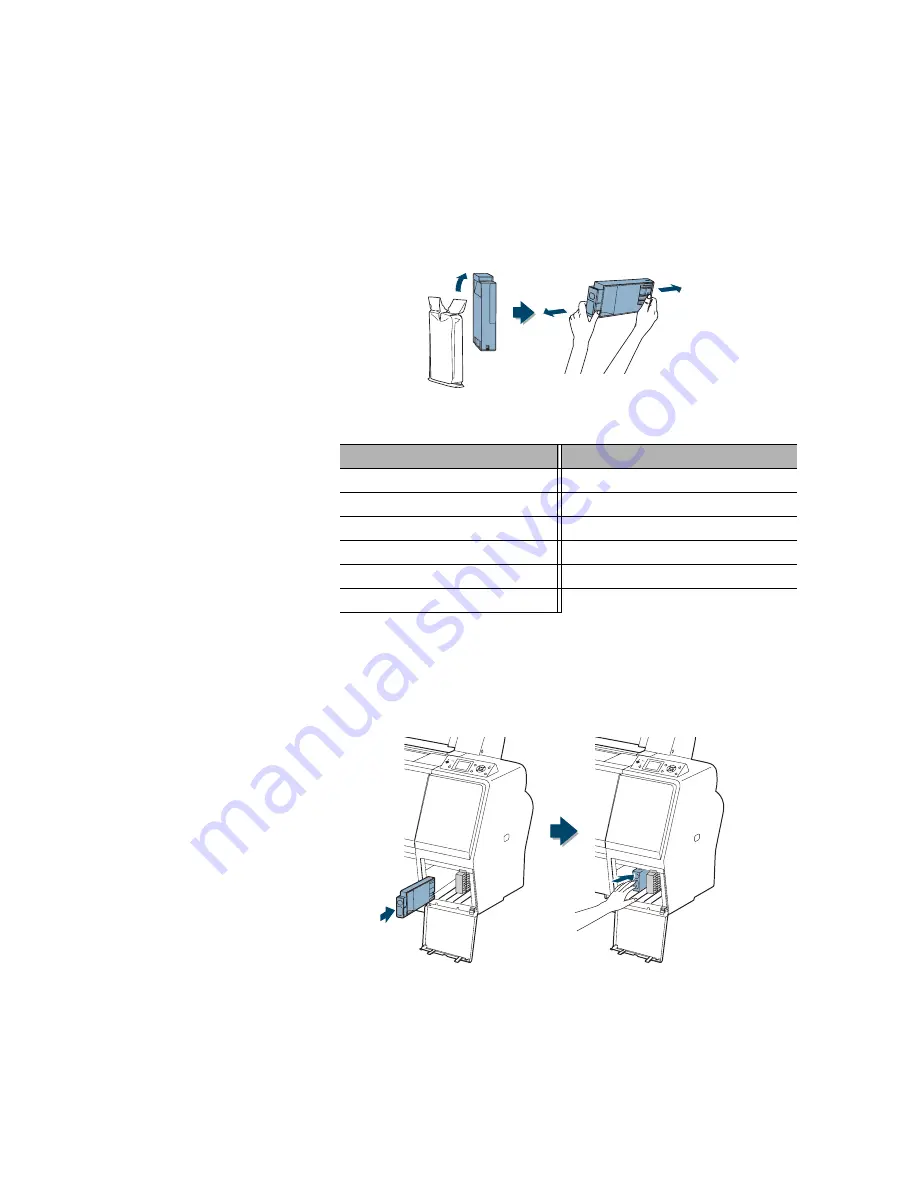
47
Setting Up the Printer
|
47
3. Remove the ink cartridges from their packages, then gently shake each
cartridge for about 5 seconds.
4. Note the location of the slots corresponding to each cartridge.
5. Install the ink cartridges in the printer.
Hold each cartridge with the arrow pointing toward the printer, then
insert it into its slot until it clicks into place. Make sure you insert each
cartridge all the way into the correct slot.
Left ink bay
Right ink bay
Slot no.
Cartridge
Slot no.
Cartridge
1
Cyan (C)
6
Vivid Magenta (VM)
2
Yellow (Y)
7
Light Black (LK)
3
Light Cyan (LC)
8
Light Light Black (LLK)
4
Matte Black (MK)
9
Vivid Light Magenta (VLM)
5
Photo Black (PK)
Summary of Contents for Stylus Pro 7890 Series
Page 1: ...Epson Stylus Pro 7890 9890 USER S GUIDE ...
Page 4: ......
Page 10: ...10 10 ...
Page 20: ...20 20 Introduction ...
Page 51: ...51 Setting Up the Printer 51 5 Click your printer model 6 Click the Install button ...
Page 84: ...84 84 Handling Paper and Other Media ...
Page 106: ...106 106 Printing With Epson Drivers for Mac OS X ...
Page 136: ...136 136 Printing With Epson Drivers for Windows ...
Page 144: ...144 144 Managing Color With Profiles ...
Page 224: ...224 224 Index ...






























