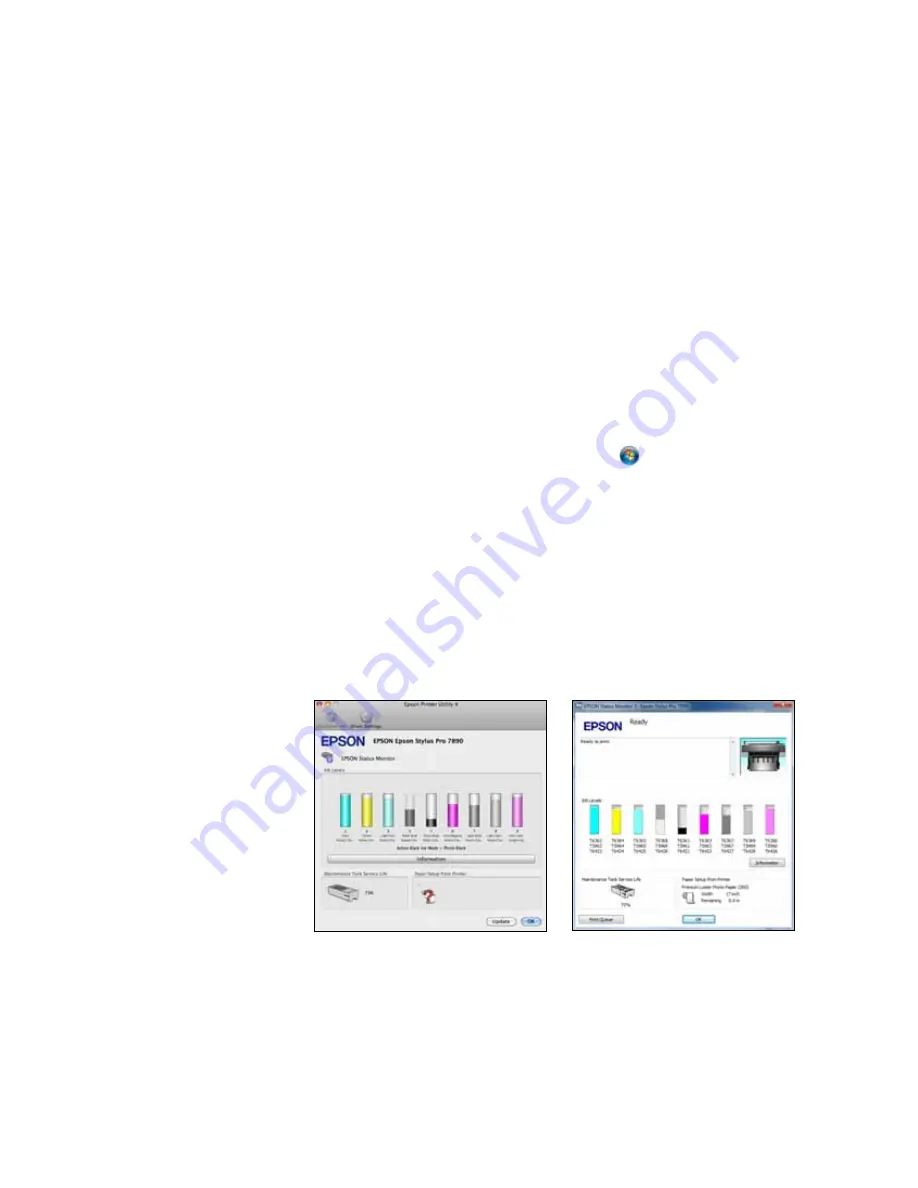
147
Maintaining and Transporting the Printer
|
147
For more information about the Printer Status menu, see page 213.
Checking Printer Status From the Printer Driver
The Epson Status Monitor utility installed with your printer driver lets you
check the levels of ink in the printer and the level of the maintenance
tank(s). Follow the steps below to use the utility to check the status.
1. Do one of the following to access the printer utilities:
•
Mac OS X
: Open the
EPSON Printer Utility4
in your
Applications
folder. Select your printer and click
OK
.
•
Windows 7 and Windows Vista
: Click
, select
Control Panel
,
select
Hardware and Sound
, and click
Devices and Printers
or
Printers
. Right-click the icon for your printer and select
Printing
Preferences
. Click the
Utility
tab.
•
Windows XP
: Click
Start
and select
Control Panel
. Double-click
Printers and Faxes
. Right-click your printer icon and select
Printing
Preferences
. Click the
Utility
tab.
2. Click the
EPSON Status Monitor 3
icon.
The software checks the amount of ink in the printer and maintenance
tank(s) and displays one of these windows:
Tip:
If you added a
shortcut icon for your
printer to the Windows
taskbar, you can
right-click it and select
any utility you want to
run. See page 135 to add
the icon.
Windows
Mac OS X
Summary of Contents for Stylus Pro 7890 Series
Page 1: ...Epson Stylus Pro 7890 9890 USER S GUIDE ...
Page 4: ......
Page 10: ...10 10 ...
Page 20: ...20 20 Introduction ...
Page 51: ...51 Setting Up the Printer 51 5 Click your printer model 6 Click the Install button ...
Page 84: ...84 84 Handling Paper and Other Media ...
Page 106: ...106 106 Printing With Epson Drivers for Mac OS X ...
Page 136: ...136 136 Printing With Epson Drivers for Windows ...
Page 144: ...144 144 Managing Color With Profiles ...
Page 224: ...224 224 Index ...






























