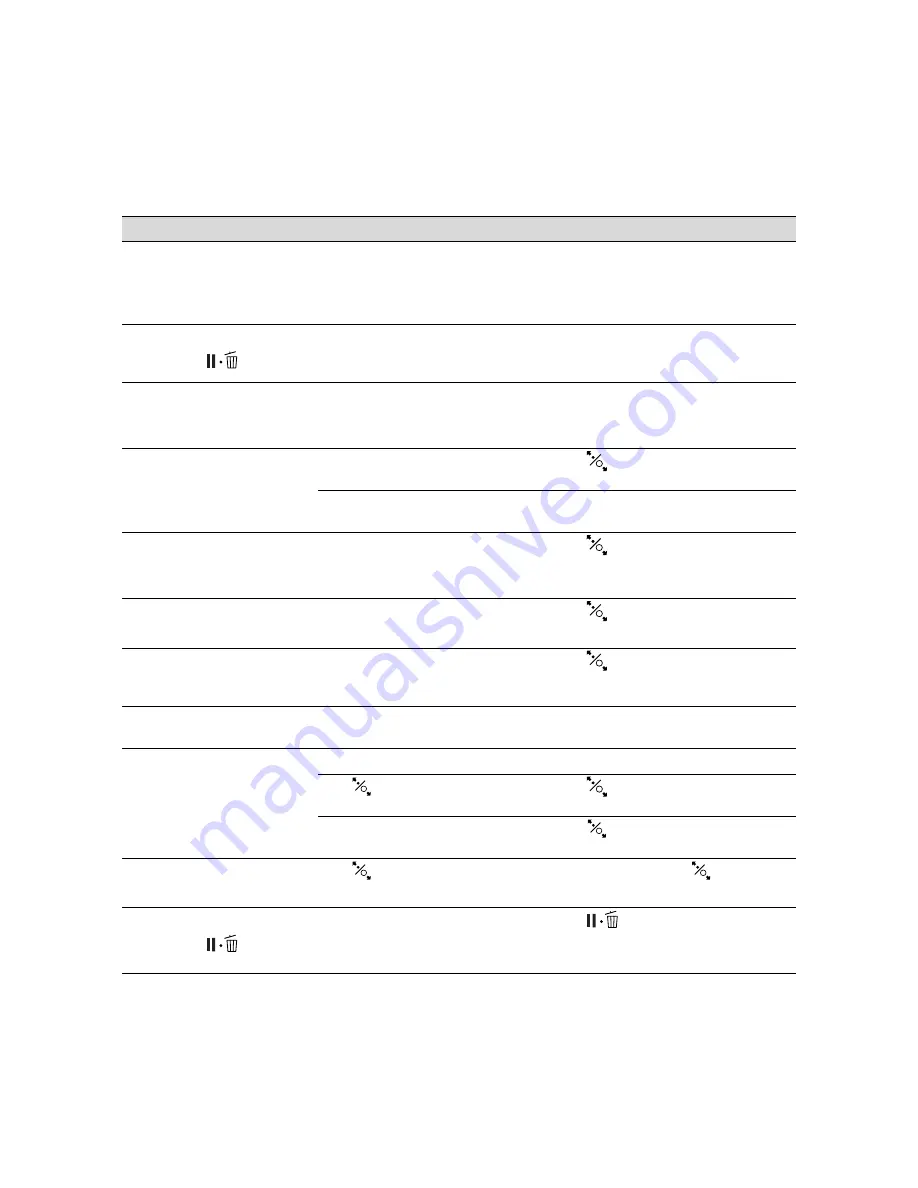
175
Solving Problems
|
175
NOT ENOUGH EMPTY
SPACE
REPLACE THE RIGHT SIDE
MAINTENANCE TANK
The maintenance tank is too
full for head cleaning.
Replace the maintenance tank; see
page 163.
NOZZLE CHECK ERROR
PRESS THE
BUTTON
Auto cleaning cannot be
performed.
Press the button to clear the error, then try
cleaning again. If necessary, cancel cleaning
from the computer, then restart the printer.
NOZZLE CLOG DETECTED
NOT ENOUGH INK OR
SPACE IN MAINT TANK
Not enough ink or maintenance
tank capacity for head cleaning.
Select
YES
, then follow the instructions to
replace the ink cartridge or maintenance
tank.
PAPER CUT ERROR
REMOVE UNCUT PAPER
Roll paper was not cut
correctly.
Press the
button and open the front
cover. Remove the uncut paper.
The cutter may be blunt or
incorrectly installed.
Reinstall or replace the cutter if necessary;
see page 159.
PAPER EJECT ERROR
REMOVE PAPER FROM
PRINTER
Roll paper is used with the cut
sheet setting.
Press the
button and remove the paper.
PAPER ERROR
LOAD PAPER CORRECTLY
Paper is not loaded correctly.
Press the
button, then reload paper
correctly.
PAPER JAM
REMOVE PAPER
Paper has jammed in the
printer.
Press the
button and remove the
jammed paper; see page 185 for more
information.
PAPER LOW
The paper roll is almost
finished.
Replace the roll.
PAPER OUT
LOAD PAPER
No paper is loaded.
Load paper.
The
button has been
pressed with no paper loaded.
Press the
button, then load paper.
Paper ran out during printing.
Press the
button and remove the roll
paper core. Then load another roll.
PAPER RELEASED
LOAD PAPER
The
button has been
pressed.
Load paper, then press the
button.
PAPER SENSOR ERROR
PRESS THE
BUTTON
LOAD DIFFERENT PAPER
The paper is not detected.
Press the
button to clear the error,
then select the right paper.
Message
Explanation
Response
Summary of Contents for Stylus Pro 7890 Series
Page 1: ...Epson Stylus Pro 7890 9890 USER S GUIDE ...
Page 4: ......
Page 10: ...10 10 ...
Page 20: ...20 20 Introduction ...
Page 51: ...51 Setting Up the Printer 51 5 Click your printer model 6 Click the Install button ...
Page 84: ...84 84 Handling Paper and Other Media ...
Page 106: ...106 106 Printing With Epson Drivers for Mac OS X ...
Page 136: ...136 136 Printing With Epson Drivers for Windows ...
Page 144: ...144 144 Managing Color With Profiles ...
Page 224: ...224 224 Index ...
















































