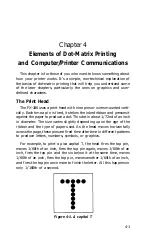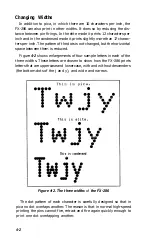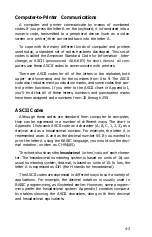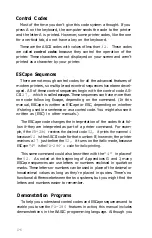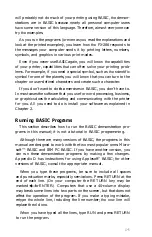If your word processor doesn’t list the FX-286, don’t worry. The
FX-286 recognizes the same codes as earlier models in the FX series, so
you can choose any FX model that’s listed. Some programs simply list
“Epson Printer,” or “Standard’ or “Draft” printer-these choices will
also work, because all Epson dot-matrix printers recognize a standard
set of printer codes.
Once you’ve made your selection, the program remembers the type
of printer you’re using every time you want to print and sends the
appropriate codes.
These are general guidelines to help you get started with your
FX-286. The process is different for each word processing program,
but the specific information can be found in your word processor’s
manual. Consult the sections on printers, printing text, print func-
tions, print devices, and printer drivers for further information.
The IBM Proprinter mode
The FX-286 can also reproduce the IBM Proprinter character sets if
you reset three DIP switches (see Appendix A). Remember, however,
that when you reset the FX-286 for the IBM Proprinter mode, you will
lose some of the capabilities available in the Epson mode.
When you reset the FX-286 for the IBM Proprinter mode, you need
to change the printer driver on your word processor or applications
program. Your first choice should be “IBM Proprinter” (model 4201) if
it’s listed. If the Proprinter isn’t listed, look for “IBM Parallel Printer,”
“IBM Graphics Printer,” or just “IBM Printer”-any of these choices
should work when the FX-286 is in the IBM Proprinter mode.
Remember, when you switch your printer in and out of the IBM
Proprinter mode, you must change the DIP switches on the FX-286,
and change the selected printer if you’re using an applications pro-
gram. For further information on the Proprinter IBM mode, see Chap-
ter 5.
Using the FX-286 with Other Applications Programs
You can also use the FX-286 to print other documents, such as
spreadsheets, with various commercial software packages.
Although word processors are often designed to provide
a
variety
of type enhancements (such as condensed, double-width, etc.), many
spreadsheets or other programs are more limited in what they offer.
2-2
Summary of Contents for FX-286 - Impact Printer
Page 1: ......
Page 2: ......
Page 35: ......
Page 40: ...2 4 ...
Page 48: ...3 8 ...
Page 56: ...4 8 ...
Page 91: ...6 16 ...
Page 118: ...C 10 ...
Page 133: ...Epson Mode Commands G 5 ...
Page 134: ...G 6 ...
Page 166: ...H 4 ...
Page 173: ...International Character Width Table Roman characters Italic characters I 7 ...
Page 174: ...I 8 ...
Page 180: ...J 6 ...
Page 181: ...IBM Proprinter Mode Commands J 7 ...
Page 182: ...J 8 ...
Page 202: ...J 28 ...
Page 208: ...K 6 ...
Page 216: ......
Page 220: ...IBM Mode See Appendix J for detailed explanations of codes Character Width Pitch ...
Page 221: ...Notes ...
Page 223: ......