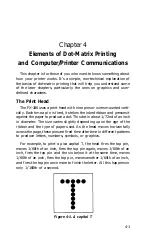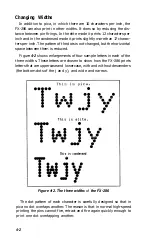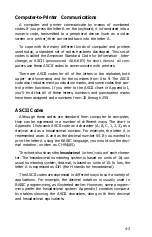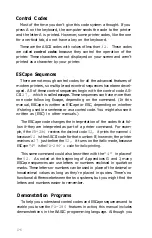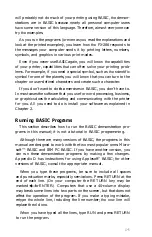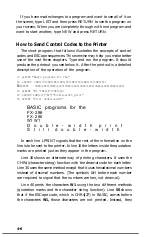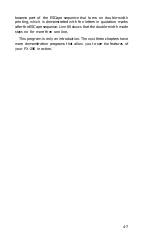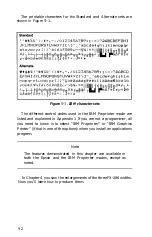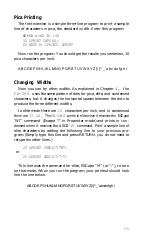Now, run the program by typing RUN and pressing RETURN, or
print your file or document by following the printing instructions of
your software. The FX-286 prints your example in standard single-
strike printing, as shown below:
T h i s i s a n e x a m p l e
of FX-286 printing.
Now that you have created a sample, follow these steps to print it in
double-width mode:
1. See that both the ON LINE and READY lights are on.
2. Press the OFF LINE and FORM FEED buttons at the same time,
then release them. You hear a beep to signal that SelecType is on.
3.
As shown in Table
3-1,
the code for double-width is two. There-
fore, press the OFF LINE button two times. (Remember to make
sure you hear a beep each time you press the OFF LINE button
when you are in SelecType mode.)
4.
Now that you
have
selected
the double-width mode, push the
FORM FEED button once to set it.
5. Push the LINE FEED button once to return
the
panel to its standard
operation.
6. Press the OFF LINE button so
the
FX-286
is ready to print.
Now you have set the FX-286 to print in double-width mode. Print
your sample once more. It should appear in double-width mode just
as you see below:
T
h
i
s
i
s
a
n
e
x
a
m
p
l
e
o f F X - 2 8 6 p r i n t i n g .
Turn off your printer to cancel the double-width setting, and-if
you wish-try this exercise with other modes.
3-4
Summary of Contents for FX-286 - Impact Printer
Page 1: ......
Page 2: ......
Page 35: ......
Page 40: ...2 4 ...
Page 48: ...3 8 ...
Page 56: ...4 8 ...
Page 91: ...6 16 ...
Page 118: ...C 10 ...
Page 133: ...Epson Mode Commands G 5 ...
Page 134: ...G 6 ...
Page 166: ...H 4 ...
Page 173: ...International Character Width Table Roman characters Italic characters I 7 ...
Page 174: ...I 8 ...
Page 180: ...J 6 ...
Page 181: ...IBM Proprinter Mode Commands J 7 ...
Page 182: ...J 8 ...
Page 202: ...J 28 ...
Page 208: ...K 6 ...
Page 216: ......
Page 220: ...IBM Mode See Appendix J for detailed explanations of codes Character Width Pitch ...
Page 221: ...Notes ...
Page 223: ......