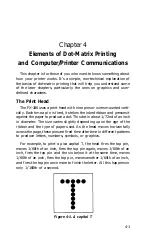Draft
/0123456789:;<=>?@ABCDEFGHIJKLMNOPQRSTUVWX
0 1 2 3 4 5 6 7 8 9 : ; < = > ? @ A B C D E F G H I J K L M N O P Q R S T U V W X Y
1 2 3 4 5 6 7 8 9 : ; < = > ? @ A B C D E F G H I J K L M N O P Q R S T U V W X Y Z
2 3 4 5 6 7 8 9 : ; < = > ? @ A B C D E F G H I J K L M N O P Q R S T U V W X Y Z [
3456789:;<=>?@ABCDEFGHIJKLMNOPQRSTUVWXYZ[\
456789:;<=>?@ABCDEFGHIJKLMNOPQRSTUVWXYZ[\]
N L Q
3456789:;<=>?@ABCDEFGHIJKLMNOPQRSTUVWXYZ[\
456789:;<=>?@ABCDEFGHIJKLMNOPQRSTUVWXYZ[\l
56789:;<=>?@ABCDEFGHIJKLMNOPQRSTUVWXYZ[\]^
6789:;<=>?@ABCDEFGHIJKLMNOPQRSTUVWXYZ[\]^_
789:;<=>?@ABCDEFGHIJKLMNOPQRSTUVWXYZ[\]^_^
89:;<=>?@ABCDEFGHIJKLMNOPQRSTUVWXYZ[\]^_'a
Figure 1-20. FX-286
self
test in Epson draft and
NLQ
modes
9
Connecting Your Printer to Your Computer
Your
FX-286
communicates with your computer through a
parallel interface cable. If your computer requires a different type of
interface, such as a serial interface, see your Epson dealer.
The connector on a parallel interface cable, as shown in Figure
1-21a, is secured to both the
FX-286
and your computer by two clips.
After plugging the cable into the
FX-286
and your computer, be sure to
snap the clips in place and connect the ground strap if the cable is
equipped with one.
Additional information on the interface is available in Appendix E.
1-22
Summary of Contents for FX-286 - Impact Printer
Page 1: ......
Page 2: ......
Page 35: ......
Page 40: ...2 4 ...
Page 48: ...3 8 ...
Page 56: ...4 8 ...
Page 91: ...6 16 ...
Page 118: ...C 10 ...
Page 133: ...Epson Mode Commands G 5 ...
Page 134: ...G 6 ...
Page 166: ...H 4 ...
Page 173: ...International Character Width Table Roman characters Italic characters I 7 ...
Page 174: ...I 8 ...
Page 180: ...J 6 ...
Page 181: ...IBM Proprinter Mode Commands J 7 ...
Page 182: ...J 8 ...
Page 202: ...J 28 ...
Page 208: ...K 6 ...
Page 216: ......
Page 220: ...IBM Mode See Appendix J for detailed explanations of codes Character Width Pitch ...
Page 221: ...Notes ...
Page 223: ......