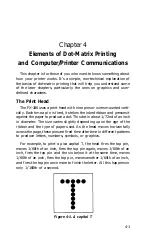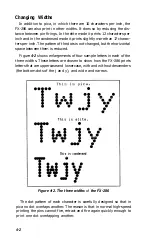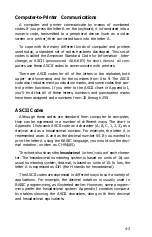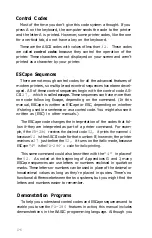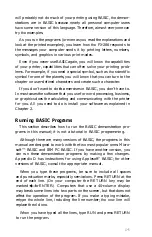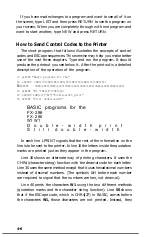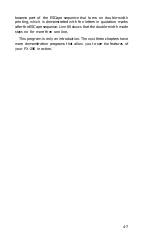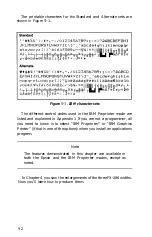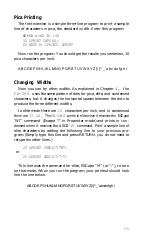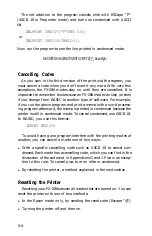Note
Some applications programs are designed to control all type-
style functions. These programs cancel all previous typestyle
settings by sending a signal (INIT) before printing. Because
this signal cancels SelecType settings, you will have to use the
program’s print options function instead of SelecType to
select your typestyles. Therefore, if SelecType does not work
with a particular applications program, consult its manual on
how to select typestyles.
Mode combination
Two of the SelecType modes (double-width and emphasized) can
be combined to create an impressive effect. If you want to see this
combination, turn your printer OFF and back ON and follow the
instructions below:
1. See that
the ON LINE and READY lights are on.
2. Press the OFF LINE and FORM FEED buttons at the same time.
3. Press the OFF LINE button twice and then the FORM FEED button
once.
Since two is the code for double-width, you have now set the FX-286
for double-width.
4. Press the OFF LINE button two more times and then the FORM
FEED button once again.
This makes a total of four times, and thus sets the FX-286 for empha-
sized also.
5. Press the LINE FEED button to return the panel to its standard
operation.
6. Press the OFF LINE button to put the FX-286 on line.
Now print your sample document or run your sample program.
Your printing should appear in double-width emphasized as you see
here:
T h i s i s a n e x a m p l e
o
f
F
X
-
2
8
6
p
r
i
n
t
i
n
g
.
If you get any other results, turn your printer off and back on and
then try the steps again.
3-5
Summary of Contents for FX-286 - Impact Printer
Page 1: ......
Page 2: ......
Page 35: ......
Page 40: ...2 4 ...
Page 48: ...3 8 ...
Page 56: ...4 8 ...
Page 91: ...6 16 ...
Page 118: ...C 10 ...
Page 133: ...Epson Mode Commands G 5 ...
Page 134: ...G 6 ...
Page 166: ...H 4 ...
Page 173: ...International Character Width Table Roman characters Italic characters I 7 ...
Page 174: ...I 8 ...
Page 180: ...J 6 ...
Page 181: ...IBM Proprinter Mode Commands J 7 ...
Page 182: ...J 8 ...
Page 202: ...J 28 ...
Page 208: ...K 6 ...
Page 216: ......
Page 220: ...IBM Mode See Appendix J for detailed explanations of codes Character Width Pitch ...
Page 221: ...Notes ...
Page 223: ......