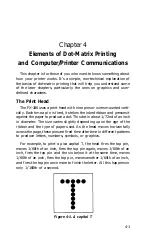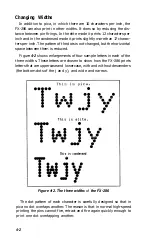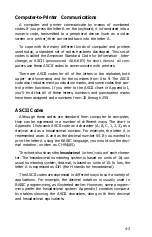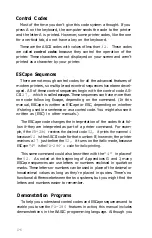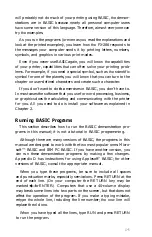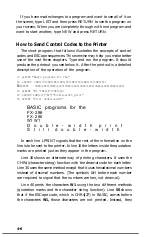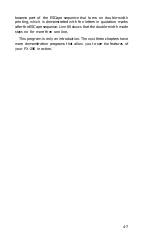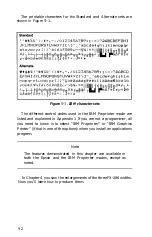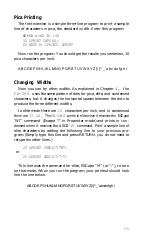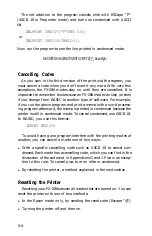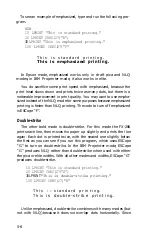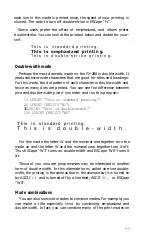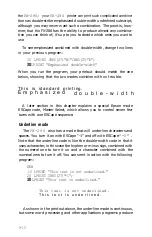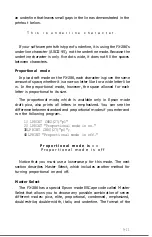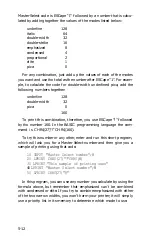will probably not do much of your printing using BASIC,
the
demon-
strations are in BASIC because nearly all personal computer users
have
some version of this language. Therefore, almost everyone can
try
the
examples.
As you run the programs (or even as you read the explanations and
look at the printed examples), you learn how
the
FX-286 responds to
the messages your computer sends it by printing letters, numbers,
symbols, and graphics in various print modes.
Even if you never use BASIC again, you will know
the
capabilities
of your printer, capabilities
that
can often solve your printing prob-
lems. For example, if you need a special symbol, such as
the
scientific
symbol for one of the planets, you will know that you can turn to the
chapter on user-defined characters and create such a character.
If you don’t want to do
the
exercises in BASIC, you don’t have to.
In most cases the software that you use for word processing, business,
or graphics does the calculating and communicating with the printer
for you. All you need to do is install your software as explained in
Chapter 2.
Running BASIC Programs
This section describes how to run the BASIC demonstration pro-
grams in this manual; it is not a tutorial in BASIC programming.
Although there are many versions of BASIC, the programs in this
manual are designed to work with the two most popular ones: Micro-
soft™ BASIC and IBM PC BASIC. If you have another version, you
can run these demonstration programs by
making a
few changes.
Appendix D
has
instructions for using Applesoft” BASIC; for other
versions of BASIC, consult
the
appropriate manual.
When you type these programs, be sure to include all spaces
and punctuation marks, especially semicolons. Press
RETURN
at the
end of each line.
(On
your computer the
RETURN
key may be
marked or
ENTER.)
Computers that use a 40-column display
may break some lines into two parts on the screen, but that does not
affect
the
operation of the program. If you make a typing mistake,
retype
the
whole line, including the line number;
the new
line will
replace the old
one.
When
you have typed all the lines, type RUN and press
RETURN
to run the program.
4-5
Summary of Contents for FX-286 - Impact Printer
Page 1: ......
Page 2: ......
Page 35: ......
Page 40: ...2 4 ...
Page 48: ...3 8 ...
Page 56: ...4 8 ...
Page 91: ...6 16 ...
Page 118: ...C 10 ...
Page 133: ...Epson Mode Commands G 5 ...
Page 134: ...G 6 ...
Page 166: ...H 4 ...
Page 173: ...International Character Width Table Roman characters Italic characters I 7 ...
Page 174: ...I 8 ...
Page 180: ...J 6 ...
Page 181: ...IBM Proprinter Mode Commands J 7 ...
Page 182: ...J 8 ...
Page 202: ...J 28 ...
Page 208: ...K 6 ...
Page 216: ......
Page 220: ...IBM Mode See Appendix J for detailed explanations of codes Character Width Pitch ...
Page 221: ...Notes ...
Page 223: ......