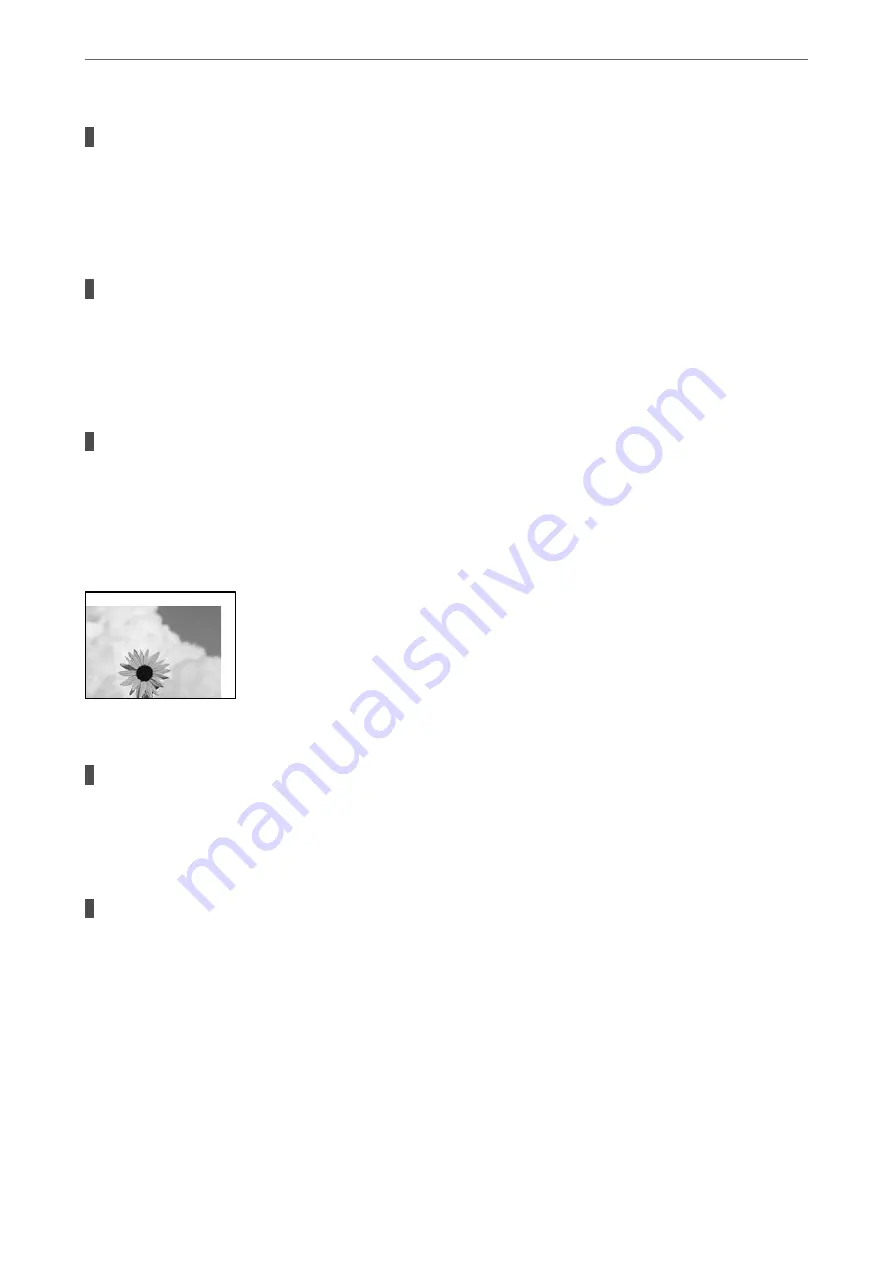
Paper is loaded incorrectly.
Solutions
When horizontal banding (perpendicular to the printing direction) appears, or the top or bottom of the
paper is smeared, load paper in the correct direction and slide the edge guides to the edges of the paper.
&
“Loading Paper in the Paper Cassette” on page 26
The paper path is smeared.
Solutions
When vertical banding (horizontal to the printing direction) appears, or the paper is smeared, clean the
paper path.
&
“Cleaning the Paper Path for Ink Smears” on page 101
The paper is curled.
Solutions
Place the paper on a flat surface to check if it is curled. If it is, flatten it.
The Position, Size, or Margins of the Copies are Incorrect
The following causes can be considered.
The paper is loaded incorrectly.
Solutions
Load paper in the correct direction, and slide the edge guide against the edge of the paper.
&
“Loading Paper in the Paper Cassette” on page 26
The originals are not placed correctly.
Solutions
❏
Make sure the original is placed correctly against the alignment marks.
❏
If the edge of the scanned image is missing, move the original slightly away from the edge of the
scanner glass. You cannot scan the area within approximately 1.5 mm (0.06 in.) from the edge of the
scanner glass.
&
“Placing Originals on the Scanner Glass” on page 32
>
Printing, Copying, and Scanning Quality is Poor
>
167
Summary of Contents for ET-M2120 Series
Page 1: ...User s Guide Printing Copying Scanning Maintaining the Printer Solving Problems NPD6205 01 EN ...
Page 15: ...Part Names and Functions Front 16 Rear 17 ...
Page 31: ...Placing Originals Placing Originals on the Scanner Glass 32 ...
Page 74: ...Copying Copying Originals 75 Copying ID card 80 ...
Page 228: ...Where to Get Help Technical Support Web Site 229 Contacting Epson Support 229 ...
















































