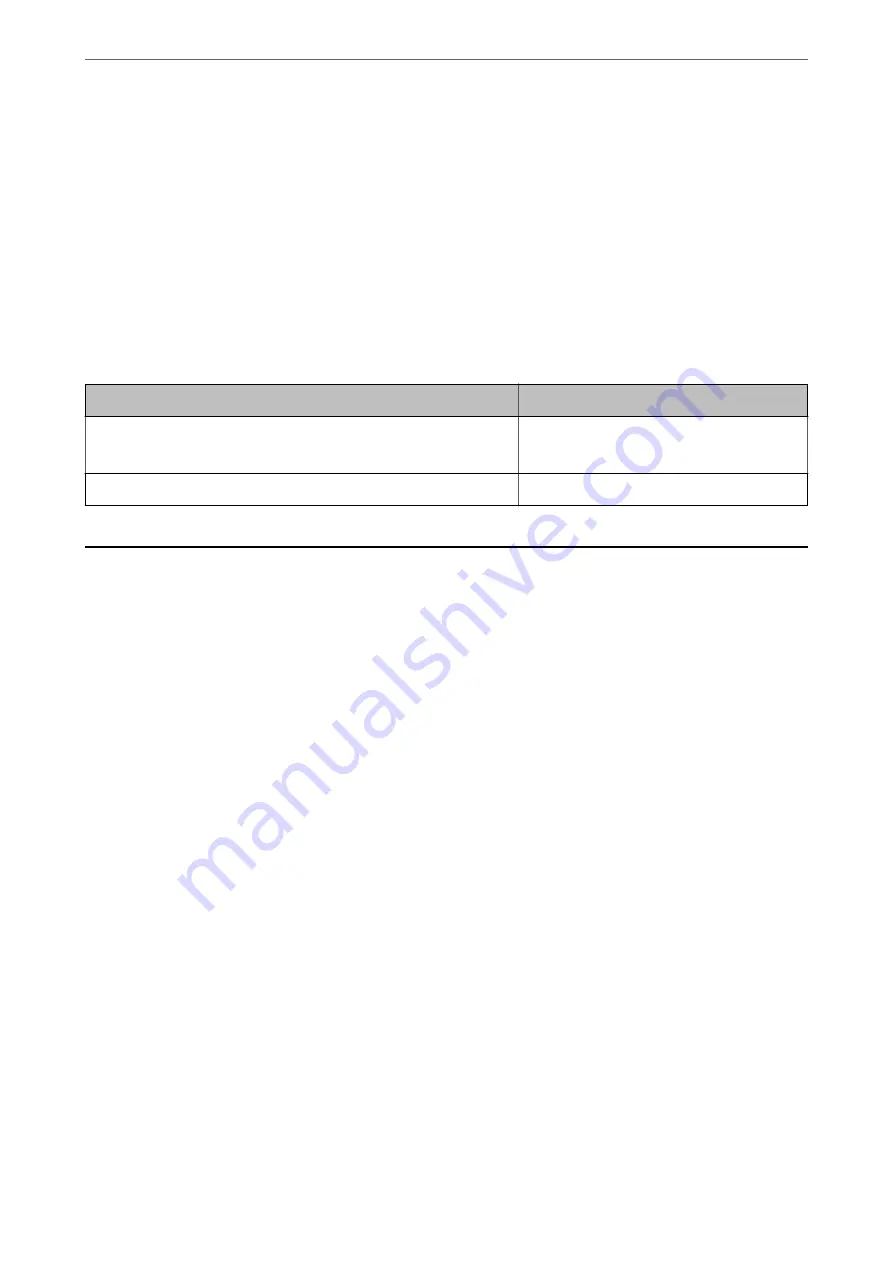
Recommended Resolutions to Suit Your Purpose
Resolution indicates the number of pixels (smallest area of an image) for each inch (25.4 mm), and is measured in
dpi (dots per inch). The advantage of increasing the resolution is that the details in the image become fine.
However, it can also have the following disadvantages.
❏
The file size becomes large
(When you double the resolution, the file size becomes about four times larger.)
❏
Scanning, saving, and reading the image takes a long time
❏
The image becomes too large to fit the display or print on the paper
See the table and set the appropriate resolution for the purpose of your scanned image.
Purpose
Resolution (Reference)
Displaying on a computer
Sending by email
Up to 200 dpi
Printing using a printer
200 to 300 dpi
Scanning Originals to a Computer
There are two methods of scanning originals to a computer; scanning using the printer’s control panel, and
scanning from the computer.
Related Information
&
“Scanning from the Control Panel” on page 84
&
“Scanning from a Computer” on page 85
Scanning from the Control Panel
Note:
To use this feature, make sure the following applications are installed on your computer.
❏
Epson Event Manager
❏
Epson Scan 2
See the following to check for installed applications.
Windows 10: Click on the start button, and then select
Windows System
-
Control Panel
-
Programs
-
Programs and
Features
.
Windows 8.1/Windows 8: Select
Desktop
-
Settings
-
Control Panel
-
Programs
-
Programs and Features
.
Windows 7: Click the start button, and then select
Control Panel
-
Programs
-
Programs and Features
Mac OS: Select
Go
>
Applications
>
Epson Software
.
1.
Place the originals.
“Placing Originals on the Scanner Glass” on page 32
>
Scanning Originals to a Computer
>
Scanning from the Control Panel
84
Summary of Contents for ET-M2120 Series
Page 1: ...User s Guide Printing Copying Scanning Maintaining the Printer Solving Problems NPD6205 01 EN ...
Page 15: ...Part Names and Functions Front 16 Rear 17 ...
Page 31: ...Placing Originals Placing Originals on the Scanner Glass 32 ...
Page 74: ...Copying Copying Originals 75 Copying ID card 80 ...
Page 228: ...Where to Get Help Technical Support Web Site 229 Contacting Epson Support 229 ...






























