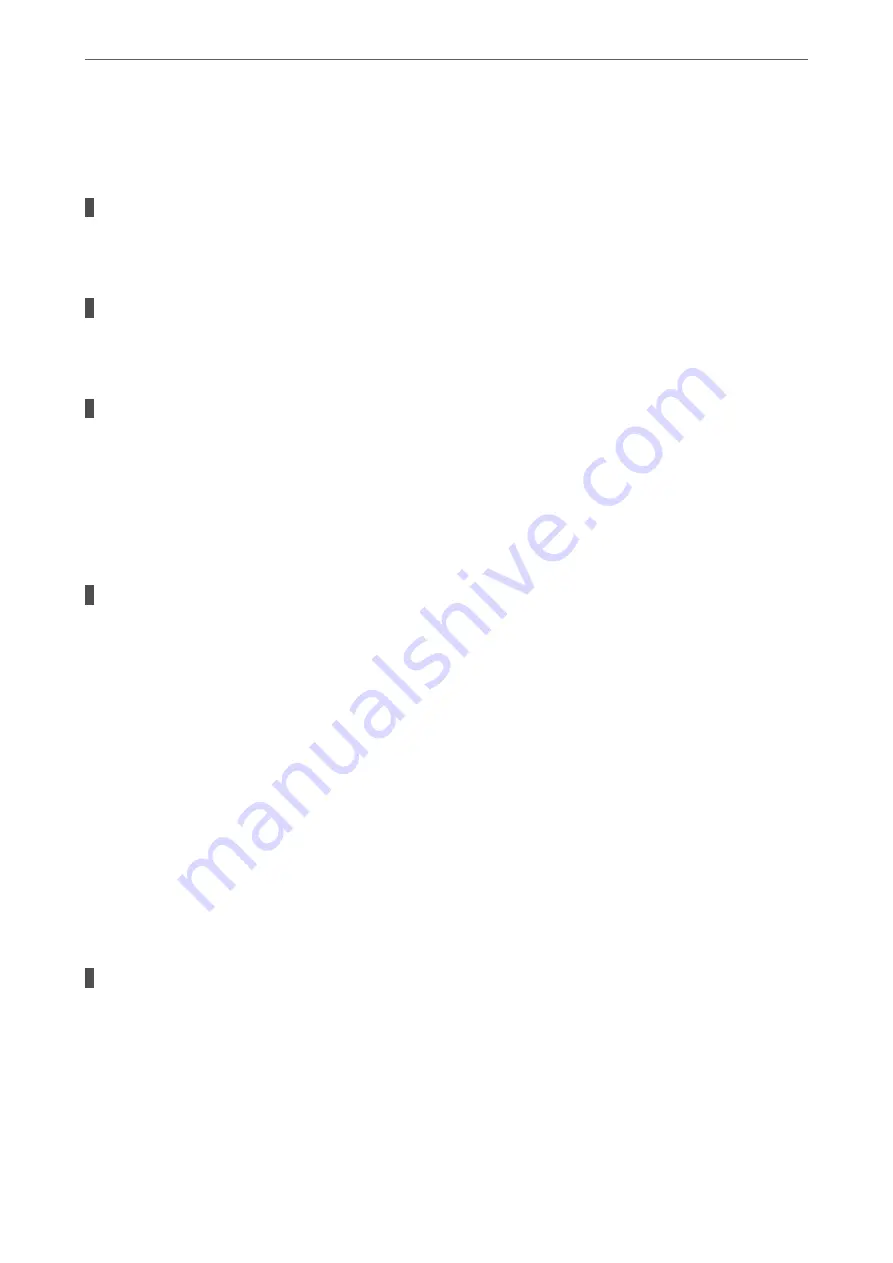
The Printer Cannot Connect by USB (Mac OS)
The following causes can be considered.
The USB cable is not plugged into the electrical outlet correctly.
Solutions
Connect the USB cable securely to the printer and the computer.
There is a problem with the USB hub.
Solutions
If you are using a USB hub, try to connect the printer directly to the computer.
There is a problem with the USB cable or the USB inlet.
Solutions
If the USB cable cannot be recognized, change the port, or change the USB cable.
Cannot Print Even Though a Connection has been Established (Mac OS)
The following causes can be considered.
There is a problem with the software or data.
Solutions
❏
Make sure that a genuine Epson printer driver (EPSON XXXXX) is installed. If a genuine Epson
printer driver is not installed, the available functions are limited. We recommend using a genuine
Epson printer driver.
❏
If you are printing a large data size image, the computer may run out of memory. Print the image at a
lower resolution or a smaller size.
❏
If you have tried all of the solutions and have not solved the problem, try uninstalling and then
reinstalling the printer driver.
❏
You may be able to clear the problem by updating the software to the latest version. To check the
software status, use the software update tool.
&
“Checking if a genuine Epson printer driver is installed - Windows” on page 108
&
“Checking if a genuine Epson printer driver is installed - Mac OS” on page 109
&
“Installing or Uninstalling Applications Separately” on page 107
&
“Updating Applications and Firmware” on page 112
There is a problem with the status of the printer.
Solutions
Make sure the printer status is not
Pause
.
Select
System Preferences
from the
Apple
menu >
Printers & Scanners
(or
Print & Scan
,
Print & Fax
),
and then double-click the printer. If the printer is paused, click
Resume
.
>
The Printer Does Not Work as Expected
>
132
Summary of Contents for ET-M2120 Series
Page 1: ...User s Guide Printing Copying Scanning Maintaining the Printer Solving Problems NPD6205 01 EN ...
Page 15: ...Part Names and Functions Front 16 Rear 17 ...
Page 31: ...Placing Originals Placing Originals on the Scanner Glass 32 ...
Page 74: ...Copying Copying Originals 75 Copying ID card 80 ...
Page 228: ...Where to Get Help Technical Support Web Site 229 Contacting Epson Support 229 ...






























