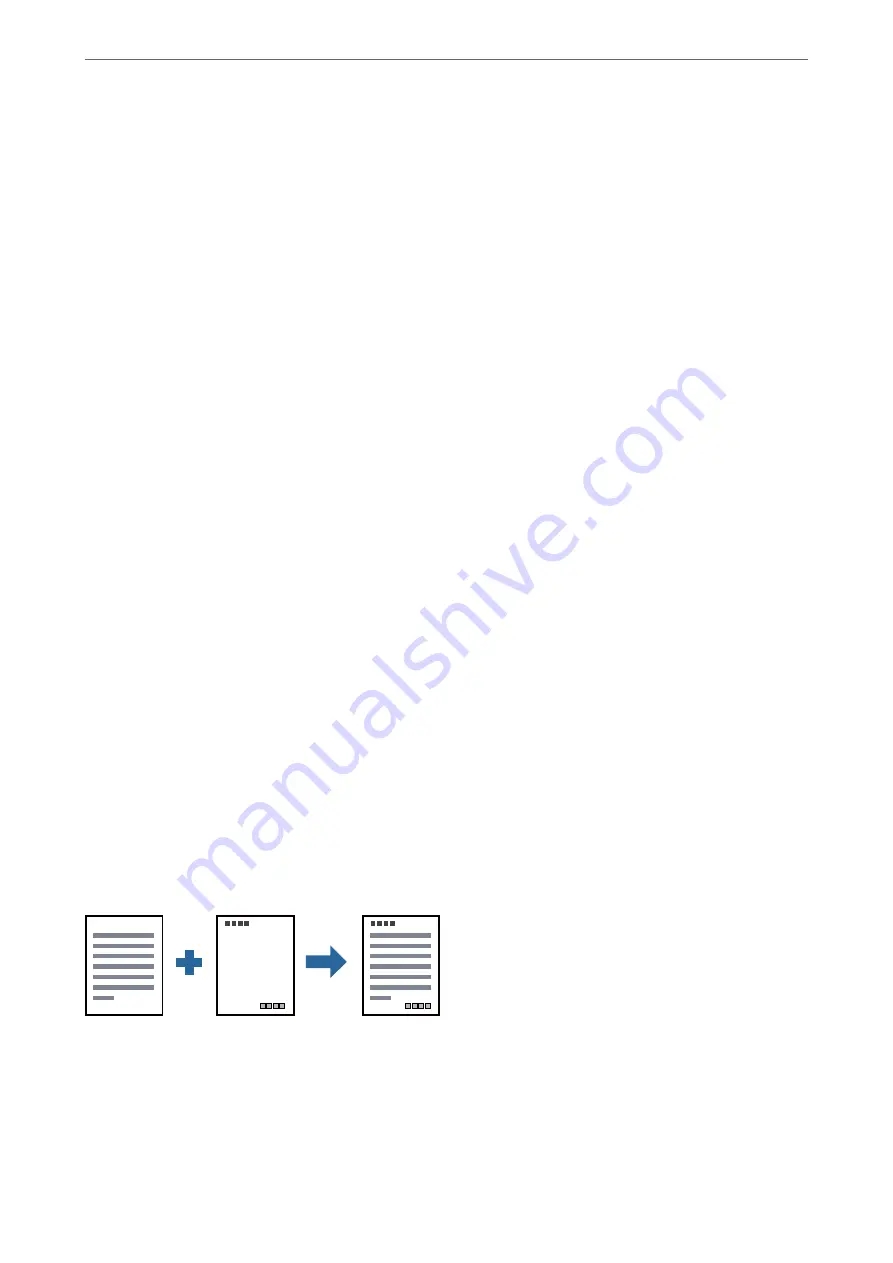
1.
Load paper in the printer .
“Loading Paper in the Paper Cassette” on page 26
2.
Open the file you want to print.
3.
Select
or
Print Setup
from the
File
menu.
4.
Select your printer.
5.
Select
Preferences
or
Properties
to access the printer driver window.
6.
Set each item (such as
Document Size
and
Paper Type
) in
Main
or
More Options
.
7.
Click
Add/Remove Presets
in
Printing Presets
.
8.
Enter a
Name
and, if necessary, enter a comment.
9.
Click
Save
.
Note:
To delete an added preset, click
Add/Remove Presets
, select the preset name you want to delete from the list, and then
delete it.
10. Click
.
The next time you want to print using the same settings, select the registered setting name from
Printing Presets
,
and click
OK
.
Related Information
&
“Printing Using Easy Settings” on page 35
Printing with a Header and Footer
You can print information such as a user name and printing date in headers or footers.
1.
Load paper in the printer .
“Loading Paper in the Paper Cassette” on page 26
2.
Open the file you want to print.
3.
Select
or
Print Setup
from the
File
menu.
>
>
Printing from a Computer - Windows
54
Summary of Contents for ET-M2120 Series
Page 1: ...User s Guide Printing Copying Scanning Maintaining the Printer Solving Problems NPD6205 01 EN ...
Page 15: ...Part Names and Functions Front 16 Rear 17 ...
Page 31: ...Placing Originals Placing Originals on the Scanner Glass 32 ...
Page 74: ...Copying Copying Originals 75 Copying ID card 80 ...
Page 228: ...Where to Get Help Technical Support Web Site 229 Contacting Epson Support 229 ...






























