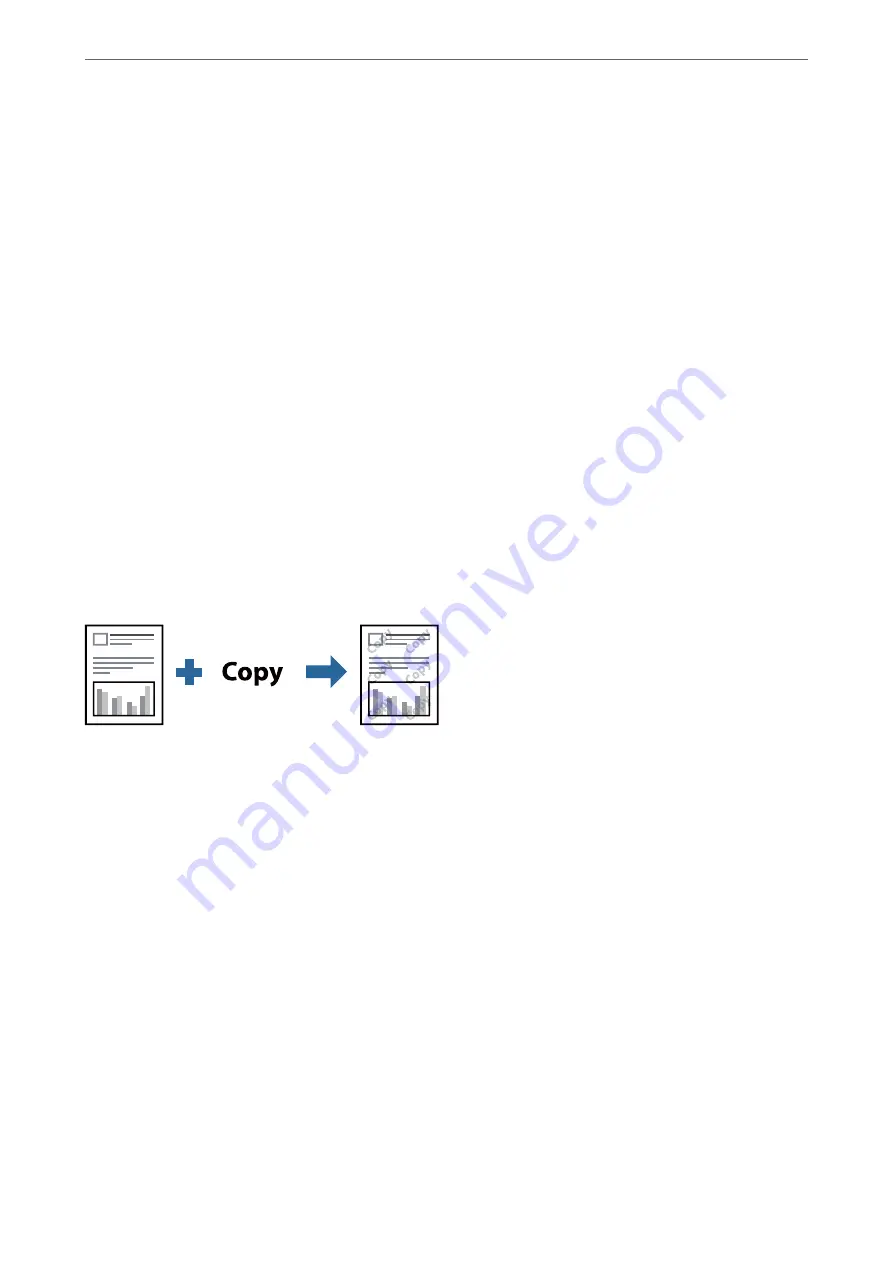
4.
Select your printer.
5.
Select
Preferences
or
Properties
to access the printer driver window.
6.
On the printer driver's
More Options
tab, click
Watermark Features
, and then select
Header/Footer
.
7.
Settings
, and then select the items you want to print.
8.
Set the other items on the
Main
and
More Options
tabs as necessary, and then click
OK
.
9.
Click
.
Related Information
&
“Printing Using Easy Settings” on page 35
Printing a Watermark
You can print a watermark such as "Confidential" or an anti-copy pattern on your printouts. If you print with an
anti-copy pattern, the hidden letters appear when photocopied in order to distinguish the original from the copies.
Anti-Copy Pattern is available under the following conditions:
❏
Paper: Plain paper, Copy paper, Letterhead, or High quality plain paper
❏
Quality: Standard
❏
Tone Correction: Automatic
Note:
You can also add your own watermark or anti-copy pattern.
1.
Load paper in the printer .
“Loading Paper in the Paper Cassette” on page 26
2.
Open the file you want to print.
3.
Access the printer driver window.
4.
Click
Watermark Features
on the
More Options
tab and select the type of anti-copy pattern or watermark
you want to use.
5.
Click
Settings
to change details such as the size, density, or position of the pattern or the mark.
>
>
Printing from a Computer - Windows
55
Summary of Contents for ET-M2120 Series
Page 1: ...User s Guide Printing Copying Scanning Maintaining the Printer Solving Problems NPD6205 01 EN ...
Page 15: ...Part Names and Functions Front 16 Rear 17 ...
Page 31: ...Placing Originals Placing Originals on the Scanner Glass 32 ...
Page 74: ...Copying Copying Originals 75 Copying ID card 80 ...
Page 228: ...Where to Get Help Technical Support Web Site 229 Contacting Epson Support 229 ...






























