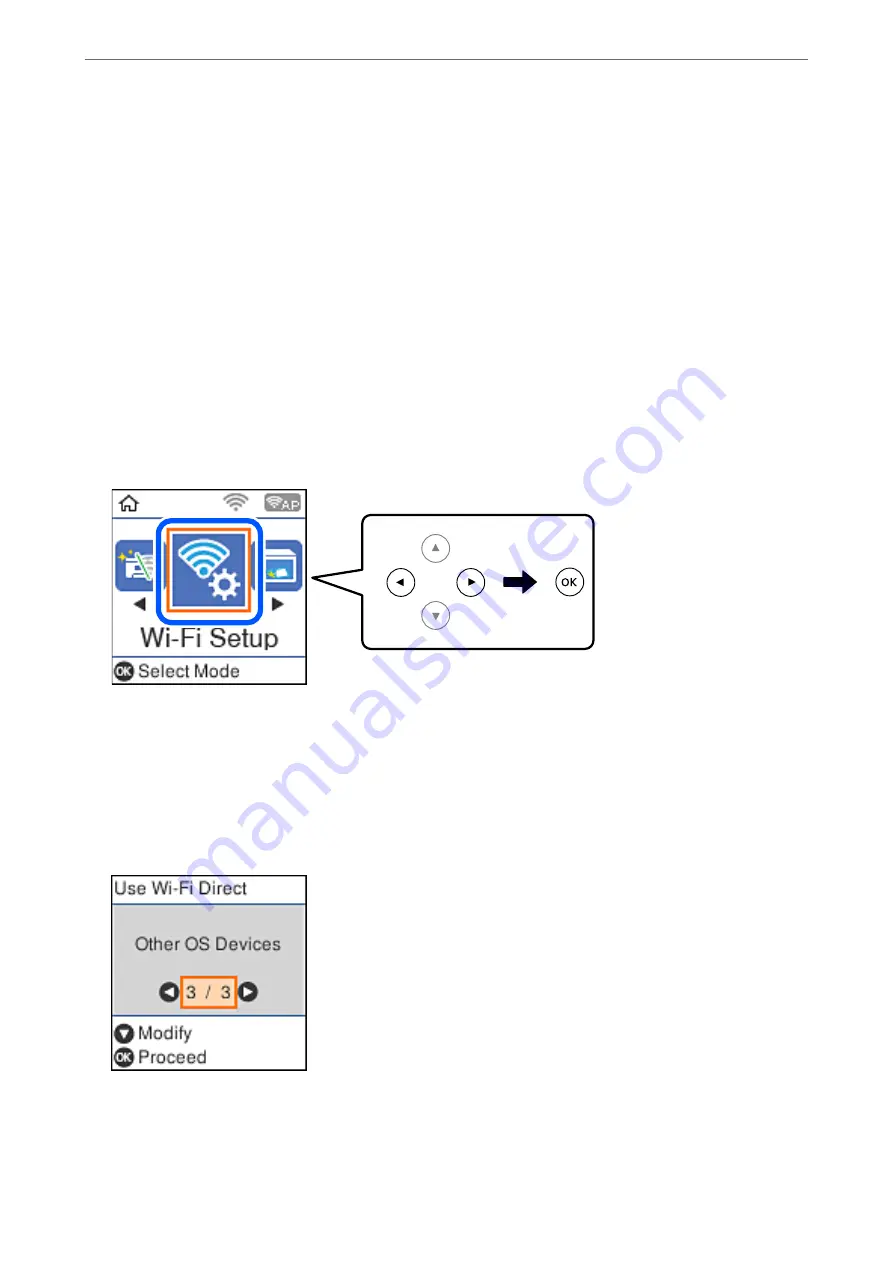
Related Information
&
“Application for Printing Easily from a Smart Device (Epson iPrint)” on page 208
&
“Connecting to Devices other than iOS and Android using Wi-Fi Direct” on page 189
Connecting to Devices other than iOS and Android using Wi-Fi
Direct
This method allows you to connect the printer directly to smart devices without a wireless router.
Note:
You only need to make these settings for the printer and the smart device that you want to connect to once. Unless you
disable Wi-Fi Direct or restore the network settings to their defaults, you do not need to make these settings again.
1.
Select
Wi-Fi Setup
on the home screen.
To select an item, use the
u
d
l
r
buttons, and then press the OK button.
2.
Select
Wi-Fi Direct
.
3.
Check the message, and then press the OK button to proceed.
4.
Check the message, and then press the OK button to proceed.
5.
Select
Other OS Devices
.
The Network Name and Password for Wi-Fi Direct for the printer are displayed.
Adding or Replacing the Computer or Devices
>
Connecting a Smart Device and Printer Directly (Wi
189
Summary of Contents for ET-M2120 Series
Page 1: ...User s Guide Printing Copying Scanning Maintaining the Printer Solving Problems NPD6205 01 EN ...
Page 15: ...Part Names and Functions Front 16 Rear 17 ...
Page 31: ...Placing Originals Placing Originals on the Scanner Glass 32 ...
Page 74: ...Copying Copying Originals 75 Copying ID card 80 ...
Page 228: ...Where to Get Help Technical Support Web Site 229 Contacting Epson Support 229 ...






























