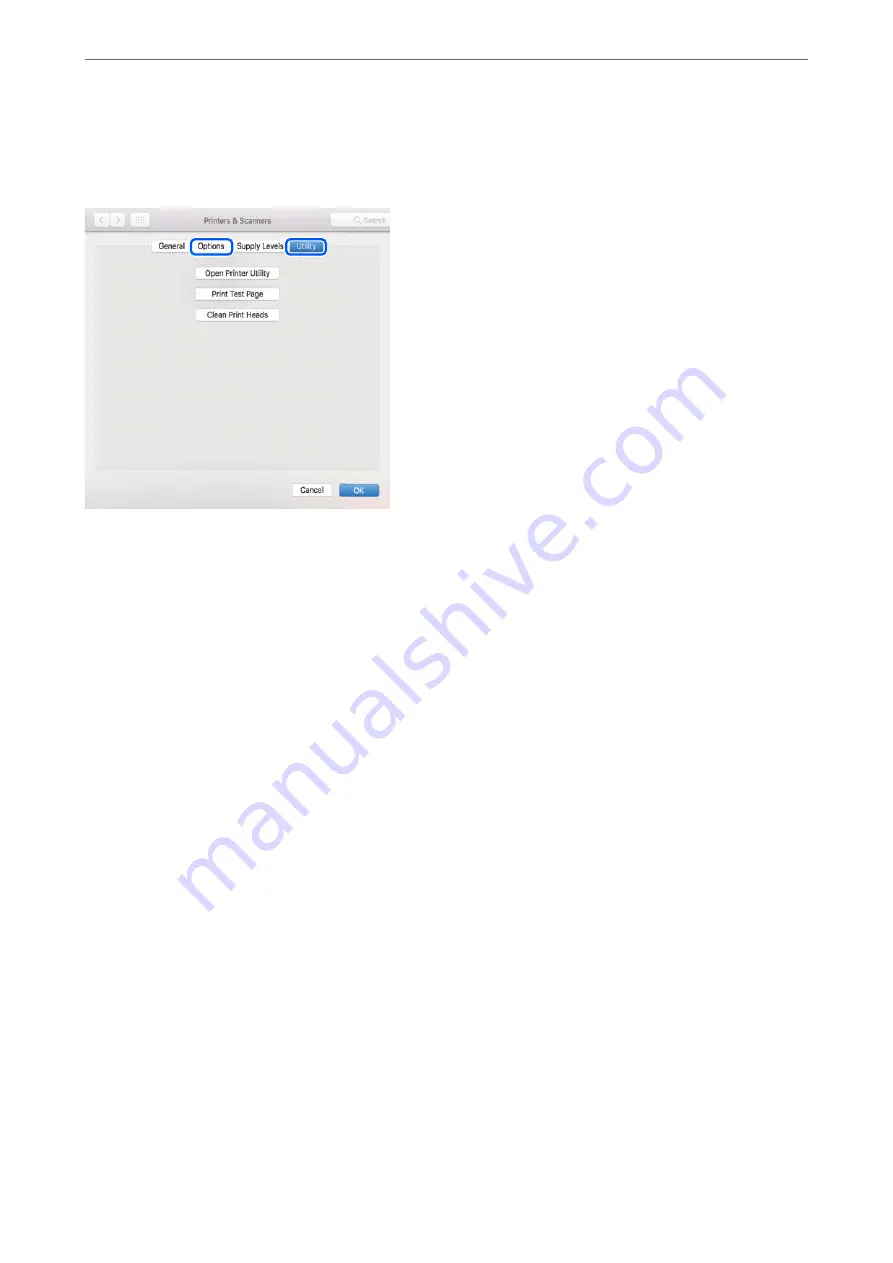
Select
System Preferences
from the Apple menu >
Printers & Scanners
(or
Print & Scan
,
Print & Fax
), and then
select the printer. Click
Options & Supplies
, and if the
Options
tab and
Utility
tab are displayed on the window, a
genuine Epson printer driver is installed on your computer.
Related Information
&
“Installing the Applications Separately” on page 107
Adding the Printer (for Mac OS Only)
1.
Select
System Preferences
from the Apple menu >
Printers & Scanners
(or
Print & Scan
,
Print & Fax
).
2.
Click
+
, and then select
Add Other Printer or Scanner
.
3.
Select your printer, and then click
Add
.
Note:
If your printer is not listed, check that it is correctly connected to the computer and that the printer is on.
Uninstalling Applications
Log in to your computer as an administrator. Enter the administrator password if the computer prompts you.
Uninstalling Applications - Windows
1.
Press the
P
button to turn off the printer.
2.
Quit all running applications.
3.
Open
Control Panel
:
❏
Windows 10/Windows Server 2019/Windows Server 2016
Click on the start button, and then select
Windows System
>
Control Panel
.
>
Installing or Uninstalling Applications Separately
>
110
Summary of Contents for ET-M2120 Series
Page 1: ...User s Guide Printing Copying Scanning Maintaining the Printer Solving Problems NPD6205 01 EN ...
Page 15: ...Part Names and Functions Front 16 Rear 17 ...
Page 31: ...Placing Originals Placing Originals on the Scanner Glass 32 ...
Page 74: ...Copying Copying Originals 75 Copying ID card 80 ...
Page 228: ...Where to Get Help Technical Support Web Site 229 Contacting Epson Support 229 ...






























