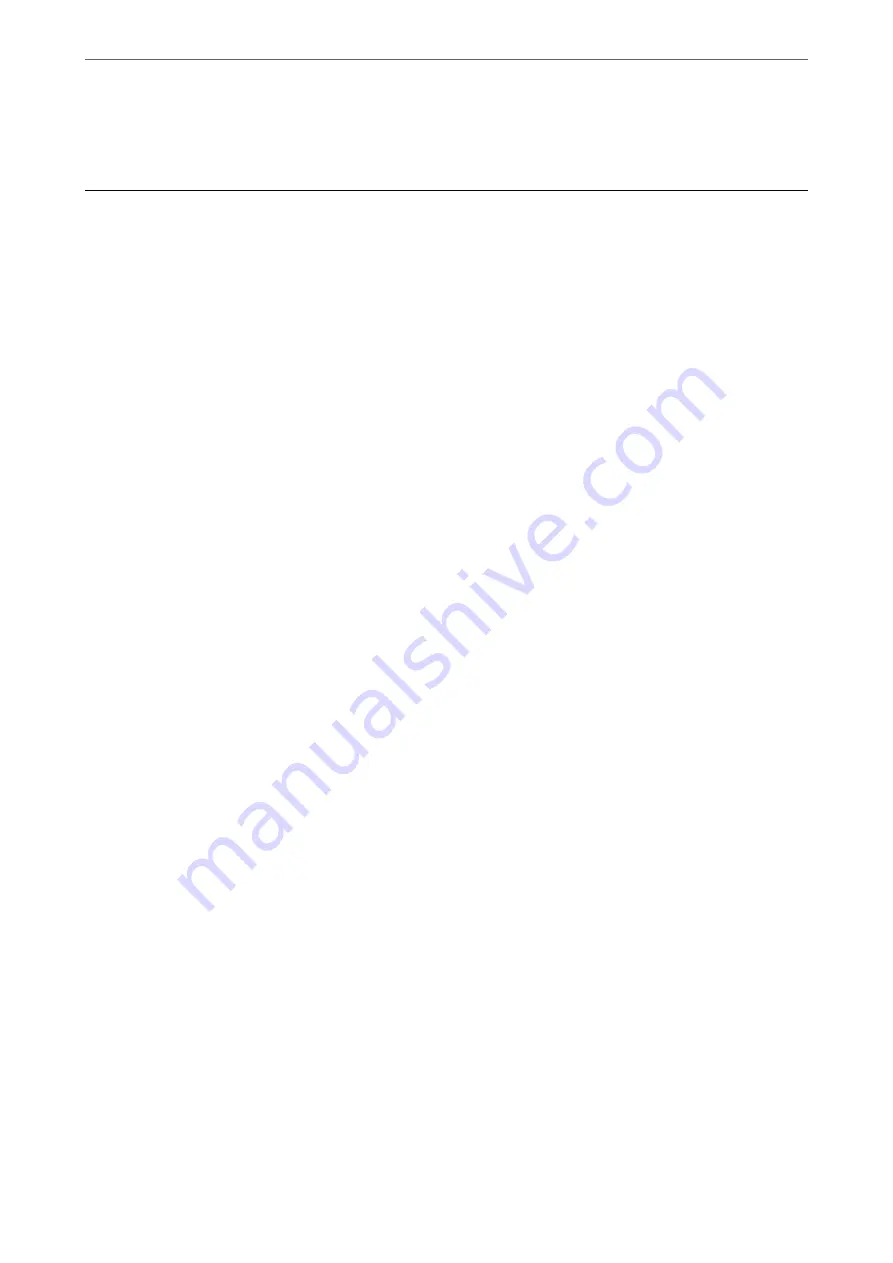
6.
Finally, follow the on-screen instructions.
Advanced Scanning
Related Information
&
“Making Custom Settings for Scanning Using the Control Panel” on page 89
&
“Decreasing the File Size of the Scanned Image” on page 92
Making Custom Settings for Scanning Using the Control Panel
Using Epson Event Manager, you can set
To Computer (Custom)
for scanning to a computer using the control
panel.
See the Epson Event Manager help for details.
1.
Start Epson Event Manager.
❏
Windows 10/Windows Server 2016
Click the start button, and then select
Epson Software
>
Event Manager
.
❏
Windows 8.1/Windows 8/Windows Server 2012 R2/Windows Server 2012
Enter the application name in the search charm, and then select the displayed icon.
❏
Windows 7/Windows Vista/Windows XP/Windows Server 2008 R2/Windows Server 2008/Windows Server
2003 R2/Windows Server 2003
Click the start button, and then select
All Programs
or
Programs
>
Epson Software
>
Event Manager
.
❏
Mac OS
Select
Go
>
Applications
>
Epson Software
>
Event Manager
.
>
>
Making Custom Settings for Scanning Using the Control Panel
89
Summary of Contents for ET-M2120 Series
Page 1: ...User s Guide Printing Copying Scanning Maintaining the Printer Solving Problems NPD6205 01 EN ...
Page 15: ...Part Names and Functions Front 16 Rear 17 ...
Page 31: ...Placing Originals Placing Originals on the Scanner Glass 32 ...
Page 74: ...Copying Copying Originals 75 Copying ID card 80 ...
Page 228: ...Where to Get Help Technical Support Web Site 229 Contacting Epson Support 229 ...
















































