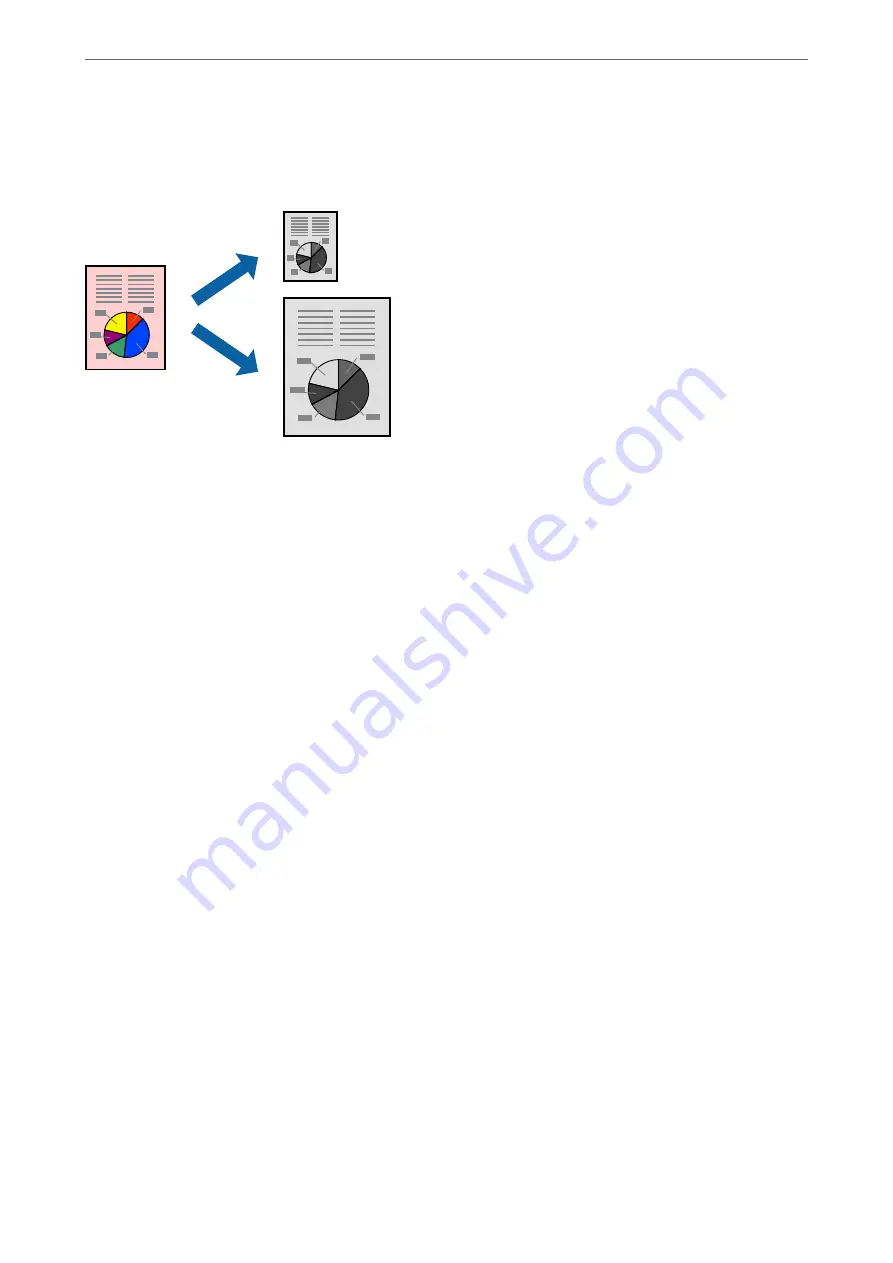
Printing to Fit the Paper Size
Select the paper size you loaded in the printer as the Destination Paper Size setting.
1.
Load paper in the printer .
“Loading Paper in the Paper Cassette” on page 26
2.
Open the file you want to print.
3.
Select
or
Print Setup
from the
File
menu.
4.
Select your printer.
5.
Select
Preferences
or
Properties
to access the printer driver window.
6.
Make the following settings on the
More Options
tab.
❏
Document Size: Select the size of the paper you set in the application setting.
❏
Output Paper: Select the paper size you loaded in the printer.
Fit to Page
is automatically selected.
Note:
Click
Center
to print the reduced image in the middle of the paper.
7.
Set the other items on the
Main
and
More Options
tabs as necessary, and then click
OK
.
8.
Click
.
Related Information
&
“Printing Using Easy Settings” on page 35
>
>
Printing from a Computer - Windows
45
Summary of Contents for ET-M2120 Series
Page 1: ...User s Guide Printing Copying Scanning Maintaining the Printer Solving Problems NPD6205 01 EN ...
Page 15: ...Part Names and Functions Front 16 Rear 17 ...
Page 31: ...Placing Originals Placing Originals on the Scanner Glass 32 ...
Page 74: ...Copying Copying Originals 75 Copying ID card 80 ...
Page 228: ...Where to Get Help Technical Support Web Site 229 Contacting Epson Support 229 ...
















































