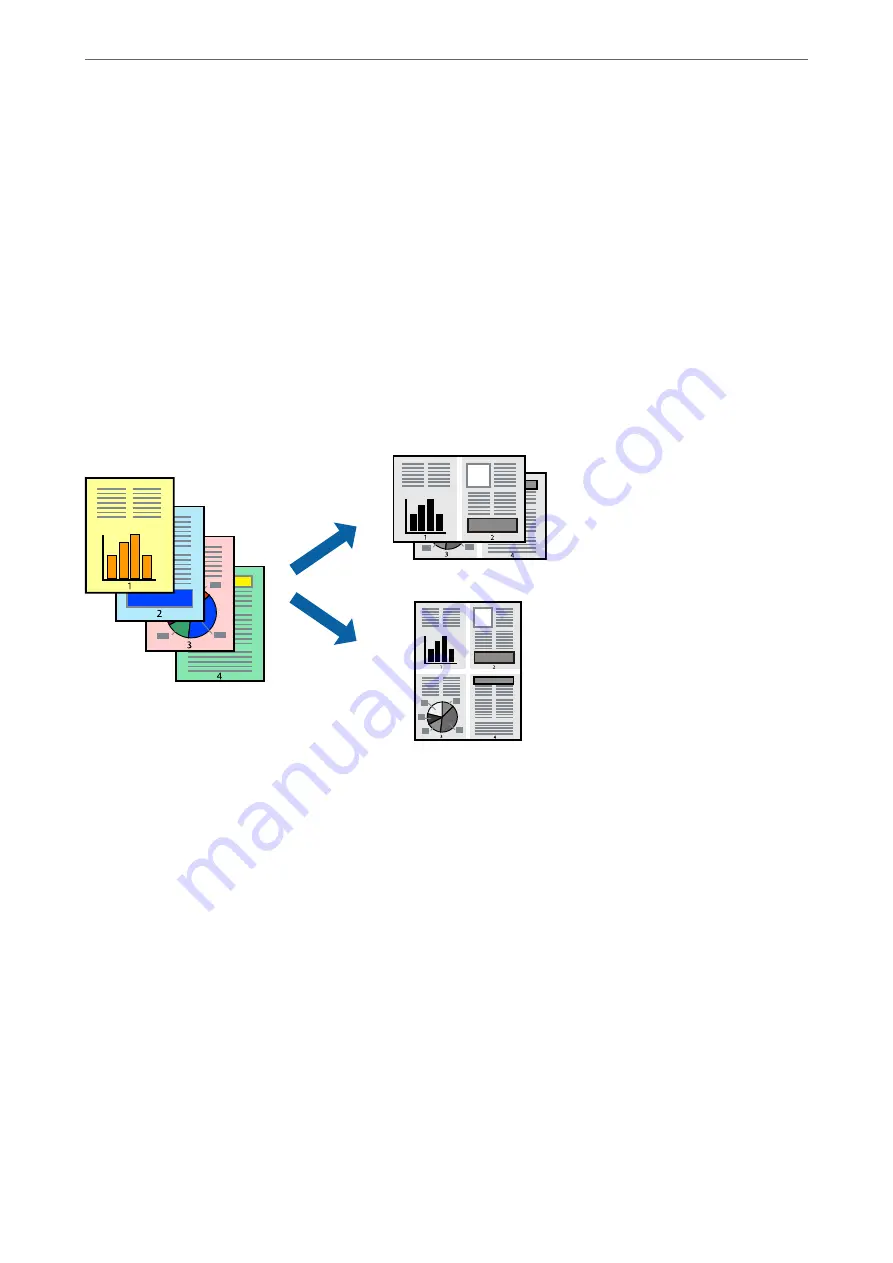
10. Click
.
When the first side has finished printing, a pop-up window is displayed on the computer. Follow the on-screen
instructions.
Related Information
&
“Available Paper and Capacities” on page 202
&
“Printing Using Easy Settings” on page 35
Printing Several Pages on One Sheet
You can print several pages of data on a single sheet of paper.
1.
Load paper in the printer .
“Loading Paper in the Paper Cassette” on page 26
2.
Open the file you want to print.
3.
Select
or
Print Setup
from the
File
menu.
4.
Select your printer.
5.
Select
Preferences
or
Properties
to access the printer driver window.
6.
On the printer driver's
Main
tab, select
2-Up
or
4-Up
,
6-Up
,
8-Up
,
9-Up
, or
16-Up
as the
Multi-Page
setting.
7.
Click
Layout Order
, make the appropriate settings, and then click
OK
.
8.
Set the other items on the
Main
and
More Options
tabs as necessary, and then click
OK
.
>
>
Printing from a Computer - Windows
43
Summary of Contents for ET-M2120 Series
Page 1: ...User s Guide Printing Copying Scanning Maintaining the Printer Solving Problems NPD6205 01 EN ...
Page 15: ...Part Names and Functions Front 16 Rear 17 ...
Page 31: ...Placing Originals Placing Originals on the Scanner Glass 32 ...
Page 74: ...Copying Copying Originals 75 Copying ID card 80 ...
Page 228: ...Where to Get Help Technical Support Web Site 229 Contacting Epson Support 229 ...






























