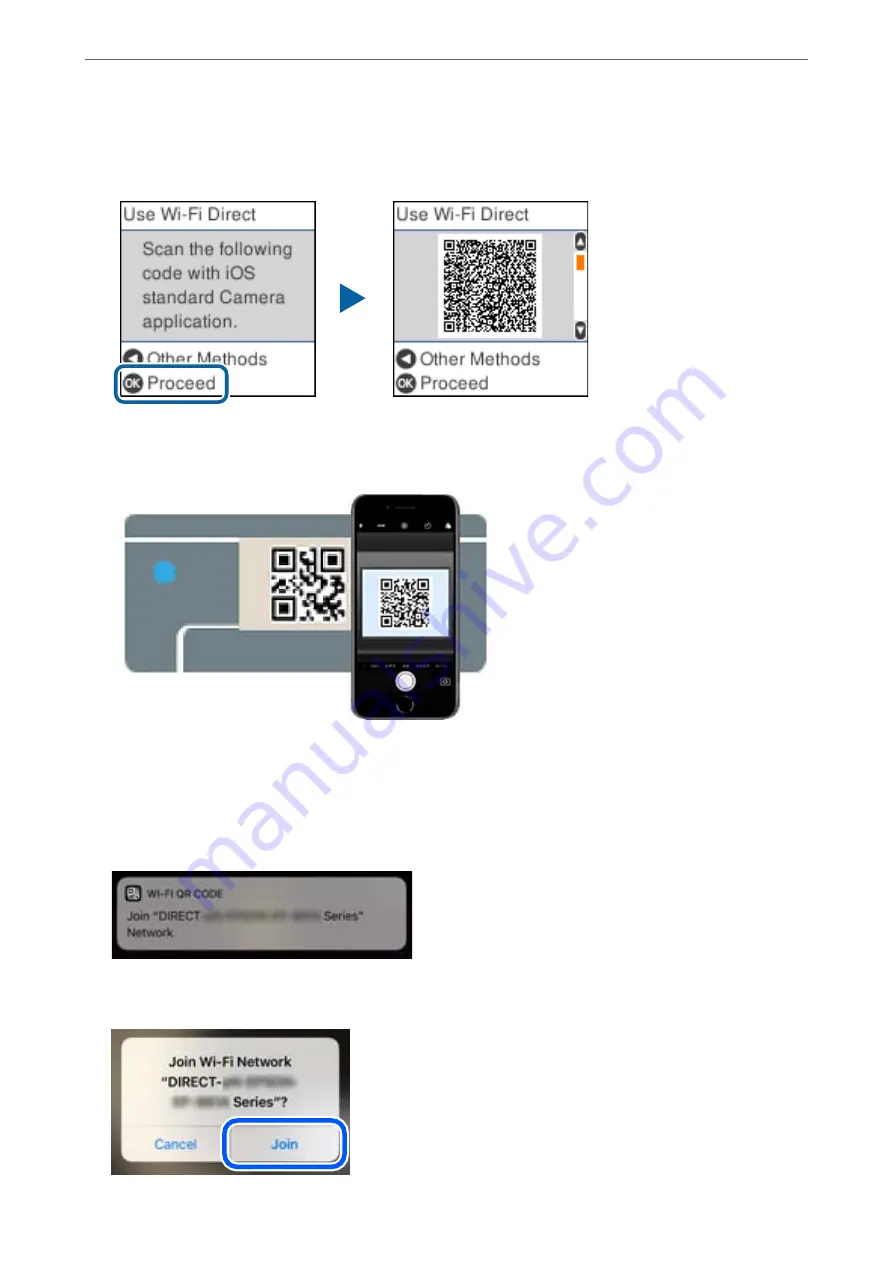
6.
Check the message, and then press the OK button to proceed.
The QR code is displayed on the printer's control panel.
7.
On your iPhone, iPad, or iPod touch, start the standard Camera app, and then scan the QR code displayed on
the printer's control panel in PHOTO mode.
Use the Camera app for iOS 11 or later. You cannot connect to the printer using the Camera app for iOS 10 or
earlier. Also, you cannot connect using an app for scanning QR codes. If you cannot connect, press the
l
button. See "Related Information" below for details on connecting.
8.
Tap the notification displayed on the screen of the iPhone, iPad, or iPod touch.
9.
Tap
Join
.
Adding or Replacing the Computer or Devices
>
Connecting a Smart Device and Printer Directly (Wi
185
Summary of Contents for ET-M2120 Series
Page 1: ...User s Guide Printing Copying Scanning Maintaining the Printer Solving Problems NPD6205 01 EN ...
Page 15: ...Part Names and Functions Front 16 Rear 17 ...
Page 31: ...Placing Originals Placing Originals on the Scanner Glass 32 ...
Page 74: ...Copying Copying Originals 75 Copying ID card 80 ...
Page 228: ...Where to Get Help Technical Support Web Site 229 Contacting Epson Support 229 ...






























