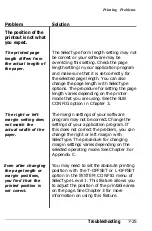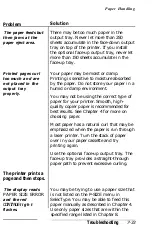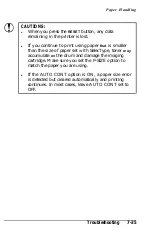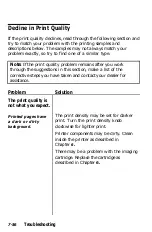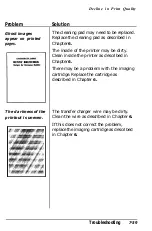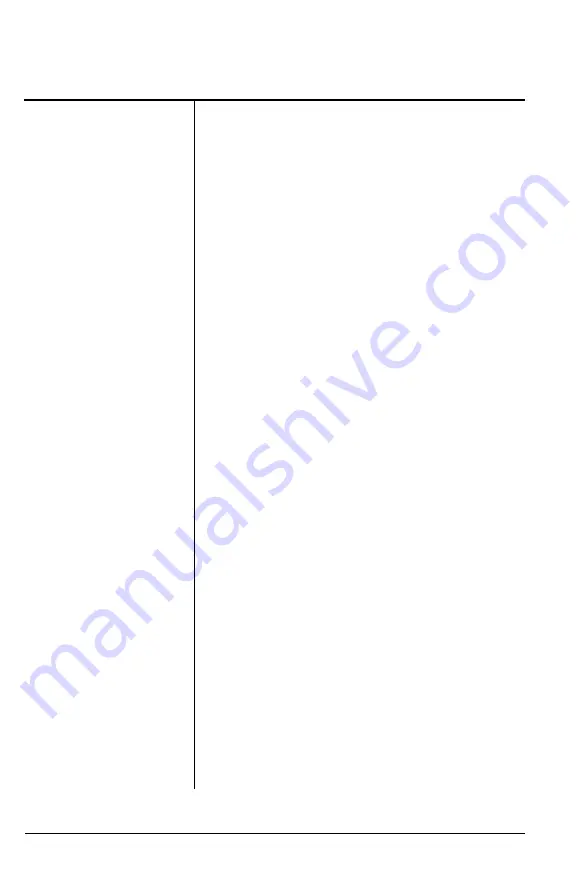
Paper Handling
Problem
Solution
The
printer prints a
page and then stops
(continued).
The paper size currently set with the
P-SIZE option may not match your paper
size. There are several ways of dealing
with this error. If the
FEED
light is out,
simply press
CONTINUE
to clear the error.
Then press the
SelecType
button to enter
SelecType Level 1. Make sure that the
correct paper cassette is selected and that
the paper size you wish to use matches the
P-SIZE setting. If it does not, change the
P-SIZE setting and save the new setting
with the SAVE MACRO option.
If the orange
FEED
light is on, indicating
that data remains in the printer, you
cannot change SelecType settings.
However, you can still enter SelecType
Level 1 and check the INPUT and P-SIZE
settings. If you have inserted an incorrect
paper size in the paper cassette, simply
replace it with the size indicated in P-SIZE
and continue printing. If the SelecType
settings are incorrect, press
RESET
to clear
the data in the printer. Next, enter
SelecType Level 1 and change the paper
size setting to match the size of the paper
you are using. Save the new setting with
the SAVE MACRO option and continue
with your printing. For more information
on using SelecType, see Chapter 3.
7-34
Troubleshooting
Summary of Contents for EPL-7000
Page 1: ......
Page 2: ......
Page 280: ...HP Emulation Mode PcMultilingual Appendix B B 5 ...
Page 281: ...HP Emulation Mode ECMA94 Latin 1 Set B 6 Appendix B ...
Page 286: ...HP Emulation Mode HP IBM US Set Symbol Set ID 10U IBM US IBM DN Appendix B B 11 ...
Page 328: ......
Page 329: ......