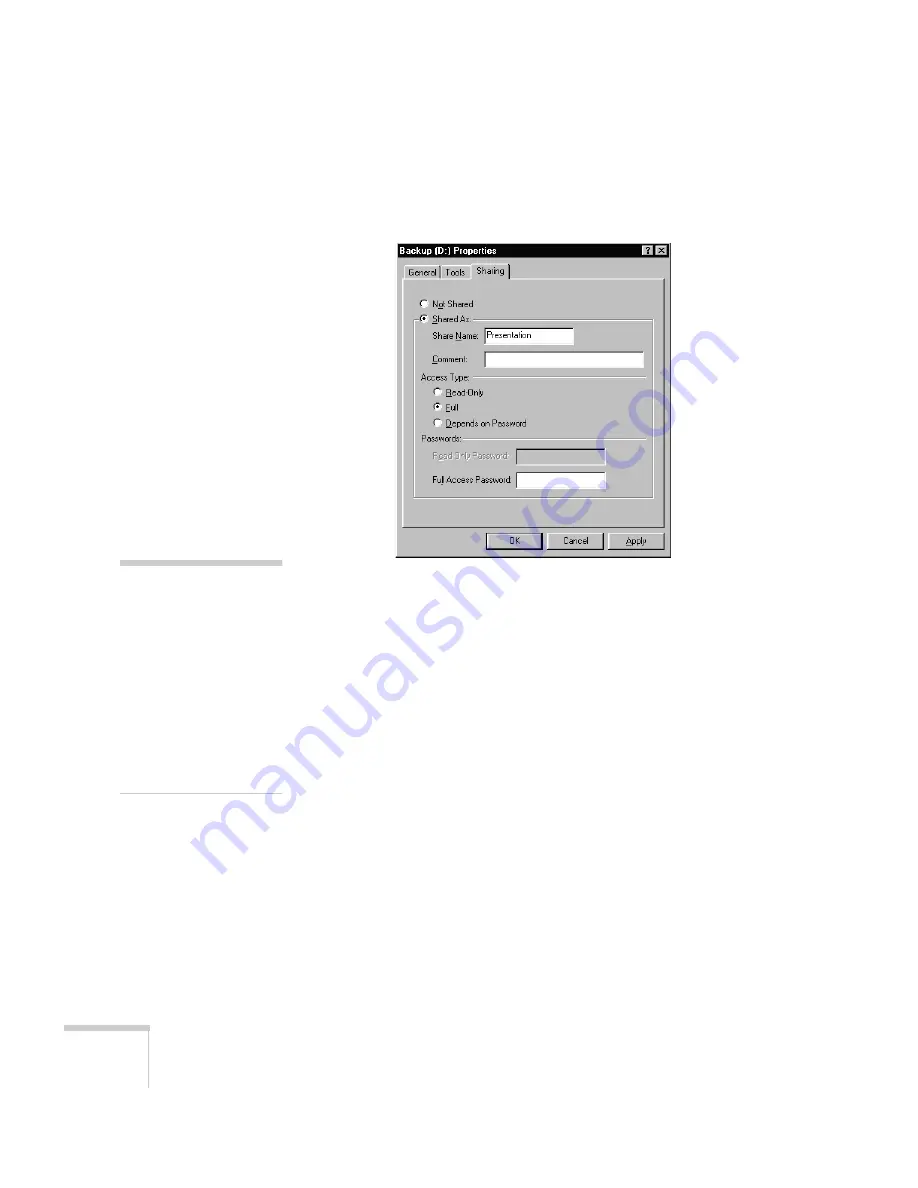
58
Setting up EasyMP.net
13. If necessary, click the
Sharing
tab. You see a screen similar to the
following:
14. Select
Shared As
, then type a name for the shared drive or folder.
(You can use the name suggested by Windows or type a new one.)
Be sure to note down the name, because you’ll need it later to
finish the setup.
15. Select the level of security desired (read-only or full access) and
enter a password, if needed, according to the instructions for your
operating system. The projector will prompt the user for the
password before connecting to the drive or folder.
16. Click
OK
to close the dialog box.
note
If the user won’t have a
keyboard available to type in
the password when using the
projector, you may wish to
create the password from
digits 1 through 5. That way,
it can be entered using the
numbered buttons on the
remote control. (The software
keyboard can also be used, if
necessary; see page 50.)
















































