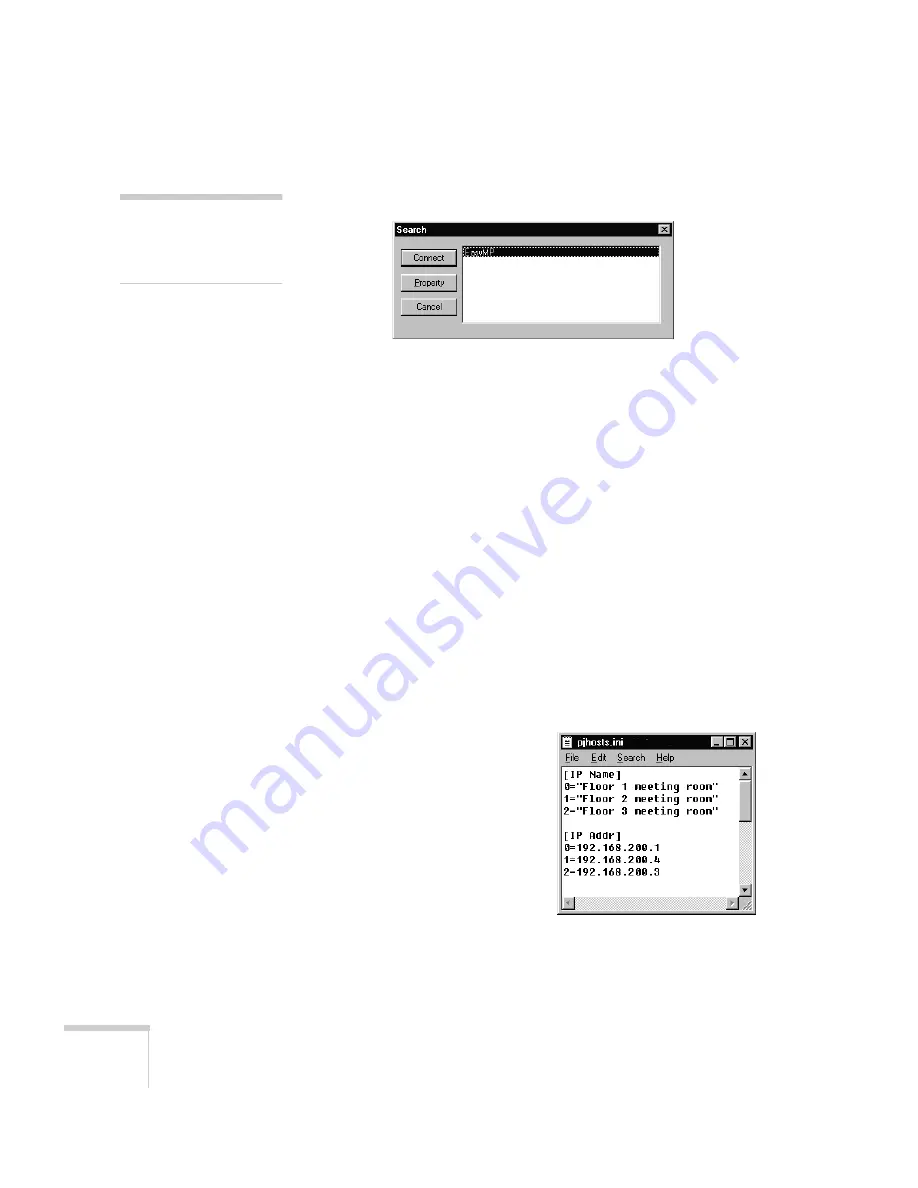
54
Setting up EasyMP.net
You see a list of projectors connected to the network:
(If the projector’s name isn’t listed, click
Edit
on the Connection
window and enter the projector’s name and IP address manually.)
3. Select the name of the projector you wish to give the user access
to, then click
Property
.
4. On the next screen, click
Add
.
5. Click
Exit
.
The next time you open EMP Tablet (or any other EMP application),
you (or a user) can easily connect to the projector by selecting its
name.
Registering Projector Names in an .INI File
If you have several projectors on your network, you can list them all in
an .INI file and then simply copy that file to the user’s system. When
an EMP application is opened, the projectors’ names automatically
appear.
1. Create a file called
pjhosts.ini
,
having the format shown at right.
You can list up to 15 projectors
in it, and the projector names
must be 40 characters or less.
2. Copy the file to the Windows
System folder on each computer
on which you’ve installed the
EMP software.
When the EMP software is opened, the listed names automatically
appear (preceded by an asterisk), in addition to any names that have
been added using the Search window shown above.
note
The projector’s name is the
one you gave it along with its
IP address (see page 50).
















































