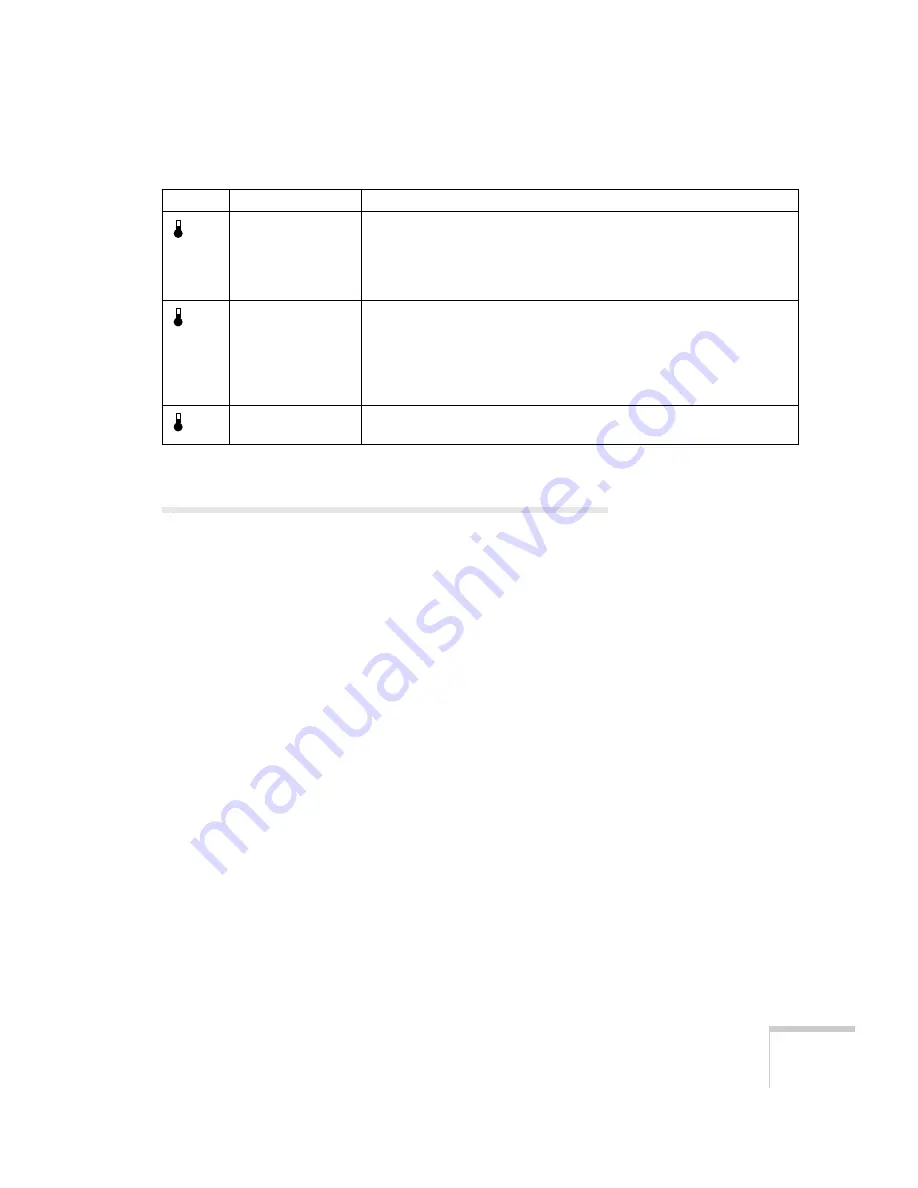
Solving Problems
93
Solving Problems with the Image or
Sound
No image appears on the screen.
■
Check that the power light is green, not flashing, and the lens
cover is off.
■
The projector may be in sleep mode. If the power light is orange,
press the
Power
button to turn the projector on.
■
If the power was switched off and then on again, the projector
may still be cooling down. Wait until the power light stops
flashing and remains orange; then press the
Power
button again.
■
Make sure the
Brightness
setting on the Video menu is correct.
See page 70 for more information. Try selecting
Reset All
to
return all setup menus to their default values.
■
Press the
A/V Mute
button to make sure the picture has not been
turned off temporarily.
■
The attached computer may be in sleep mode or displaying a
black screen saver. Try pressing a key on the computer.
flashing orange
The projector is getting too hot. Turn it off and let it cool for five
minutes. Make sure the temperature surrounding the projector does
not exceed 104
°
F and there is plenty of space around and under the
projector for ventilation. You should also check the air filter; if
necessary, clean or replace it as described on page 85.
red
The projector has overheated and turned itself off. Let it cool for five
minutes, then turn it back on. Make sure there is plenty of space
around and under the projector for ventilation. If necessary, clean or
replace the air filter as described on page 85. If the projector
continues to overheat, the problem may be caused by damage to the
cooling fan or internal circuits. Contact EPSON for help; see page 103.
flashing red
There is a problem with the cooling fan or temperature sensor. Turn
off the projector and unplug it. Contact EPSON for help; see page 103.
Light
Status
Description
















































