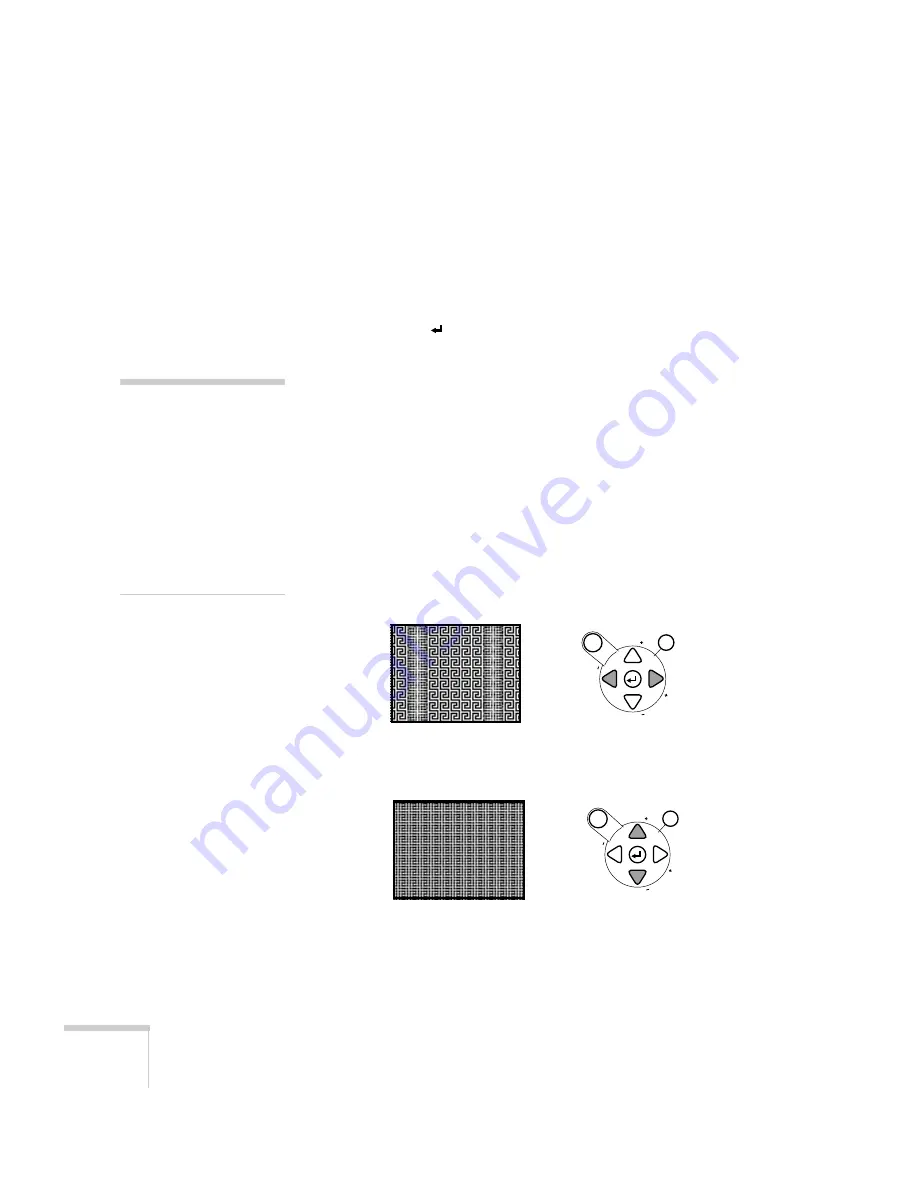
98
Solving Problems
You see vertical stripes or the image still looks blurry after
trying the solutions in the previous section.
■
If you’re projecting from a computer and displaying an image that
contains a lot of fine detail (such as the body of a letter), you may
notice one or more vertical stripes or bands, or some of the
characters may look heavy or blurred. Press
Auto
on the remote
control or the
Enter
button on the control panel. This resets
the projector’s tracking and sync settings.
■
If further adjustment is needed, you can fine-tune the
Tracking
and
Sync
settings manually using the buttons on the control
panel (or using the Video menu as described on page 70):
1. Fill the screen with an image containing fine detail when
making these adjustments. For example, in Windows you can
click
Start
,
Settings
, and
Control Panel
, then double-click
Display
; select a pattern to appear as your desktop
background. If this option isn’t available, try projecting black
text on a white background (such as a letter).
2. Press the
Tracking –
and
Tr
buttons to eliminate
vertical stripes.
3. Press the
Sync –
and
Sync +
buttons to increase the
sharpness of the image.
note
The tracking and sync settings
match the projector’s internal
clock to the computer’s display
signal. If you use the projector
with different computers, you
can save the projector’s
settings for each computer and
recall them whenever needed
using the
Preset
option. See
Esc
Menu
Sync.
Sync.
T
ra
c
k
in
g
T
ra
c
k
in
g
Esc
Menu
Sync.
Sync.
T
ra
c
k
in
g
T
ra
c
k
in
g
















































