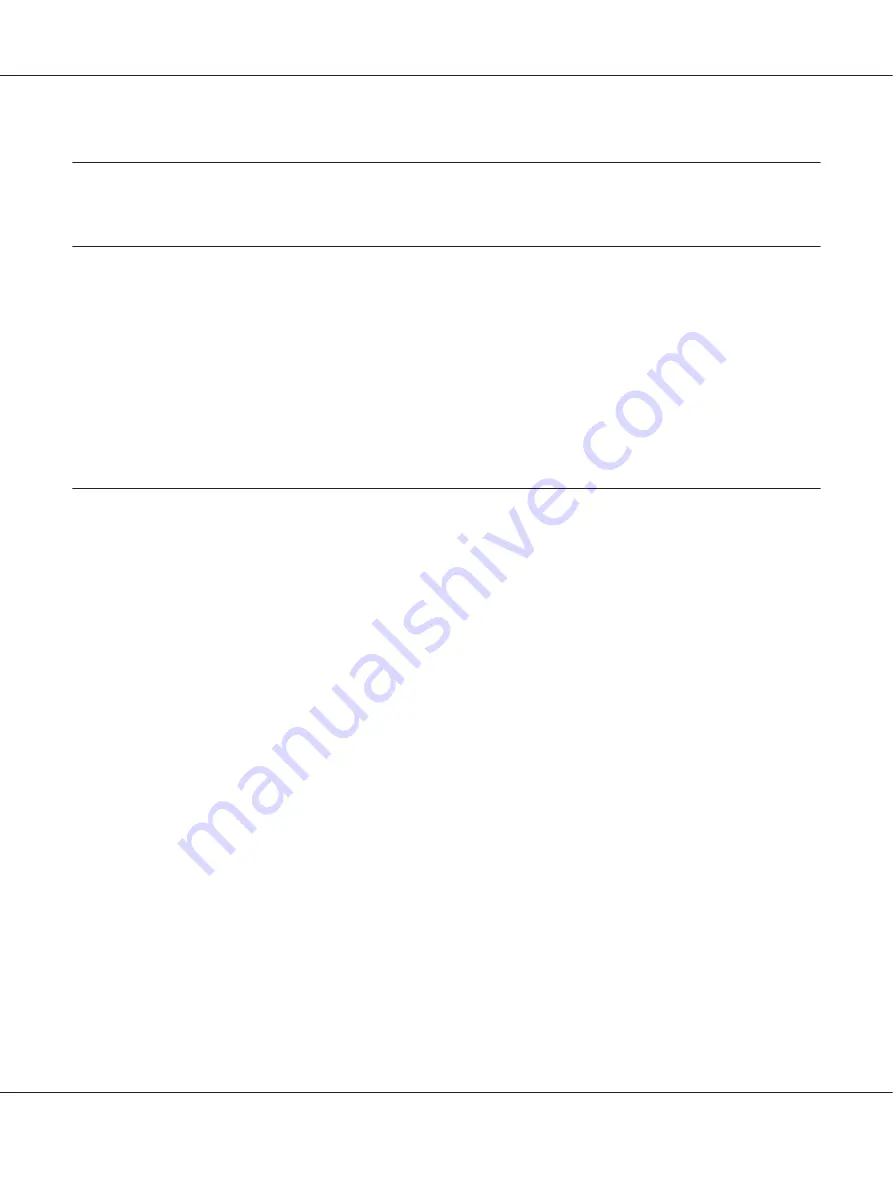
Chapter 4
Faxing From a Computer (PC-FAX)
Sending a Fax Directly From a Computer (PC-FAX)
A fax can be sent directly from a computer, instead of the computer document being printed, then
loaded to be faxed.
Note:
❏
In order to perform a PC-FAX operation, the fax driver must be installed.
❏
The fax driver is not compatible with IPP (Internet Printing Protocol).
PC-FAX Settings
Common Buttons
The buttons described below appear on each tab.
❏
OK
: Click to exit the Printing Preferences dialog box, saving any changes made.
❏
Cancel
: Click to exit the Printing Preferences dialog box without saving any changes made.
❏
Apply
: Click to save all changes without exiting the Printing Preferences dialog box.
❏
Help
: Click to view the help.
Settings Tab
The Settings tab allows you to
❏
Specify the paper size
❏
Specify the paper orientation
❏
Specify the resolution
Epson AcuLaser CX37DNF Facsimile User’s Guide
Faxing From a Computer (PC-FAX)
44






























