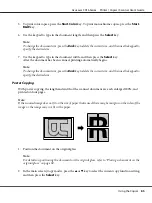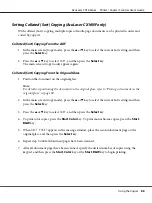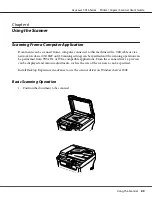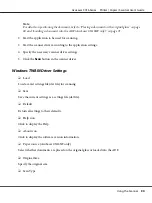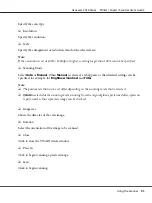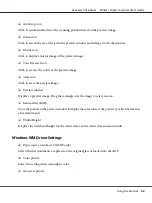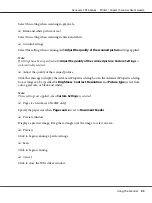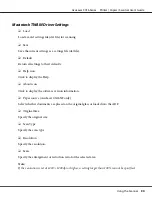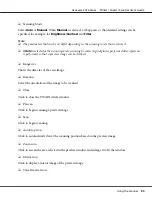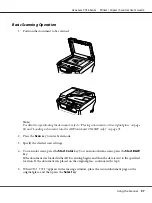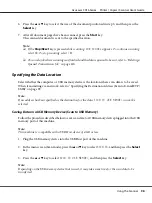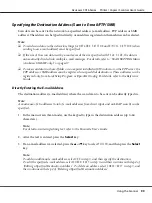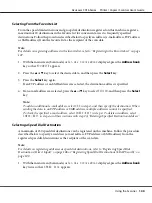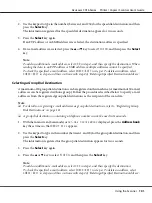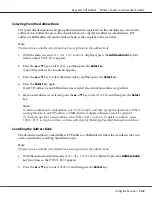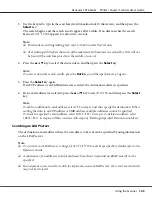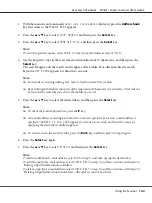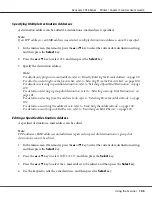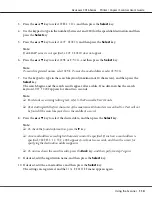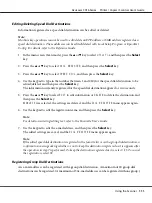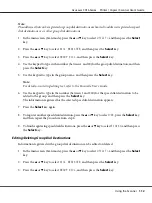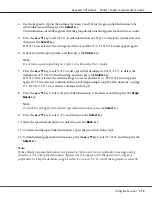Specifying the Destination Address (Scan to E-mail/FTP/SMB)
Scan data can be sent via the network to a specified address (e-mail address, FTP address or SMB
address). The address can be typed in directly, or an address registered on the machine can be selected.
Note:
❏
To send scan data via the network, settings for
NETWORK SETTING
and
E-MAIL SETTING
(when
sending to an e-mail address) must be specified.
❏
If the size of the scan data sent by e-mail exceeds the size specified with
FILE SIZE
, the data is
automatically divided into multiple e-mail messages. For details, refer to “SCAN SETTING Menu
(AcuLaser CX16NF only)” on page 47.
❏
To save scan data in a shared folder on a computer installed with Windows or on the FTP server, the
FTP address or SMB address must be registered as a speed dial destination. These addresses can be
registered only from Local Setup Program or EpsonNet Config. For details, refer to the Reference
Guide.
Directly Entering the E-mail Address
The destination address (e-mail address) where the scan data is to be sent can be directly typed in.
Note:
A maximum of 16 addresses (total of e-mail addresses from direct input and an LDAP search) can be
specified.
1. In the main screen (Scan mode), use the keypad to type in the destination address (up to 64
characters).
Note:
For details on entering/editing text, refer to the Facsimile User’s Guide.
2. After the text is entered, press the
Select
key.
3. If an e-mail address was selected, press the
u
or
d
key to select
FINISH
, and then press the
Select
key.
Note:
To add an additional e-mail address, select
ADD
in step 3, and then specify the destination.
To edit the specified e-mail address, select
CHECK/EDIT
in step 3, and then continue with step 2 of
“Editing a Specified Destination Address”. To delete an address, select
CHECK/EDIT
in step 3, and
then continue with step 2 of “Deleting a Specified Destination Address”.
AcuLaser CX16 Series Printer / Copier / Scanner User’s Guide
Using the Scanner
99