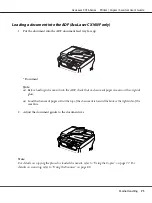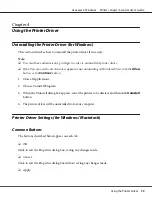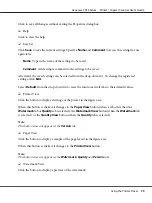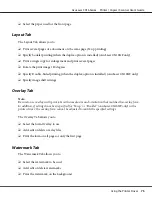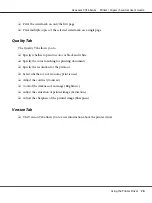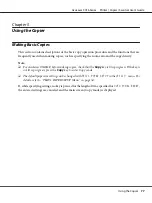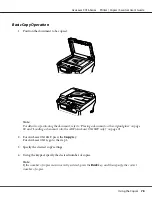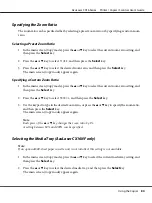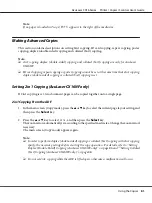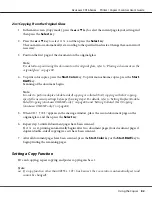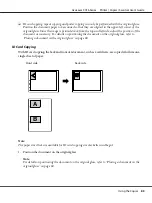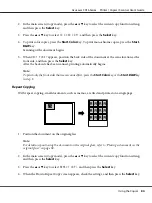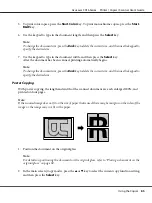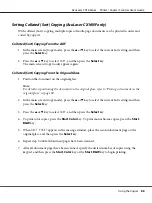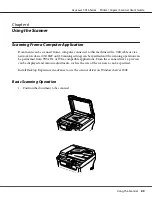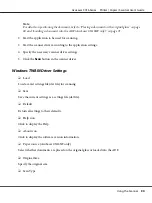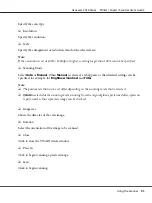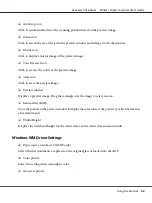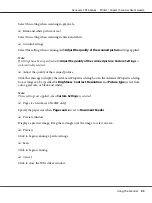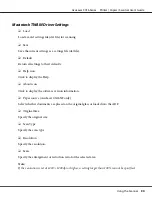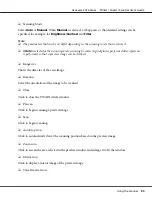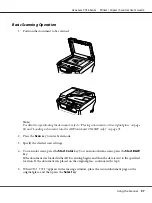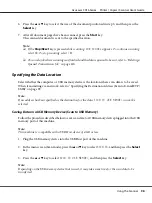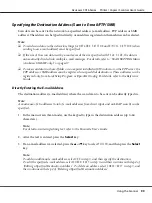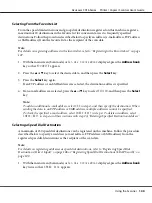5. To print color copies, press the
Start
-
Color
key. To print monochrome copies, press the
Start
-
B&W
key.
6. Use the keypad to type in the document length, and then press the
Select
key.
Note:
To change the document size, press the
Back
key to delete the current size, and then use the keypad to
specify the desired size.
7. Use the keypad to type in the document width, and then press the
Select
key.
After the document has been scanned, printing automatically begins.
Note:
To change the document size, press the
Back
key to delete the current size, and then use the keypad to
specify the desired size.
Poster Copying
With poster copying, the length and width of the scanned document are each enlarged 200%, and
printed on four pages.
Note:
If the scanned image does not fit on the size of paper that is used, there may be margins on the sides of the
image or the image may not fit in the paper.
1. Position the document on the original glass.
Note:
For details on positioning the document on the original glass, refer to “Placing a document on the
original glass” on page 69.
2. In the main screen (Copy mode), press the
u
or
d
key to select the current copy function setting,
and then press the
Select
key.
AcuLaser CX16 Series Printer / Copier / Scanner User’s Guide
Using the Copier
85