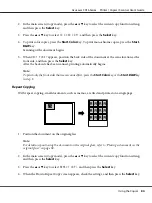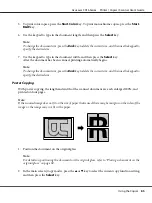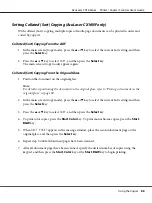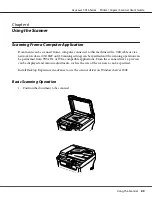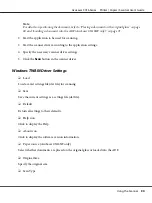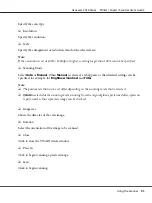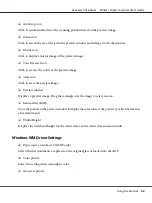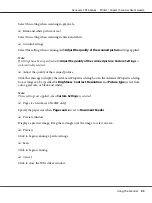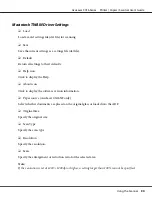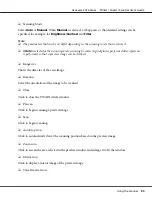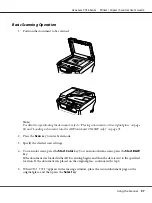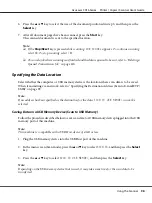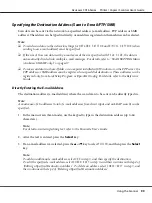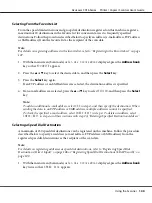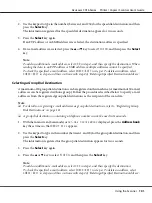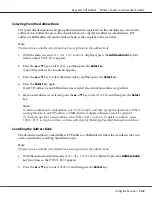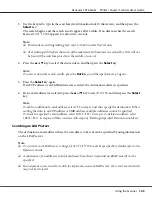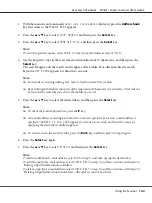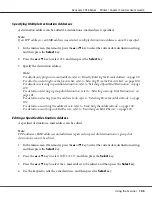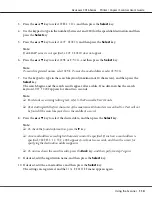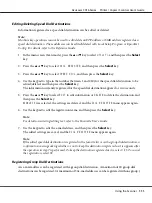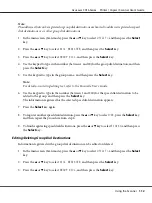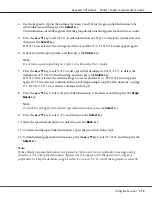6. Press the
u
or
d
key to select the size of the document positioned in step 5, and then press the
Select
key.
7. After all document pages have been scanned, press the
Start
key.
The scanned document is sent to the specified location.
Note:
❏
If the
Stop/Reset
key is pressed while scanning,
JOB CANCEL
appears. To continue scanning,
select
NO
. To stop scanning, select
YES
.
❏
To cancel a job where scanning was finished and the data is queued to be sent, refer to “Deleting a
Queued Transmission Job” on page 116.
Specifying the Data Location
Select whether the computer or USB memory device is the location where scan data is to be saved.
When transmitting via a network, refer to “Specifying the Destination Address (Scan to E-mail/FTP/
SMB)” on page 99.
Note:
If an address has been specified as the destination for the data,
SCAN TO USB MEMORY
cannot be
selected.
Saving Data on a USB Memory Device (Scan to USB Memory)
Follow the procedure described below to save scan data to a USB memory device plugged into the USB
memory port of this machine.
Note:
This machine is compatible with a USB Host device of 4 GB or less.
1. Plug the USB memory device into the USB Host port of this machine.
2. In the main screen (Scan mode), press the
u
or
d
key to select
SCAN TO
, and then press the
Select
key.
3. Press the
u
or
d
key to select
SCAN TO USB MEMORY
, and then press the
Select
key.
Note:
Depending on the USB memory device that is used, it may take some time for the scan data to be
transferred.
AcuLaser CX16 Series Printer / Copier / Scanner User’s Guide
Using the Scanner
98