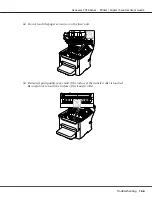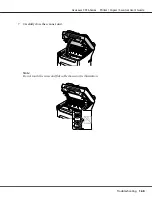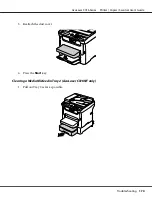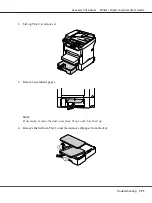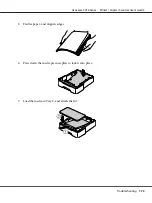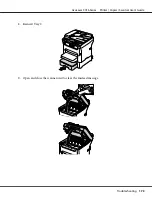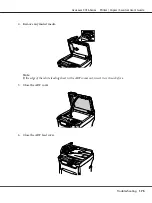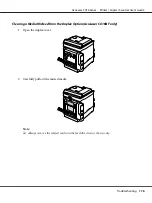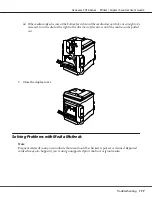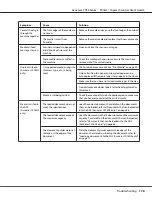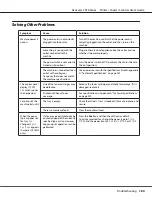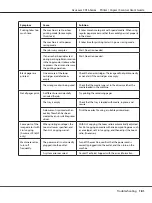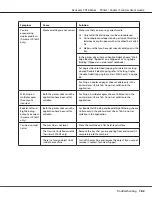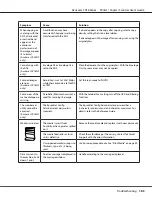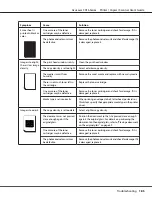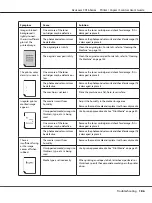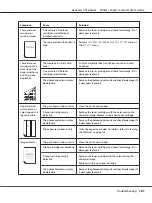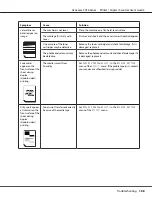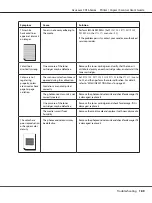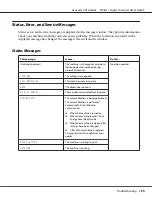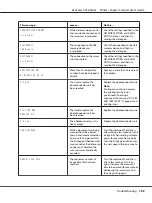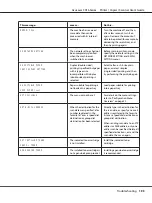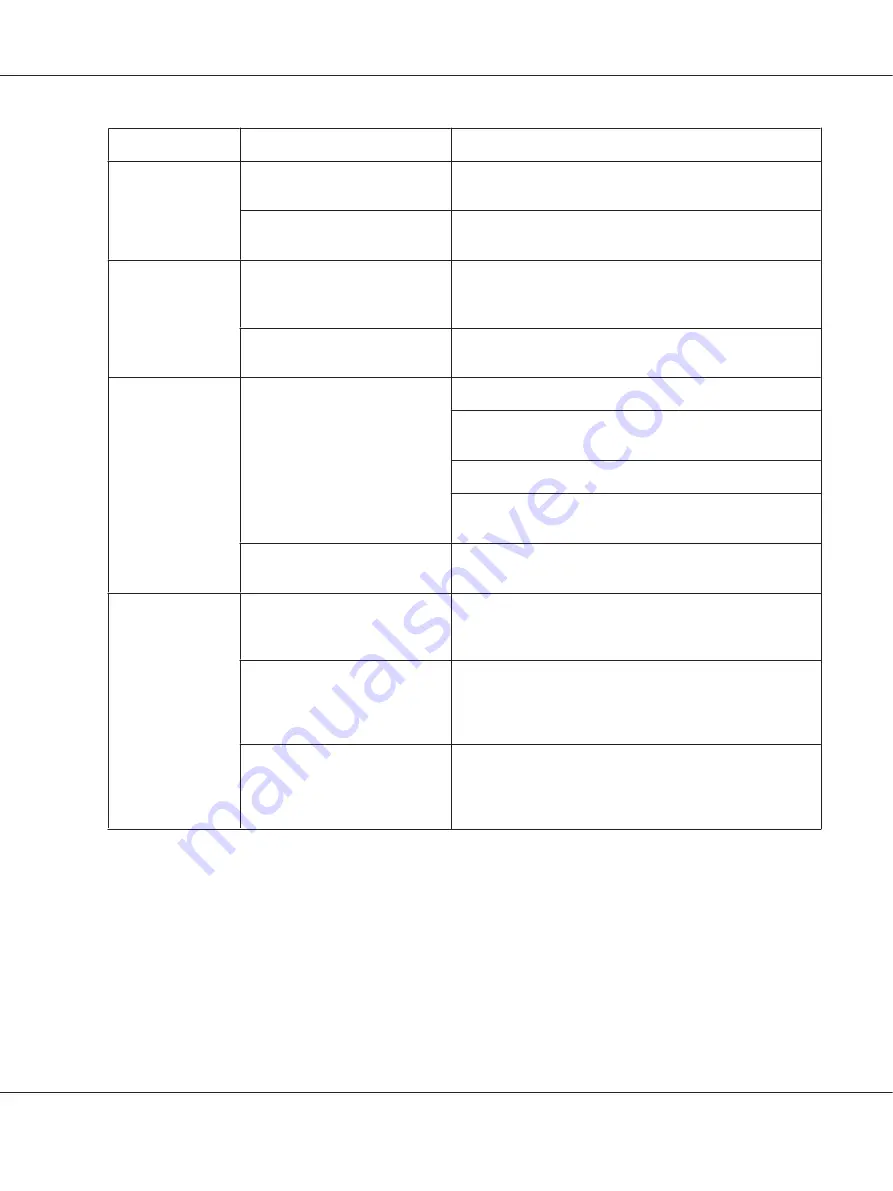
Symptom
Cause
Solution
Several sheets go
through the
machine together.
The front edges of the media are
not even.
Remove the media and even up the front edges, then reload
it.
The media is moist from
humidity.
Remove the moist media and replace it with new, dry media.
Media misfeed
message stays on.
Scanner unit needs to be opened
and closed again to reset the
machine.
Open and close the scanner unit again.
Some media remains misfed in
the machine.
Check the media path again to make sure that you have
removed all of the misfed media.
Duplex misfeeds.
(AcuLaser CX16NF
only)
Unsupported media (wrong size,
thickness, type, etc.) is being
used.
Use Epson-approved media. See “Print Media” on page 49.
Only Letter/A4 plain paper and recycled paper can be
autoduplexed if the media type is set properly in the driver.
Make sure that you have not mixed media types in the tray.
Do not duplex envelopes, labels, letter head, postcards or
thick stock.
Media is still being misfed.
Check the media path inside the duplex again to make sure
that you have removed all of the misfed media.
Media is misfed in
the ADF.
(AcuLaser CX16NF
only)
The loaded document does not
meet the specifications.
Load the correct document. For details on the documents
that can be loaded, refer to “Documents that can be loaded
into the ADF (AcuLaser CX16NF only)” on page 68.
The loaded document exceeds
the maximum capacity.
Load the document so that it does not exceed the maximum
capacity. For details on the documents that can be loaded,
refer to “Documents that can be loaded into the ADF
(AcuLaser CX16NF only)” on page 68.
The document guides were not
slid against the edges of the
document.
Slide the document guides against the edges of the
document. For details on loading the document, refer to
“Loading a document into the ADF (AcuLaser CX16NF only)”
on page 71.
AcuLaser CX16 Series Printer / Copier / Scanner User’s Guide
Troubleshooting
178