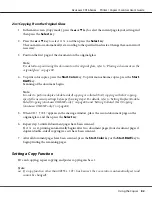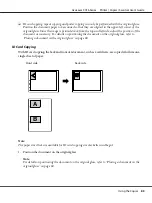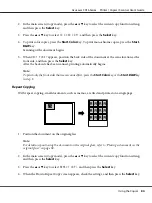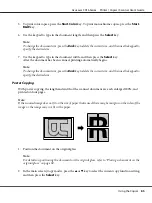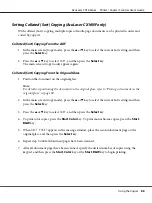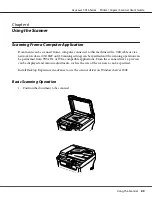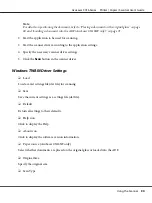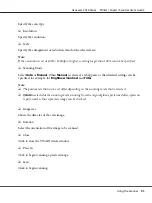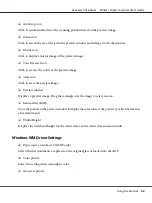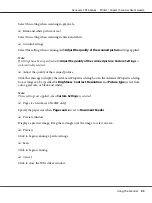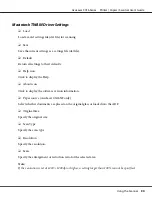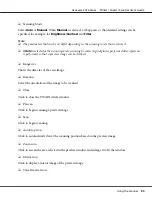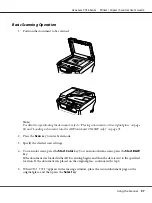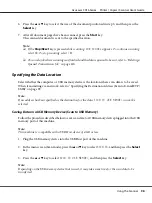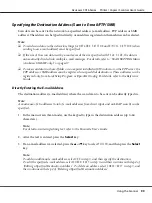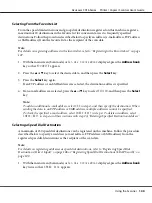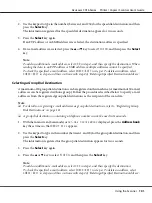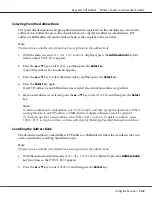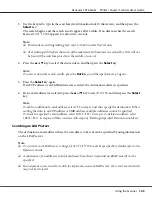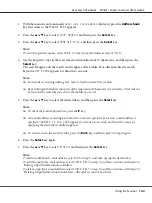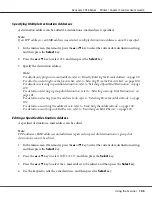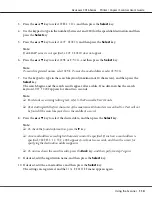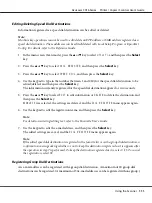Click to reverse the colors of the preview image.
❏
Clear icon
Click to erase the preview image.
❏
Preview window
Displays a preview image. Drag the rectangle over the image to select an area.
❏
Before/After (RGB)
Move the pointer in the preview window to display the color tones at the pointer’s position before and
after adjustments.
❏
Width/Height
Displays the width and height for the selected area in the selected measurement units.
Scanning With the Machine (AcuLaser CX16NF only)
The machine keys can be used to make scans. This operation differs from scanning from a computer
application since the destination of the scan data can also be specified.
Note:
❏
Before scanning, check that the
Scan
key is lit up in green. If the key is not lit up in green, press the
Scan
key to enter Scan mode.
❏
If, while specifying settings, no key is pressed for the length of time specified for
AUTO PANEL RESET
,
the entered settings are canceled and the main screen (Scan mode) is displayed.
❏
Scanning with the original glass is possible only with A4-, A5-, B5 (JIS)-, Letter- or Statement-size
documents.
Scanning with the ADF is possible only with A4-, A5-, B5 (JIS)-, Legal-, Letter- or Statement-size
documents.
AcuLaser CX16 Series Printer / Copier / Scanner User’s Guide
Using the Scanner
96