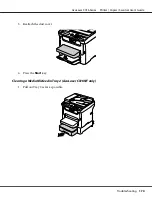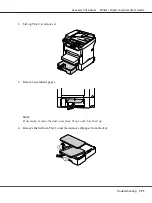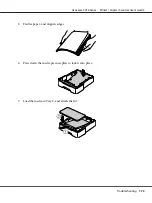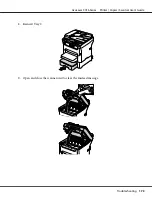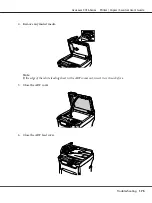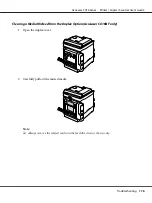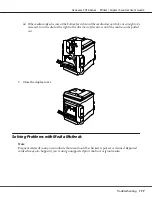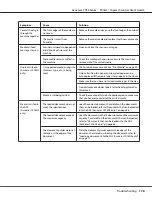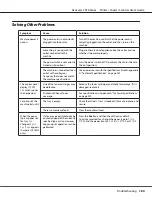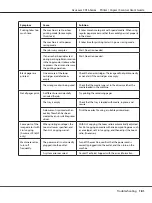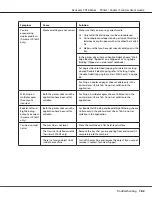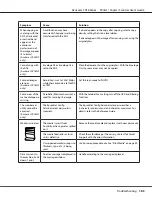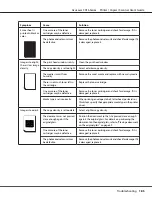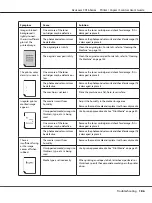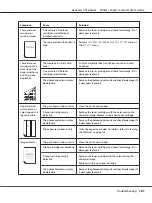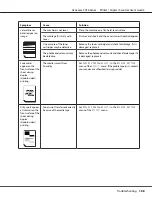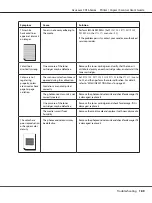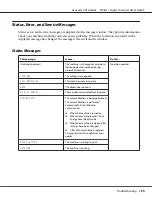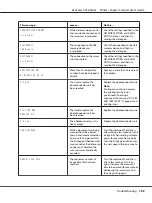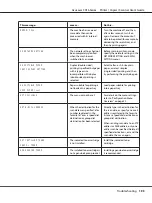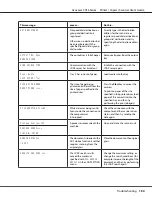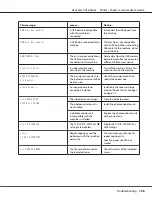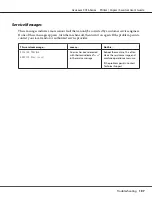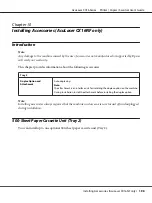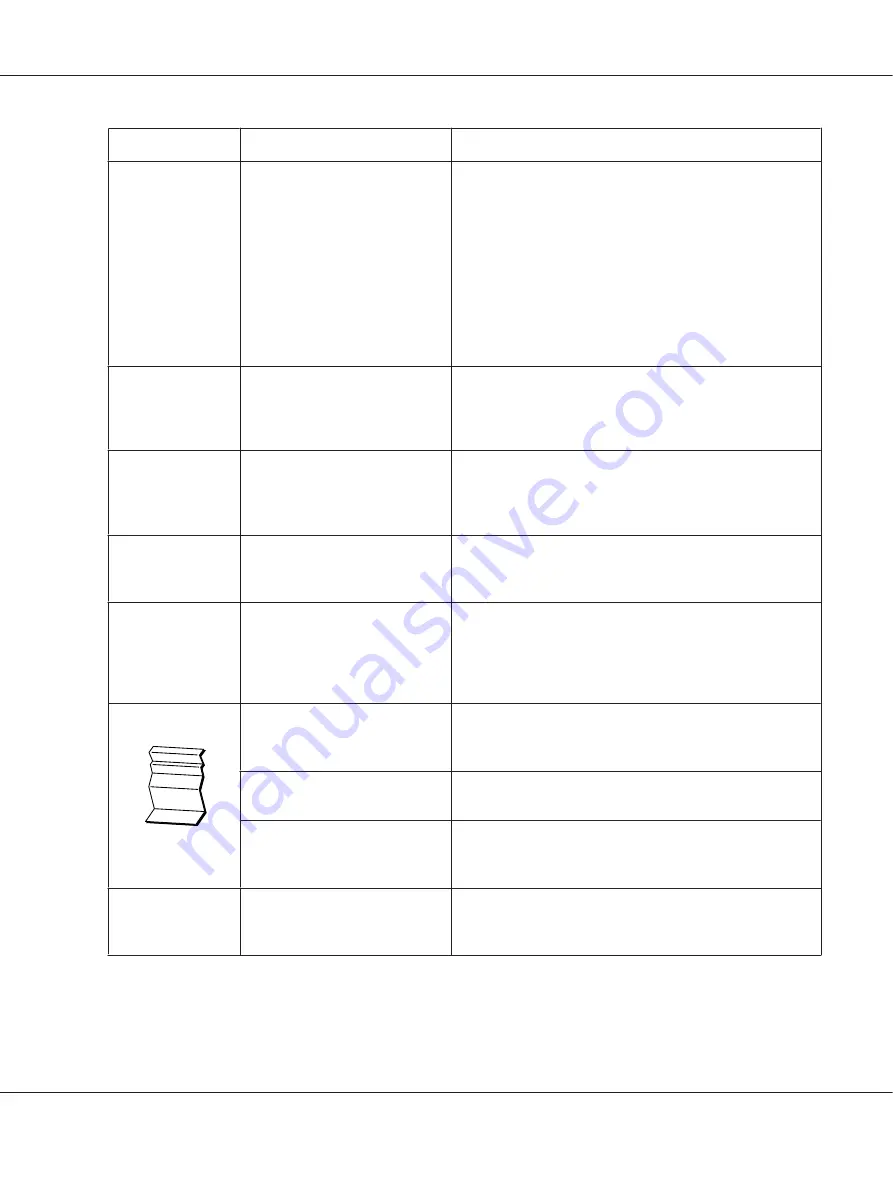
Symptom
Cause
Solution
When copying or
scanning with the
ADF, a horizontal
or vertical band
appears at the
anterior or
posterior end of
the image or paper
(5 to 6 mm).
(AcuLaser CX16NF
only)
A malfunction may have
occurred while paper was being
transferred with the ADF.
If a band appears in the copy after copying, select a copy
density setting that is one level darker.
If a band appears in the image after scanning, scan using the
original glass.
Cannot copy with
the ADF.
(AcuLaser CX16NF
only)
Envelope DL or Envelope C6 is
set to the ADF.
Place the document on the original glass. With the Envelope
DL size, some areas may not be copied.
Scanned images
are noisy.
(AcuLaser CX16NF
only)
Resolution is set to 150x150dpi
while the scan mode is set to MIX
or TEXT.
Set the scan mode to PHOTO.
Some areas of the
scanned image are
missing.
Acrobat 8 (Macintosh version) is
used for scanning the image.
With the Acrobat Scan setting, turn off the OCR and Filtering
functions.
The web-based
utility cannot be
accessed.
(AcuLaser CX16NF
only)
The EpsonNet Config
Administrator’s password is
incorrect.
The EpsonNet Config Administrator password has a
4-character minimum and an 8-character maximum. For
details, refer to the Reference Guide.
Media is wrinkled.
The media is moist from
humidity or having water spilled
on it.
Remove the moist media and replace it with new, dry media.
The media feed roller or fuser
unit is defective.
Check them for damage. If necessary, contact Technical
Support with the error information.
Unsupported media (wrong size,
thickness, type, etc.) is being
used.
Use Epson-approved media. See “Print Media” on page 49.
Data was sent to
the machine, but it
doesn’t print.
An error message is displayed in
the message window.
Handle according to the message displayed.
AcuLaser CX16 Series Printer / Copier / Scanner User’s Guide
Troubleshooting
183