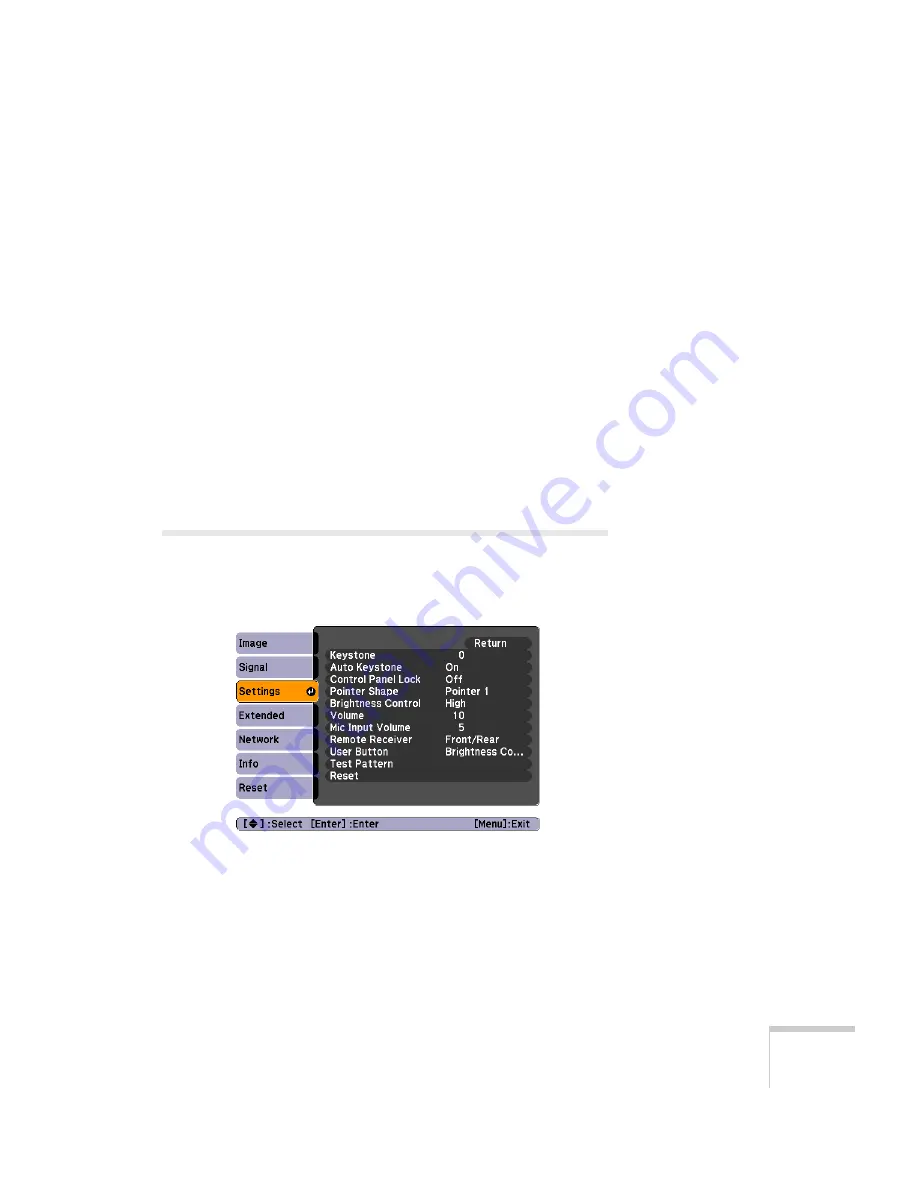
Fine-Tuning the Projector
93
■
Input Signal
If the colors don’t look right on the
Auto
setting, select the
setting for the type of equipment you’ve connected to the
Computer1
or
Computer2
port:
RGB
: For a computer connection.
Component Video
: For a video player that outputs a
component video signal.
■
Video Signal
Leave this setting at
Auto
unless you are using a 60-Hz PAL
system (then select
PAL60
).
■
Aspect
Choose an aspect ratio setting that allows the image to fit best
in the display area. See page 34 for details.
Customizing Projector Features
You can use the Settings menu to lock the buttons on the projector,
adjust audio volume, and customize several other features.
■
Keystone
Squares up the shape of the image after the projector has been
tilted upward. If you notice lines or edges looking jagged after
adjusting the shape, decrease the Sharpness setting (see page 90).
Summary of Contents for 826W - PowerLite WXGA LCD Projector
Page 1: ...PowerLite 85 825 826W Multimedia Projector User sGuide ...
Page 14: ...14 Welcome ...
Page 52: ...52 Connecting to Computers USB Devices and Other Equipment ...
Page 102: ...102 Fine Tuning the Projector ...
Page 114: ...114 Maintaining the Projector ...
Page 132: ...132 Solving Problems ...
Page 140: ...140 Technical Specifications ...
Page 175: ......
















































