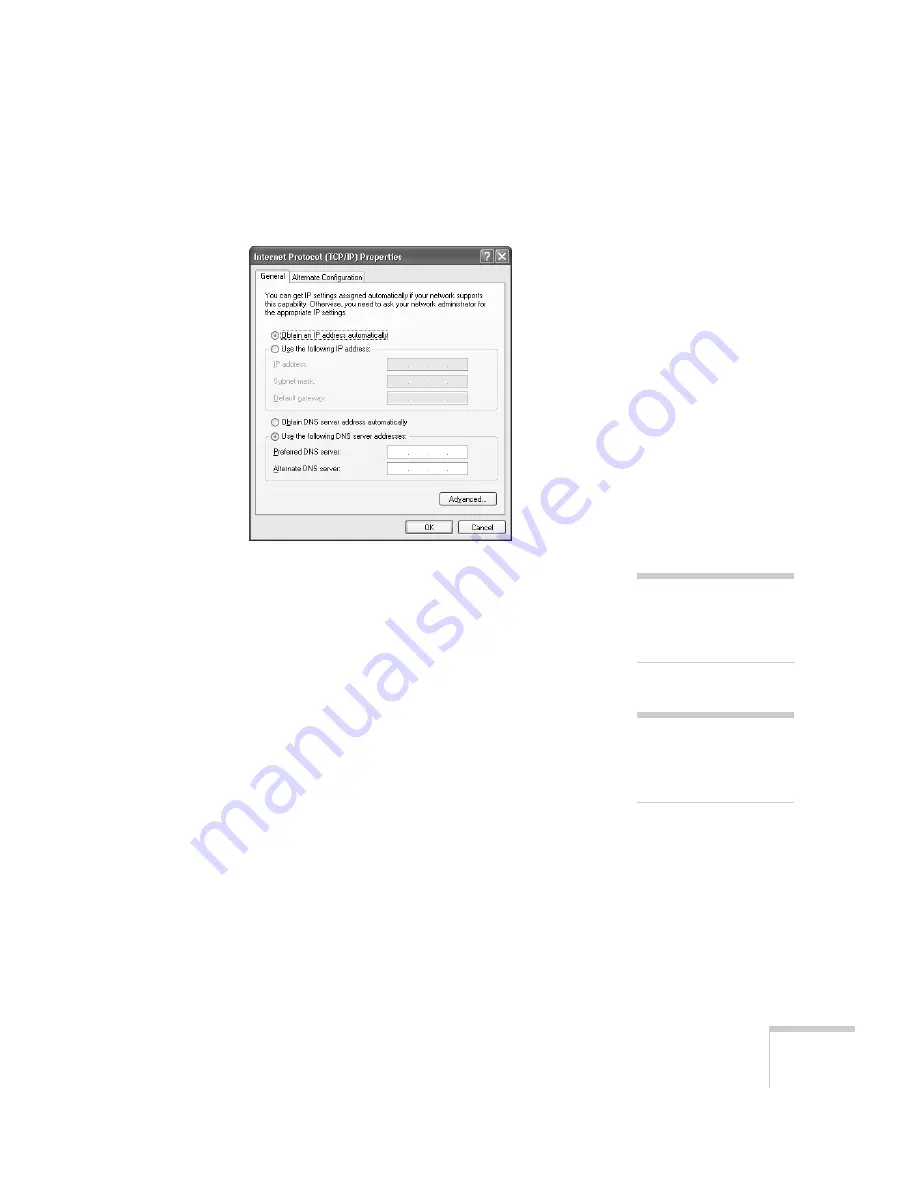
Using the Projector on a Network
73
9. Select
Internet Protocol
and click the
Properties
button. You
see this screen:
10. If your access point uses DHCP, select
Obtain an IP address
automatically
. Otherwise select
Use the following IP address
and enter the required information:
■
IP address
: Type in the IP address you want to assign to the
computer. It must be formatted like other addresses on the
network. The last section must be unique.
■
Subnet mask
: For example: 255.255.255.000, but this
depends on how your network is set up.
■
Default gateway
: Enter the IP address that was assigned to
the access point when it was set up.
■
Preferred DNS server/Alternate DNS server:
Enter the IP
address of the DNS server(s) for your network.
11. When you’re done, click
OK
.
12. Click the
Wireless Networks
tab.
(If you don’t see this tab, you may need to enable your wireless
card or adapter by clicking
Configure
to access the device
note
For specific details about
your network, please consult
your network administrator.
note
If you don’t know your
gateway or access point
address, see page 75.
Summary of Contents for 826W - PowerLite WXGA LCD Projector
Page 1: ...PowerLite 85 825 826W Multimedia Projector User sGuide ...
Page 14: ...14 Welcome ...
Page 52: ...52 Connecting to Computers USB Devices and Other Equipment ...
Page 102: ...102 Fine Tuning the Projector ...
Page 114: ...114 Maintaining the Projector ...
Page 132: ...132 Solving Problems ...
Page 140: ...140 Technical Specifications ...
Page 175: ......






























