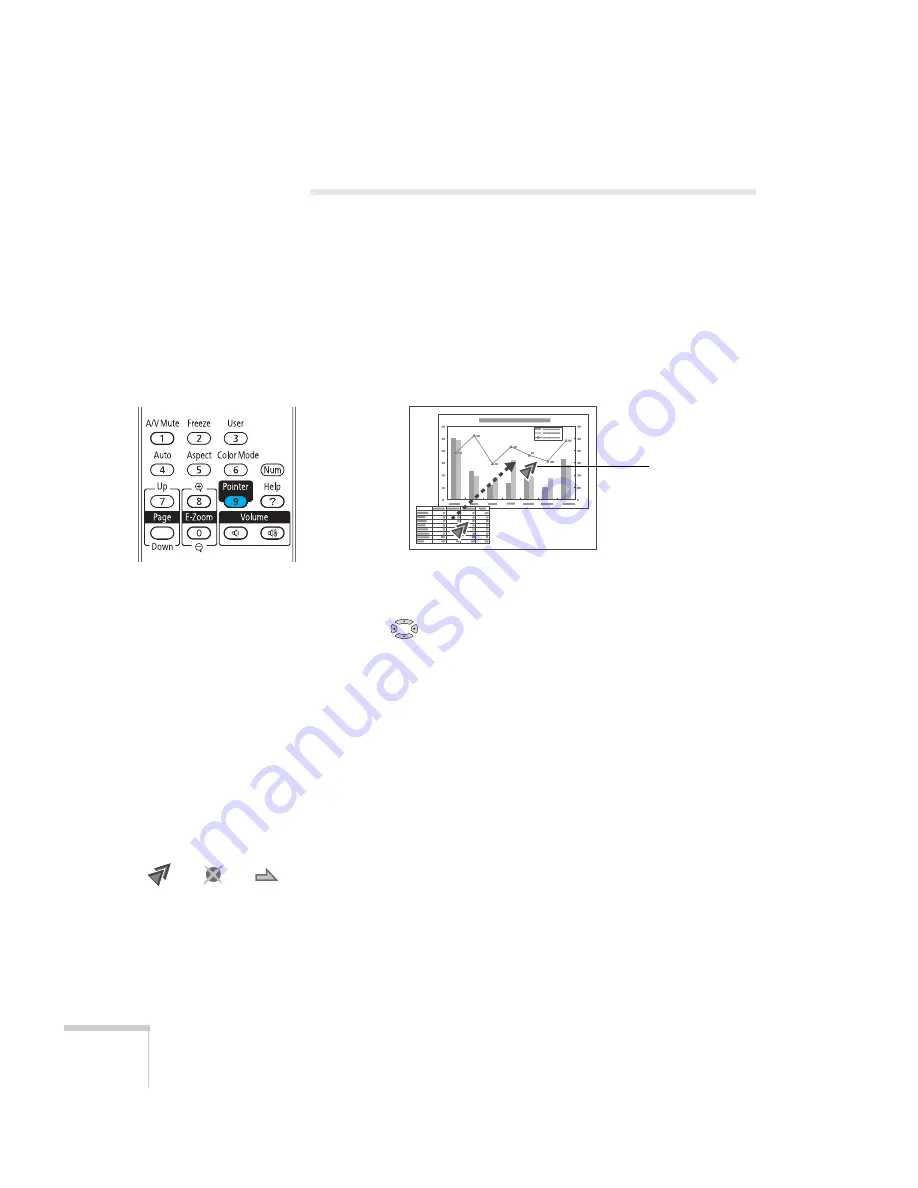
38
Using the Remote Control
Highlighting Your Presentation
You can display a pointer to call out important information on the
screen. If you want to customize the pointer tool, you can choose from
three alternative shapes.
Using the Pointer Tool
1. To activate the pointer tool, press the
Pointer
button on the
remote control. A pointer appears on the screen.
If you prefer to use a different style of pointer, see the instructions
in the next section.
2. Use the
pointer buttons on the remote control to position
the pointer on the screen.
3. When you’re done using the pointer, press the
Pointer
or
Esc
button to clear the screen.
Customizing the Pointer Tool
You can change the appearance of the pointer by choosing from three
alternative shapes.
1. Press the
Menu
button on the remote control, highlight the
Settings
menu, highlight
Pointer Shape
, and press
Enter
. You
can select one of the pointer shapes shown at the left.
2. Select the shape you want and press
Enter
.
3. Highlight
Return
and press
Enter
.
4. Press
Menu
to exit from the menu system.
Pointer
Summary of Contents for 826W - PowerLite WXGA LCD Projector
Page 1: ...PowerLite 85 825 826W Multimedia Projector User sGuide ...
Page 14: ...14 Welcome ...
Page 52: ...52 Connecting to Computers USB Devices and Other Equipment ...
Page 102: ...102 Fine Tuning the Projector ...
Page 114: ...114 Maintaining the Projector ...
Page 132: ...132 Solving Problems ...
Page 140: ...140 Technical Specifications ...
Page 175: ......
















































