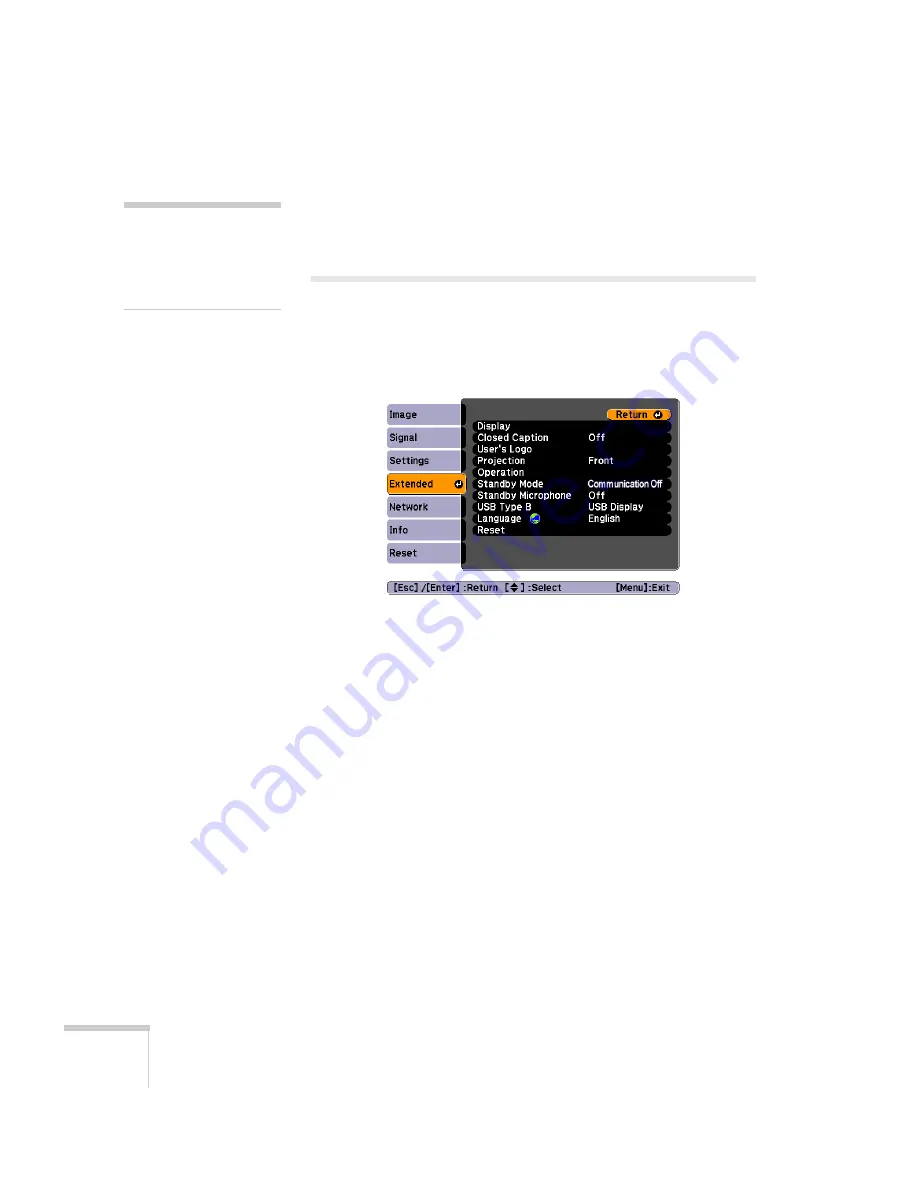
100
Fine-Tuning the Projector
4. Select
Yes
and press
Enter
to confirm the setting.
5. Press the
Menu
button to exit.
Customizing Power and Operation
You can use the Extended menu to customize the way the projector
displays images, enable quick startup, turn sleep mode on or off, and
customize other projector operations.
■
Display
Use this setting to turn off the display of messages, change the
background color, enable logo display, or turn off the startup
screen display.
■
Closed Caption
Lets you display closed captioning for content that provides it.
■
User’s Logo
Create a custom startup screen, as described on page 98.
■
Projection
Select
Front
(to project from the front of a screen and right side
up),
Front/Ceiling
(when the projector is mounted upside-down
from the ceiling),
Rear
(to project from behind onto a
transparent screen), or
Rear/Ceiling
(to project from behind onto
a transparent screen when the projector is mounted upside-down
from the ceiling).
note
To unlock the projector,
press the Enter button on the
projector’s control panel for
7 seconds.
Summary of Contents for 826W - PowerLite WXGA LCD Projector
Page 1: ...PowerLite 85 825 826W Multimedia Projector User sGuide ...
Page 14: ...14 Welcome ...
Page 52: ...52 Connecting to Computers USB Devices and Other Equipment ...
Page 102: ...102 Fine Tuning the Projector ...
Page 114: ...114 Maintaining the Projector ...
Page 132: ...132 Solving Problems ...
Page 140: ...140 Technical Specifications ...
Page 175: ......






























