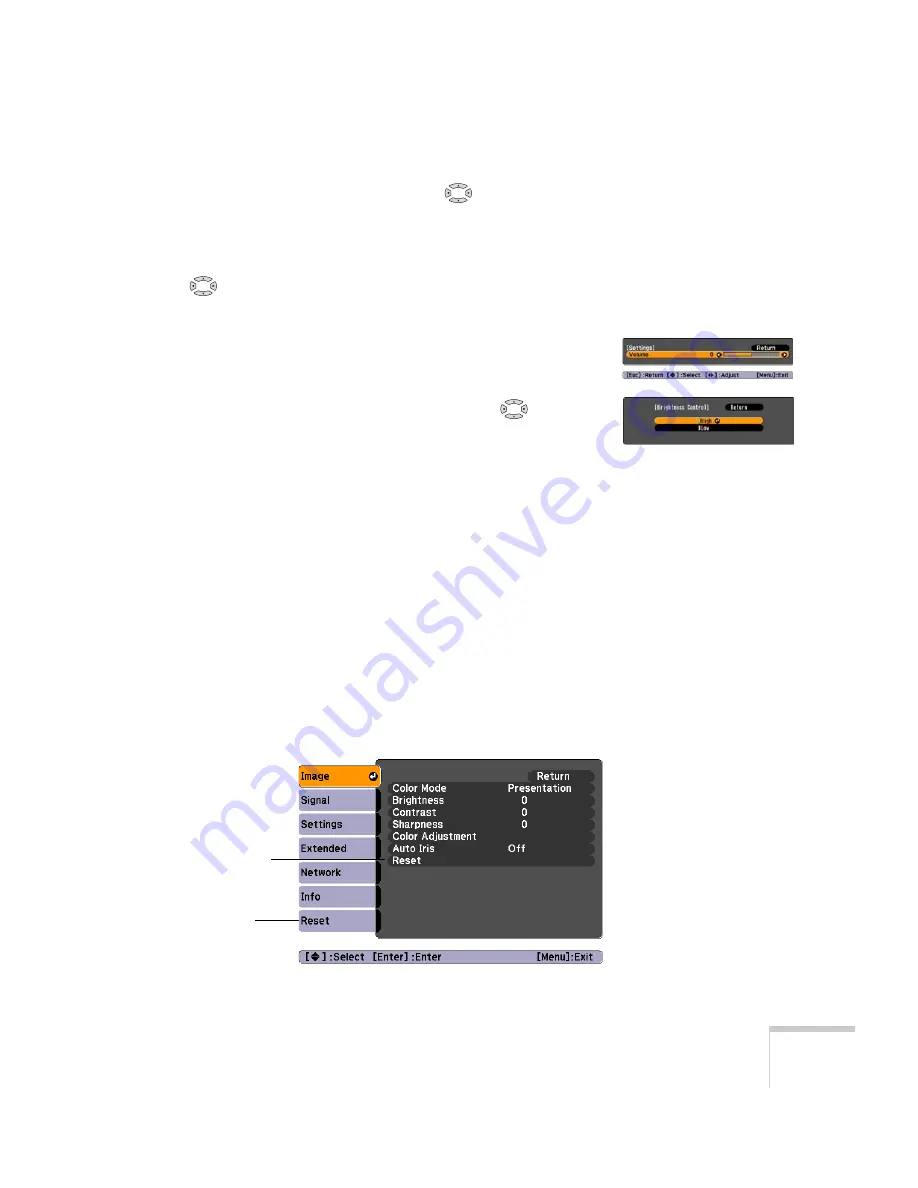
Fine-Tuning the Projector
89
3. Once you’ve selected the menu, use the
pointer buttons to
scroll through the list of options. (Some of the options may be
grayed out or unavailable, depending on the selected source.)
4. After highlighting the option you want to adjust, use the
pointer buttons to change the setting. In some cases, you
may have to press the
Enter
button to view a sub-screen for
changing the setting.
■
Press the left or right arrow button to adjust a slider bar, then
press
Enter
.
■
To select from two or more settings, use the
pointer
buttons to highlight the desired setting, and then press
Enter
.
5. After changing the settings, press the
Esc
button to save your
changes and return to the previous menu (or press it repeatedly to
exit the menu system).
You can also press the
Menu
button to exit.
Restoring the Default Settings
You can use the menu system’s Reset options to restore the factory-
default settings for all the settings listed in a specific menu, or all the
settings in all menus.
To restore the settings in a specific menu, enter the menu whose
settings you want to change, select
Reset
, and confirm as needed.
(The example below shows how to reset the Image menu.)
Reset settings
for current menu
Reset settings
for all menus
Summary of Contents for 826W - PowerLite WXGA LCD Projector
Page 1: ...PowerLite 85 825 826W Multimedia Projector User sGuide ...
Page 14: ...14 Welcome ...
Page 52: ...52 Connecting to Computers USB Devices and Other Equipment ...
Page 102: ...102 Fine Tuning the Projector ...
Page 114: ...114 Maintaining the Projector ...
Page 132: ...132 Solving Problems ...
Page 140: ...140 Technical Specifications ...
Page 175: ......






























