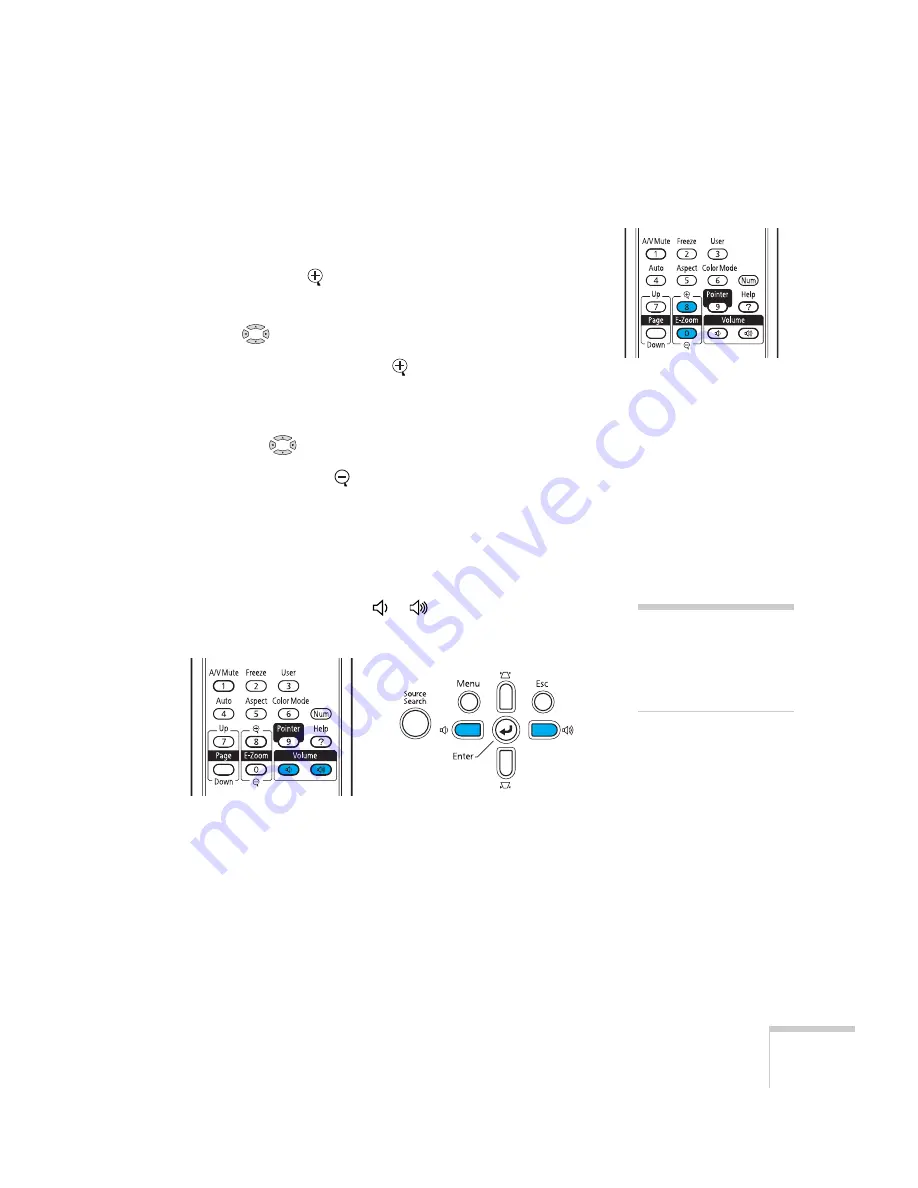
Using the Remote Control
33
Zooming Part of Your Image
You can zoom in on a portion of the image using the
E-Zoom
buttons
on the remote control.
1. Press the
E-Zoom
button on the remote control.
You see a crosshair indicating the center of the zoom-in area.
2. Use the
pointer buttons to position the crosshair.
3. Continue pressing the
E-Zoom
button to enlarge the selected
area up to 4× magnification.
4. While the image is enlarged, you can:
■
Use the
pointer buttons to move around the screen.
■
Press the
E-Zoom
button to zoom out.
5. When done, press the
E
SC
button to return the image to its
original size.
Controlling the Volume
To change the volume, press the or
button on the remote
control or projector.
You can also adjust the volume using the projector’s menu system. See
page 94.
note
To temporarily shut off the
sound and picture, press the
A/V Mute button or close
the A/V Mute slide.
Summary of Contents for 826W - PowerLite WXGA LCD Projector
Page 1: ...PowerLite 85 825 826W Multimedia Projector User sGuide ...
Page 14: ...14 Welcome ...
Page 52: ...52 Connecting to Computers USB Devices and Other Equipment ...
Page 102: ...102 Fine Tuning the Projector ...
Page 114: ...114 Maintaining the Projector ...
Page 132: ...132 Solving Problems ...
Page 140: ...140 Technical Specifications ...
Page 175: ......






























