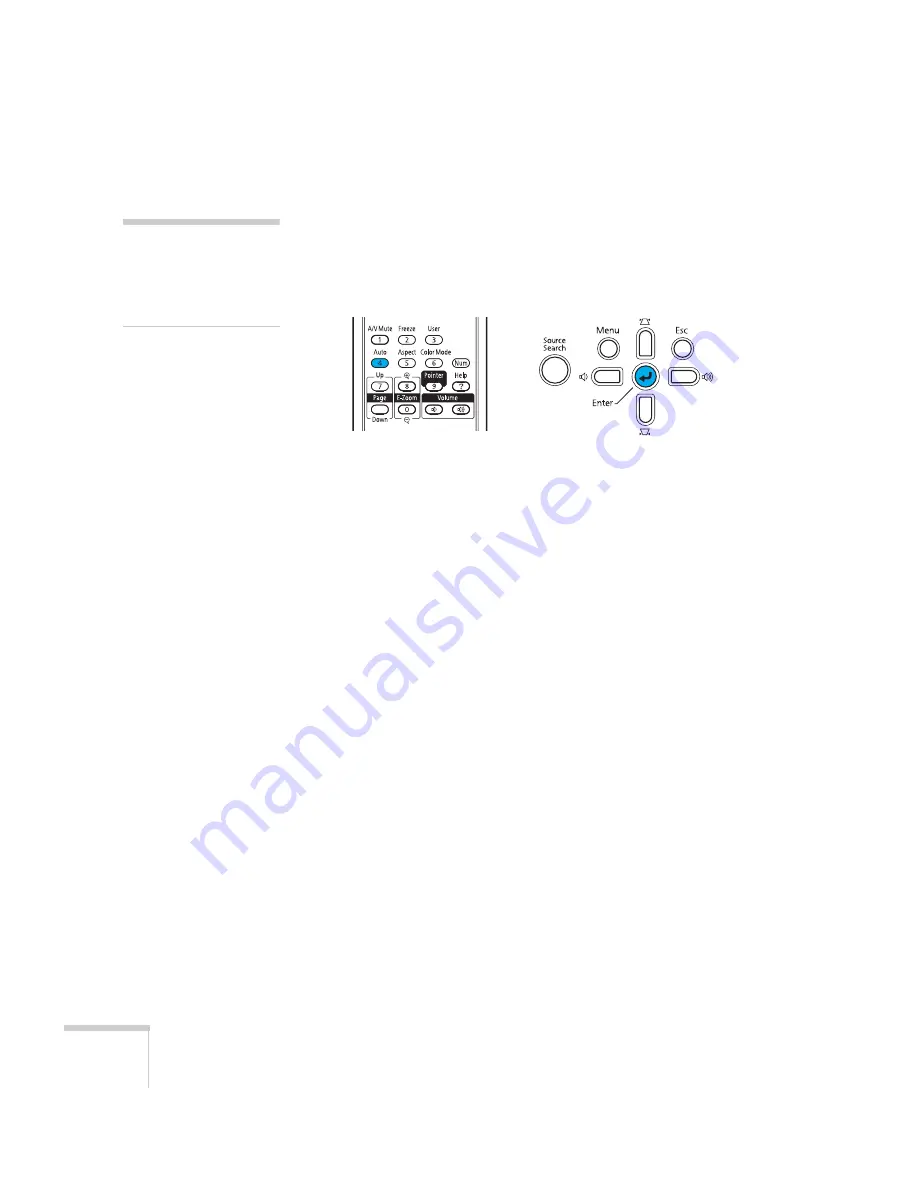
28
Displaying and Adjusting the Image
Correcting Computer Images
If you’re connected to a computer and the image doesn’t look right,
press the
Auto
button on the remote control or the
Enter
button on
the projector. This automatically resets the projector’s tracking, sync,
resolution, and position settings.
If the
Auto
button doesn’t correct the problem, you may need to
adjust the tracking or sync using the projector’s Signal menu. See
page 92 for more information.
note
The Auto button works only
with computer images
projected through the VGA
port.
Summary of Contents for 826W - PowerLite WXGA LCD Projector
Page 1: ...PowerLite 85 825 826W Multimedia Projector User sGuide ...
Page 14: ...14 Welcome ...
Page 52: ...52 Connecting to Computers USB Devices and Other Equipment ...
Page 102: ...102 Fine Tuning the Projector ...
Page 114: ...114 Maintaining the Projector ...
Page 132: ...132 Solving Problems ...
Page 140: ...140 Technical Specifications ...
Page 175: ......
















































