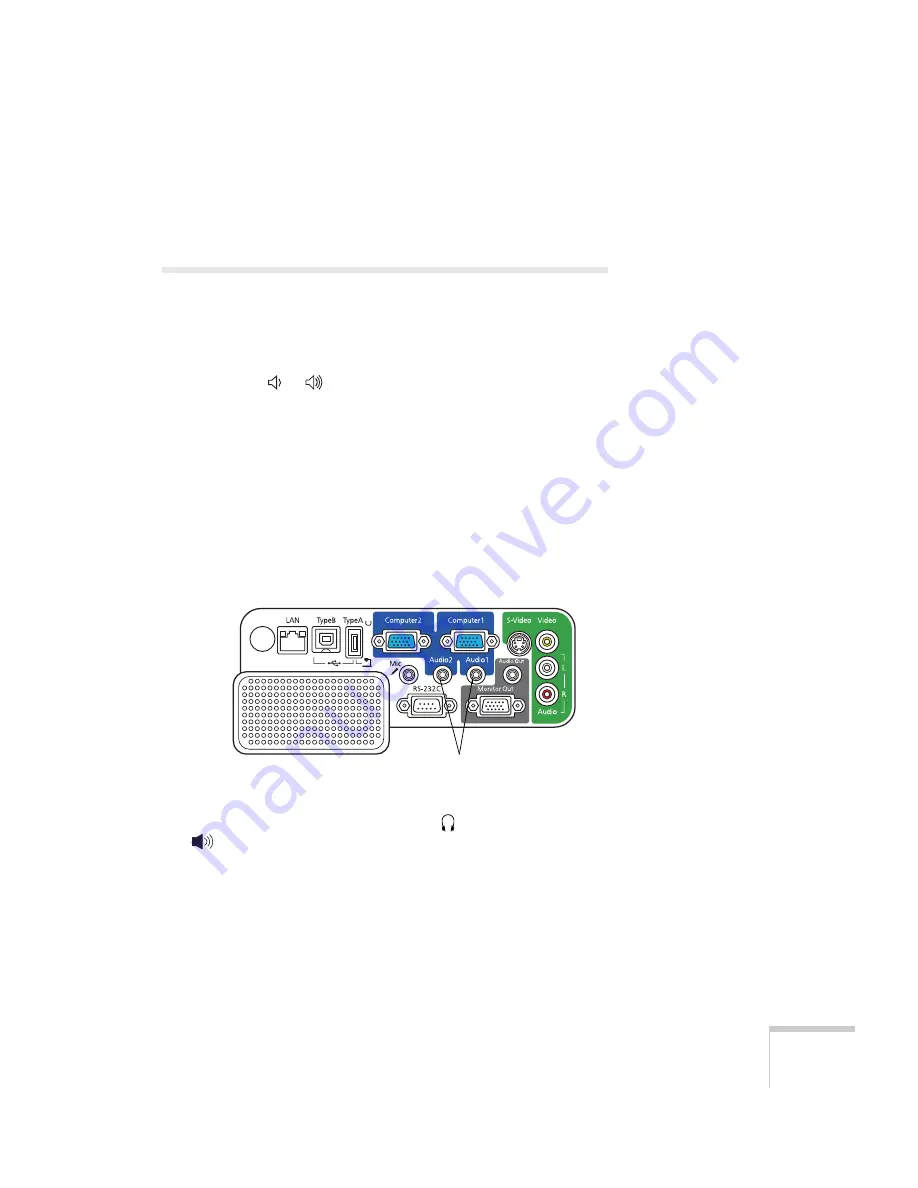
Connecting to Computers, USB Devices, and Other Equipment
49
4. When you are finished projecting from the USB device, turn off
the device if necessary, then disconnect the USB cable.
Playing Sound Through the Projector
You can play sound through the projector’s speaker system or attach
an external speaker system. You can also connect a microphone and
output the sound through the projector.
You can use the or
Volume
buttons on the projector or the
remote control to adjust the volume.
Playing Computer Audio
For laptop and most desktop computers, use a 3.5 mm stereo
mini-jack cable, which you can purchase from a computer or
electronics store.
1. Connect one end of the cable to the
Audio1
or
Audio2
jack on
the projector.
2. Connect the other end to your laptop’s
headphone jack or
audio-out jack, or your computer’s speaker or audio-out
port.
Connect to computer
audio-out port
Summary of Contents for 826W - PowerLite WXGA LCD Projector
Page 1: ...PowerLite 85 825 826W Multimedia Projector User sGuide ...
Page 14: ...14 Welcome ...
Page 52: ...52 Connecting to Computers USB Devices and Other Equipment ...
Page 102: ...102 Fine Tuning the Projector ...
Page 114: ...114 Maintaining the Projector ...
Page 132: ...132 Solving Problems ...
Page 140: ...140 Technical Specifications ...
Page 175: ......















































