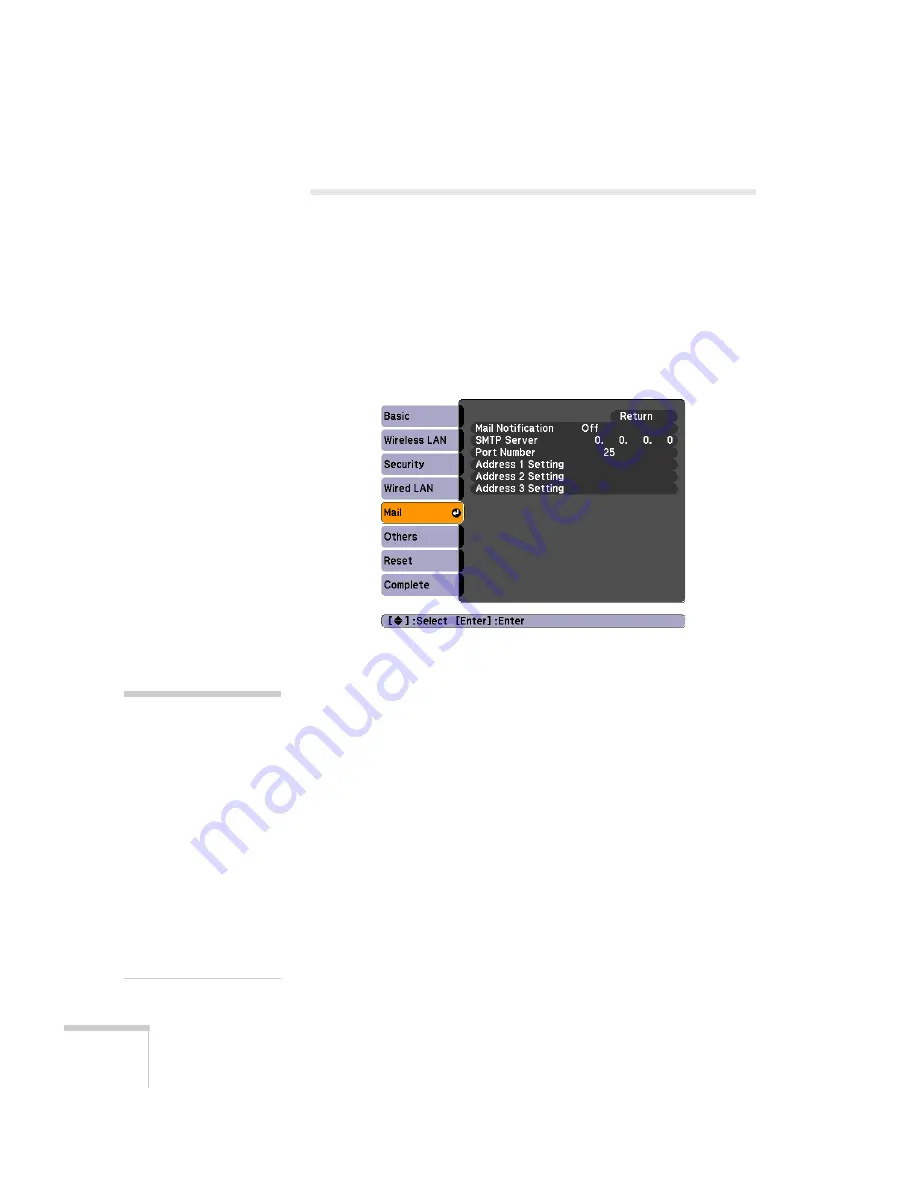
84
Using the Projector on a Network
Using Projector E-mail Alerts
When this feature is enabled, the projector sends you an e-mail alert if
it has any problems.
1. Press the
Menu
button on the remote control, select the
Network
menu, then press
Enter
.
2. Choose
Network Configuration
and press
Enter
.
3. Choose
, then press
Enter
. You see the following screen:
4. Highlight
On
to receive email notifications, then press
Enter
.
5. Enter the IP address for the SMTP server for the projector.
You can enter a number from 0 to 255 in each field of the address.
However, the following IP addresses cannot be used: 127.x.x.x,
224.0.0.0 to 255.255.255.255 (where x is a number from 0 to
255).
6. Enter the SMTP server’s port number. The default value is 25.
You can enter a numeric value from 1 to 65535.
7. Choose one of the
Address
fields, then enter the e-mail address
and the contents of the message that you will receive when a
problem or warning occurs. You can register up to three addresses.
You can enter up to 32 alphanumeric characters for the e-mail
address.
note
If a critical problem develops
with a projector which
causes it to suddenly stop
working, it may not be
possible for the projector to
send a message.
If Standby Mode is set to
Communication ON in the
Extended menu, the
projector can still be
monitored even if the
projector is in standby mode
(when the power is off).
Summary of Contents for 826W - PowerLite WXGA LCD Projector
Page 1: ...PowerLite 85 825 826W Multimedia Projector User sGuide ...
Page 14: ...14 Welcome ...
Page 52: ...52 Connecting to Computers USB Devices and Other Equipment ...
Page 102: ...102 Fine Tuning the Projector ...
Page 114: ...114 Maintaining the Projector ...
Page 132: ...132 Solving Problems ...
Page 140: ...140 Technical Specifications ...
Page 175: ......
















































