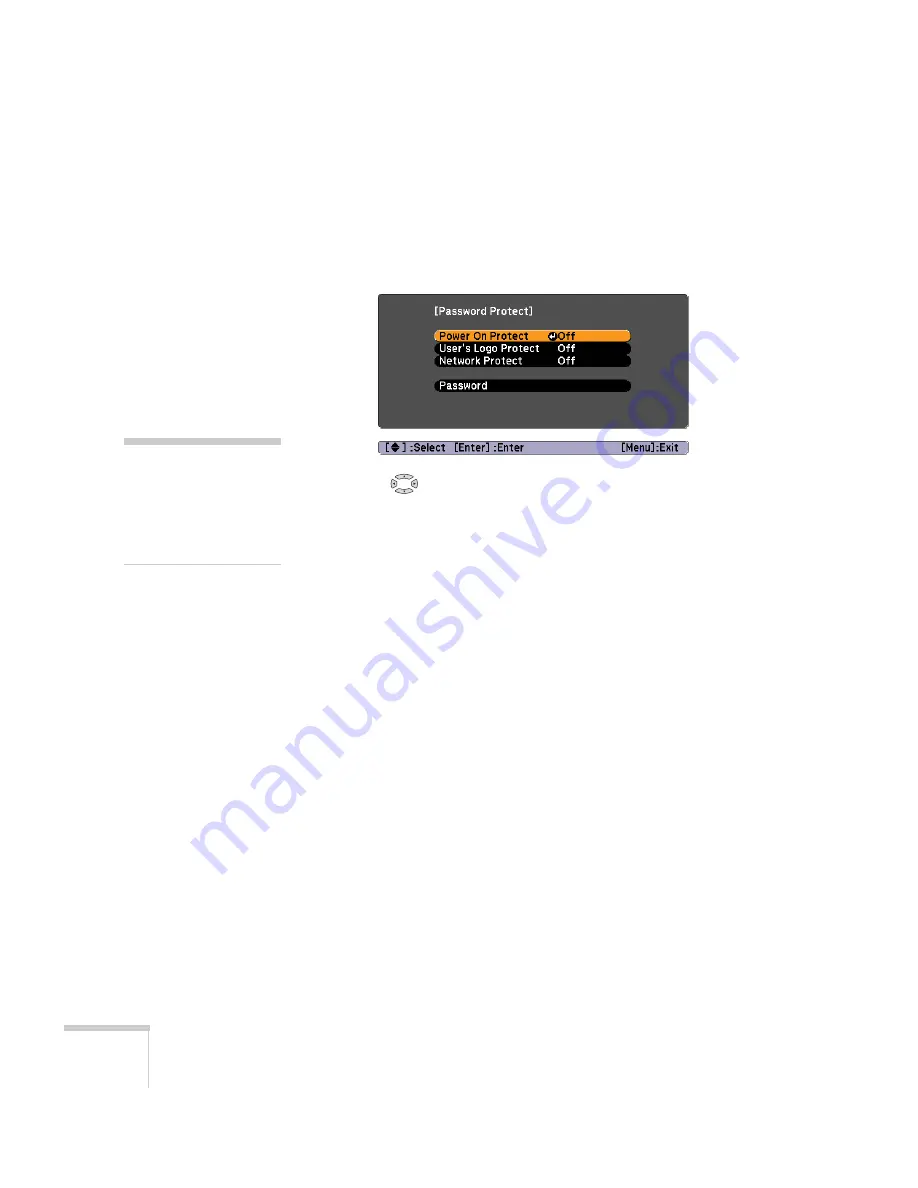
96
Fine-Tuning the Projector
The default setting for the Password Protect function is
Off
. Follow
these steps to turn password protection on:
1. Press the
Freeze
button on the remote control for about five
seconds. You see this screen:
2. Use the
pointer buttons to set
Power On Protect
to
On
.
Then press
Enter
.
3. Press
Esc.
4. Select
Password
and press
Enter
.
5. When you see a message asking if you want to change the
password, select
Yes
and press
Enter
.
6. Hold down the
Num
button on the remote control and use the
numeric keypad to enter a four digit password. (The default
setting is 0000.)
7. When you see a confirmation message, reenter the password.
Then press the
Menu
button to exit the screen.
8. To enable your screen logo, select
User’s Logo Protect
and press
Enter
. Select
On
and press
Enter
.
When this feature is on, the logo appears whenever you turn on
the projector (if the
Startup Screen
is enabled in the Extended
menu; see page 98). It also appears when you press the
A/V Mute
button (if you selected the
Logo
for the
A/V Mute
setting under
Display in the Extended menu). None of the User’s Logo features
in the Extended menu can be changed when the User’s Logo
Protect function is enabled.
caution
If you lose the remote
control, you will not be able
to enter the password. Keep
the remote control in a safe
place at all times.
Summary of Contents for 826W - PowerLite WXGA LCD Projector
Page 1: ...PowerLite 85 825 826W Multimedia Projector User sGuide ...
Page 14: ...14 Welcome ...
Page 52: ...52 Connecting to Computers USB Devices and Other Equipment ...
Page 102: ...102 Fine Tuning the Projector ...
Page 114: ...114 Maintaining the Projector ...
Page 132: ...132 Solving Problems ...
Page 140: ...140 Technical Specifications ...
Page 175: ......
















































