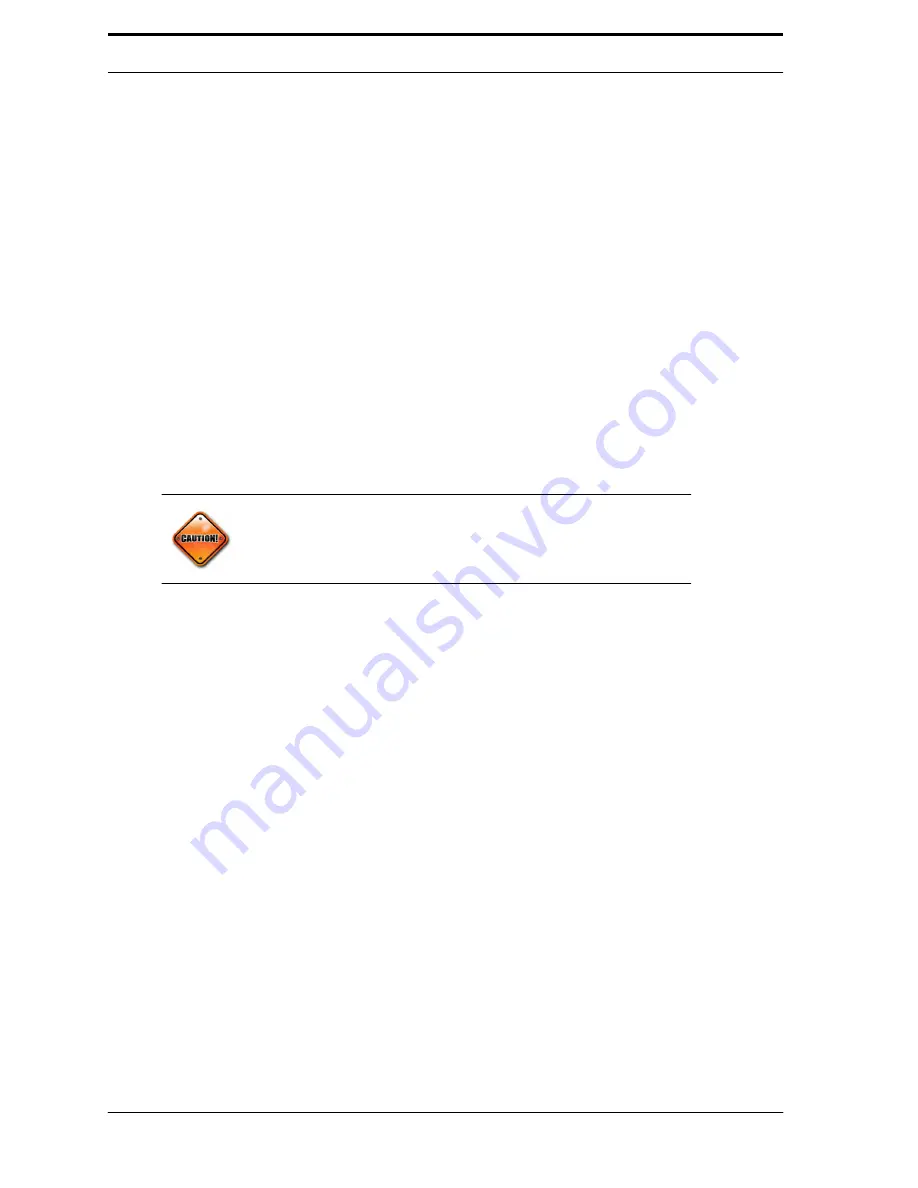
5-3
Component Maintenance
2.
Tap the Cleaning Mode icon (shown in Figure 5-1).
3.
The motors for the Conveyor Belts will start. Using a spray bottle, lightly
spray the belts with hot water. Dry the belts with a towel.
4.
Tap the Cleaning Mode icon, and a Camera image will appear (if installed).
5.
Make sure Camera viewing area is free from dirt.
6.
Tap the Cleaning Mode icon to complete Cleaning Mode.
5.3.2. Cabinet and Doors
Follow these steps to maintain the cabinet and doors:
1.
Clean the front of the machine to remove any traces of syrup. Syrup could
stain and discolor the panels.
2.
The front lens (if installed) is made of soft polycarbonate plastic that scratches
easily. Clean it with a soft terry cloth and ammonia free detergent.
3.
To minimize the appearance of scratches, wax the lens with carnauba wax.
4.
Wash the metal portions of the exterior with a rag and hot, soapy water.
Then, rinse and dry. Avoid wetting the power cord and display screen.
Caution:
Do not spray cleaning solution into the Sensor In-Feed: it can
damage the electronic components.
Check all doors and locks to ensure that they are working properly. Make adjustments as needed.
5.3.3. Harnesses
The electrical harnesses provide power to all parts of the machine. Damaged or loose harnesses can
cause component failures. Inspect the harnesses at regular intervals to prevent service calls.
1.
Check that all the harnesses are secured to the cabinet with cable clamps.
2.
Check that the harnesses are securely connected at the back of the
RVM
controller and into the In-Feed mechanism.
3.
Check for strain on the wires or interference from any moving parts.
4.
Check for loose contacts, and tighten them.
5.
Check the door interlock magnets to make sure they are aligned and
function properly.
Summary of Contents for FLEX Dual
Page 1: ...FLEX Series ServiceManual March 16 2016...
Page 2: ......
Page 14: ...1 6 Chapter 1 Introduction Safety FLEX HDS LASER DANGER LABEL...
Page 21: ...1 13 Safety labels FLEX HDS ONLY RIGHT PANEL KEEP HANDS AWAY WARNING LABEL 1 13...
Page 28: ...Chapter 2 Specifications 2 6 Notes...
Page 50: ...RVM Controller Box 3 19 FIGURE 3 18 MC5 BoardLayout FIGURE 3 19 MD5 BoardLayout 3 22...
Page 57: ...3 26 Chapter 3 Hardware Components Notes...
Page 58: ......
Page 84: ...4 26 Chapter 4 RVM Software MC1 Board FLEX DFF FLEX DFF GDS AC MOTOR CONTROL BOX...
Page 85: ...4 27 Software Theory of Operation Notes...
Page 86: ...4 28 Chapter 4 RVM Software Notes...
Page 94: ...5 8 Chapter 5 Maintenance Notes...
Page 106: ...Chapter 6 Troubleshooting Repairs Notes 6 12...
Page 107: ...Repairs Notes 6 13...
Page 108: ...Chapter 6 Troubleshooting Repairs Notes 6 14...
Page 109: ...Repairs Notes 6 15...
Page 110: ...Chapter 6 Troubleshooting Repairs Notes 6 16...
Page 111: ...Repairs Notes 6 17...
Page 112: ...Chapter 6 Troubleshooting Repairs Notes 6 18...
Page 113: ...Repairs Notes 6 19...
Page 114: ...Chapter 6 Troubleshooting Repairs Notes 6 20...






























