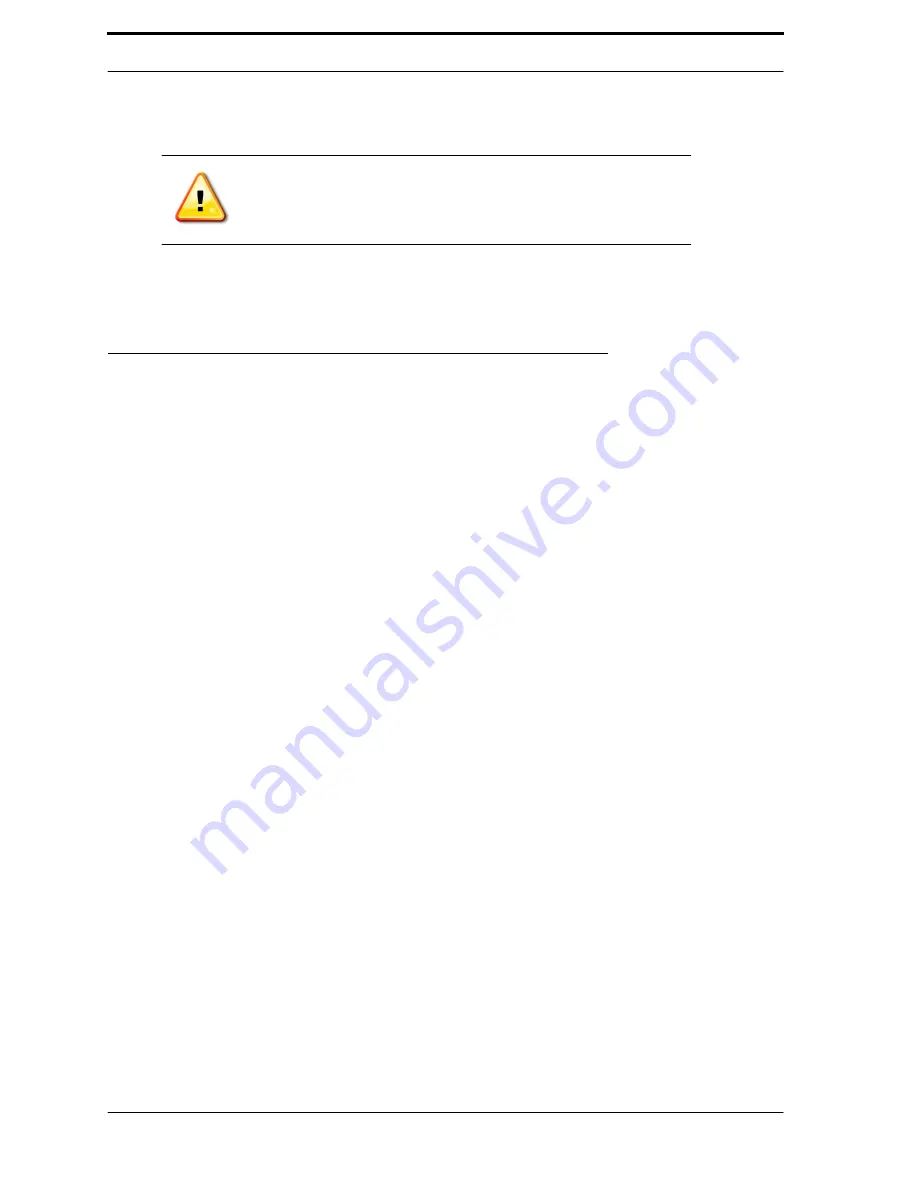
4-16
Chapter 4
RVM Software
The
Copy...
button makes a duplicate of the selected entry, and the
Delete
button deletes the
selected entry.
Note:
In order to save changes to the configuration file, tap the
Save
button
and restart the
RVM
software.
To find an entry in the current file, enter some text in the field underneath the
Find
button. Then,
click the
Find
button. If an entry is found, it will be highlighted. If no entry is found, no entry will
be high- lighted.
4.5. Sensors and Thresholds
The Diagnostic Program allows you to edit the settings for sensors and thresholds. These options
are available in the Main and Ultra-48 tabs. In either of these tabs, tap the
Show: Actuators
button
to switch to
Show: Sensors
or
Show: Thresholds
. The following sections describe how to use
these features in each tab.
4.5.1. Sensors
When you switch to show the sensors, you will see the screen as shown in Figure 4-16. As an
example, Figure 4-16 shows all of the sensors controlled by the
MC
1 Board. See Table 4-1 on page
4-16 for the full list of
MC
1 sensors and Table 4-2 on page 4-17 for the full list of
MC
5 sensors.
In the sensors screens, the list is arranged in order of the sensors that have changed most recently.
The
Hot Mark
feature highlights (with blue) the sensor(s) that have been triggered. If the
Auto
clear
box is checked, the highlight will clear after a few seconds. Turn off
Auto clear
if you want
the highlight to stay on. This allows you to trigger a sensor from behind the machine and have time
to walk back to the front and see the blue hot mark indicating that you have successfully triggered
it.
4.5.1.1. MC1 Sensors
Go to the
Main
tab to access the sensors controlled by the
MC
1 board. All of the other
sensors are accessible from the
Ultra-48
tab. Table 4-1 shows the full list of
MC
1 Sensors.
Summary of Contents for FLEX Dual
Page 1: ...FLEX Series ServiceManual March 16 2016...
Page 2: ......
Page 14: ...1 6 Chapter 1 Introduction Safety FLEX HDS LASER DANGER LABEL...
Page 21: ...1 13 Safety labels FLEX HDS ONLY RIGHT PANEL KEEP HANDS AWAY WARNING LABEL 1 13...
Page 28: ...Chapter 2 Specifications 2 6 Notes...
Page 50: ...RVM Controller Box 3 19 FIGURE 3 18 MC5 BoardLayout FIGURE 3 19 MD5 BoardLayout 3 22...
Page 57: ...3 26 Chapter 3 Hardware Components Notes...
Page 58: ......
Page 84: ...4 26 Chapter 4 RVM Software MC1 Board FLEX DFF FLEX DFF GDS AC MOTOR CONTROL BOX...
Page 85: ...4 27 Software Theory of Operation Notes...
Page 86: ...4 28 Chapter 4 RVM Software Notes...
Page 94: ...5 8 Chapter 5 Maintenance Notes...
Page 106: ...Chapter 6 Troubleshooting Repairs Notes 6 12...
Page 107: ...Repairs Notes 6 13...
Page 108: ...Chapter 6 Troubleshooting Repairs Notes 6 14...
Page 109: ...Repairs Notes 6 15...
Page 110: ...Chapter 6 Troubleshooting Repairs Notes 6 16...
Page 111: ...Repairs Notes 6 17...
Page 112: ...Chapter 6 Troubleshooting Repairs Notes 6 18...
Page 113: ...Repairs Notes 6 19...
Page 114: ...Chapter 6 Troubleshooting Repairs Notes 6 20...






























