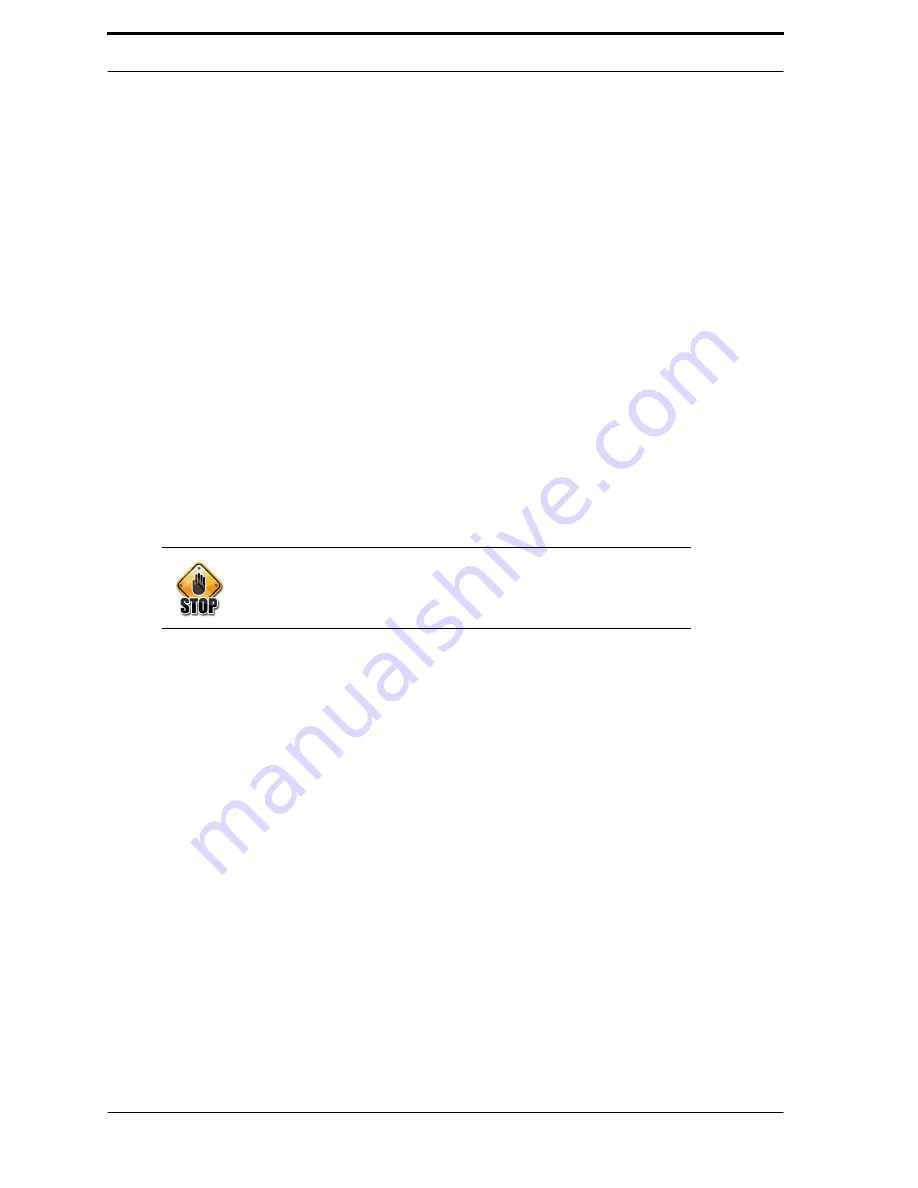
4-10
Chapter 4
RVM Software
•
•
•
•
Selected Client
-
Switches between the boards on the Multidrop Bus.
M
C
1
is found in the hexadecimal number range between 40 and 4
F
.
•
•
•
•
FW Version
-
Indicates the firmware version of the
MC
1 board.
•
•
•
•
Actuators
- Shows the options for
MC
1’s actuators. Tap on the
Actuators
button to switch to
Sensors
or
Thresholds
.
•
•
•
•
Safety Loop >>
- Indicates whether the safety loop is intact, broken, or
overridden. The status may be one of the following:
•
•
•
•
BRK
indicates that the door is open.
•
•
•
•
OK
indicates that the loop is intact.
•
•
•
•
OVR
indicates that the interlock is overridden by the service key.
•
•
•
•
Increase Counter
- Increases the mechanical counter by one.
•
•
•
•
Compactor Actuators
- The
Forward
and
Reverse
buttons are gray by
default. To activate these buttons, insert and turn the interlock override key, and
then press the forward button. An info screen will appear with a button to run
the compactor. The compactor will start as soon as the button is pressed.
•
•
•
•
Stall Sensor Adjustment
- Click on the box in front of
Stall Sensor Adjustment
to activate this feature for testing. Once activated, turn on the compactor
Forward
to
view the Hertz and Duty Cycle. The Duty Cycle should read between 55
and 60%. Adjust the compactor proximity switch if needed.
Warning!
Use extreme caution when operating a compactor with the doors open.
Keep your body and loose clothing away from moving parts.
•
•
•
•
Camera Light 1
&
Camera Light 2
- Toggle power to the camera lights.
•
•
•
•
Relay 1
&
Relay 2
- Toggle power to the relays.
•
•
•
•
Button Lights
- Not used.
4.4.4. Ultra-48 Tab
The Ultra-48 tab is shown in Figure 4-10. The default screen shows the options for the Actuators.
Tap on
Actuators
to see the options for Sensors and Thresholds. The Ultra-48 actuators are
controlled by the
MC
5/
MD
5 boards. See Figure 4-11 to see where these components are located.
See Section 4.5 “Sensors and Thresholds” on page 4-17 for information about sensors and
thresholds.
Summary of Contents for FLEX Dual
Page 1: ...FLEX Series ServiceManual March 16 2016...
Page 2: ......
Page 14: ...1 6 Chapter 1 Introduction Safety FLEX HDS LASER DANGER LABEL...
Page 21: ...1 13 Safety labels FLEX HDS ONLY RIGHT PANEL KEEP HANDS AWAY WARNING LABEL 1 13...
Page 28: ...Chapter 2 Specifications 2 6 Notes...
Page 50: ...RVM Controller Box 3 19 FIGURE 3 18 MC5 BoardLayout FIGURE 3 19 MD5 BoardLayout 3 22...
Page 57: ...3 26 Chapter 3 Hardware Components Notes...
Page 58: ......
Page 84: ...4 26 Chapter 4 RVM Software MC1 Board FLEX DFF FLEX DFF GDS AC MOTOR CONTROL BOX...
Page 85: ...4 27 Software Theory of Operation Notes...
Page 86: ...4 28 Chapter 4 RVM Software Notes...
Page 94: ...5 8 Chapter 5 Maintenance Notes...
Page 106: ...Chapter 6 Troubleshooting Repairs Notes 6 12...
Page 107: ...Repairs Notes 6 13...
Page 108: ...Chapter 6 Troubleshooting Repairs Notes 6 14...
Page 109: ...Repairs Notes 6 15...
Page 110: ...Chapter 6 Troubleshooting Repairs Notes 6 16...
Page 111: ...Repairs Notes 6 17...
Page 112: ...Chapter 6 Troubleshooting Repairs Notes 6 18...
Page 113: ...Repairs Notes 6 19...
Page 114: ...Chapter 6 Troubleshooting Repairs Notes 6 20...
















































