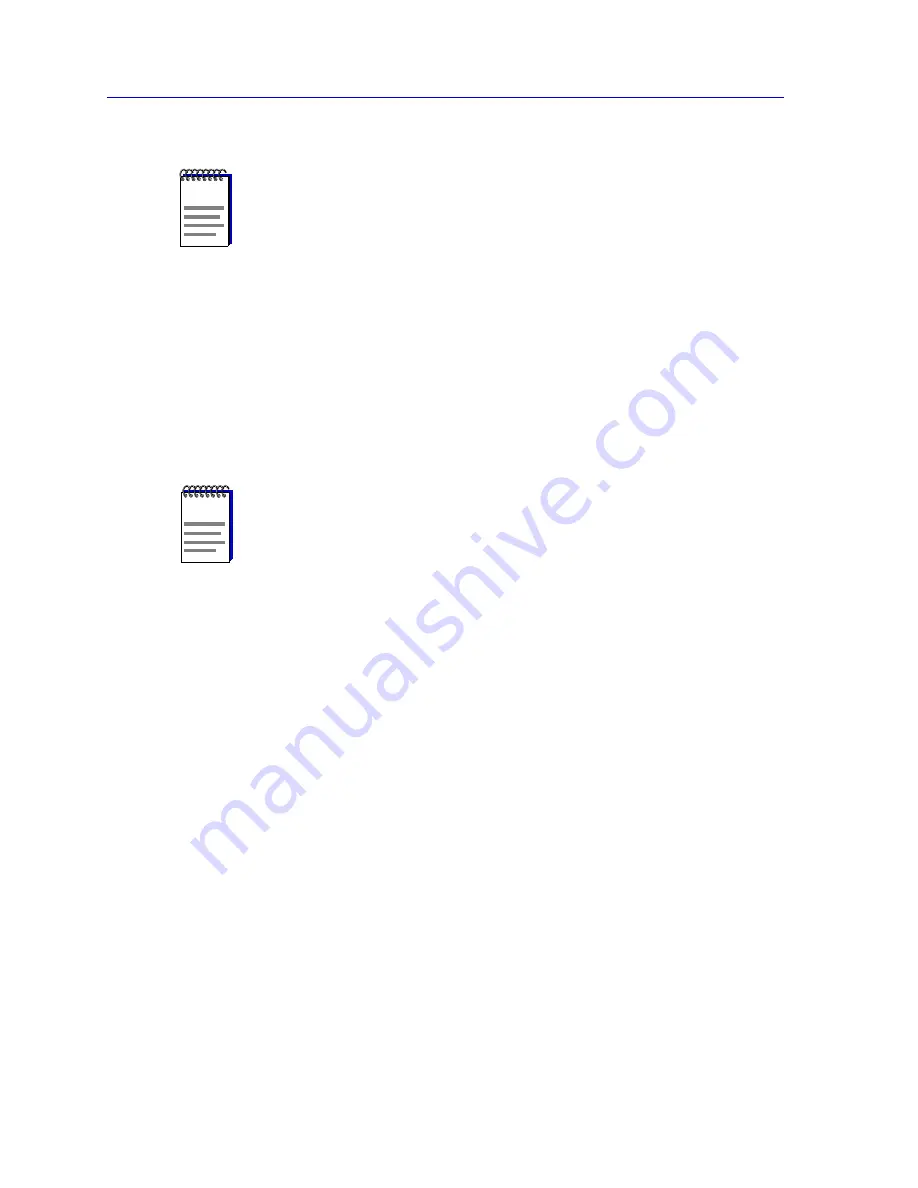
Alarm Configuration
4-24
Advanced Alarm Configuration
c.
Select both Log and Trap to both log the event occurrence and generate
the traps.
If you select neither option, the event’s occurrences will neither be logged nor
generate traps; unless the event includes an action or a series of actions, this
effectively disables the event (since there will be no indication that it has been
triggered).
7.
For devices which support the proprietary Actions MIB, an Actions button will
appear in the Create/Edit Events window; using this feature, you can
configure an SNMP SET or series of SETs that will be performed
automatically when the event is triggered. See Adding Actions to an Event,
below, for more information.
8.
Click the Apply button to set your changes. Note that the window remains
open so that you may configure additional new events or modify existing
ones; remember, you can double-click on any event in the Events Watch list
in the main Alarm/Event window to display its parameters in the Create/Edit
Events window (and in the Create/Edit Actions window, if it’s open). When
you have finished configuring your events, click on the Cancel button to close
the window.
Adding Actions to an Event
For devices which support the proprietary Actions MIB, selecting the Actions button in
the Create/Edit Events window opens the Create/Edit Action window (
Figure 4-6
), which
allows you to define an SNMP SET or series of SETs that will be performed automatically
when the associated event is triggered.
NOTES
In order for the trap selection to work properly, your SmartSwitch 6000 or Matrix E7
series module must be configured to send traps to the management station. This is
accomplished via local management; consult your device hardware manual for more
information.
If you are monitoring a variable you consider to be critical, we do not recommend that
you select Trap as the only event response; if a trap is lost due to a collision or other
transmission problem, it will not be re-sent.
NOTE
The Event Type field in the Advanced Alarm/Event List window will display a value of
“none” if neither the Log nor the Trap response has been selected; note, however, that
this field does not indicate whether or not an event has been configured to perform an
SNMP SET or series of SETs via the Actions MIB.
Summary of Contents for SmartSwitch 6000
Page 1: ...SmartSwitch 6000 and Matrix E7 Modules User s Guide ...
Page 2: ......
Page 5: ...iii ...
Page 19: ...Introduction 1 10 Getting Help ...
Page 125: ...The Device View 2 106 Managing the Module ...
Page 135: ...Statistics 3 10 Interface Statistics ...
Page 211: ...FDDI Management 6 20 Configuring FDDI Frame Translation Settings ...
Page 217: ...ATM Configuration 7 6 Configuring Connections ...
Page 225: ...HSIM W87 Configuration 8 8 Configuring IP Priority ...















































