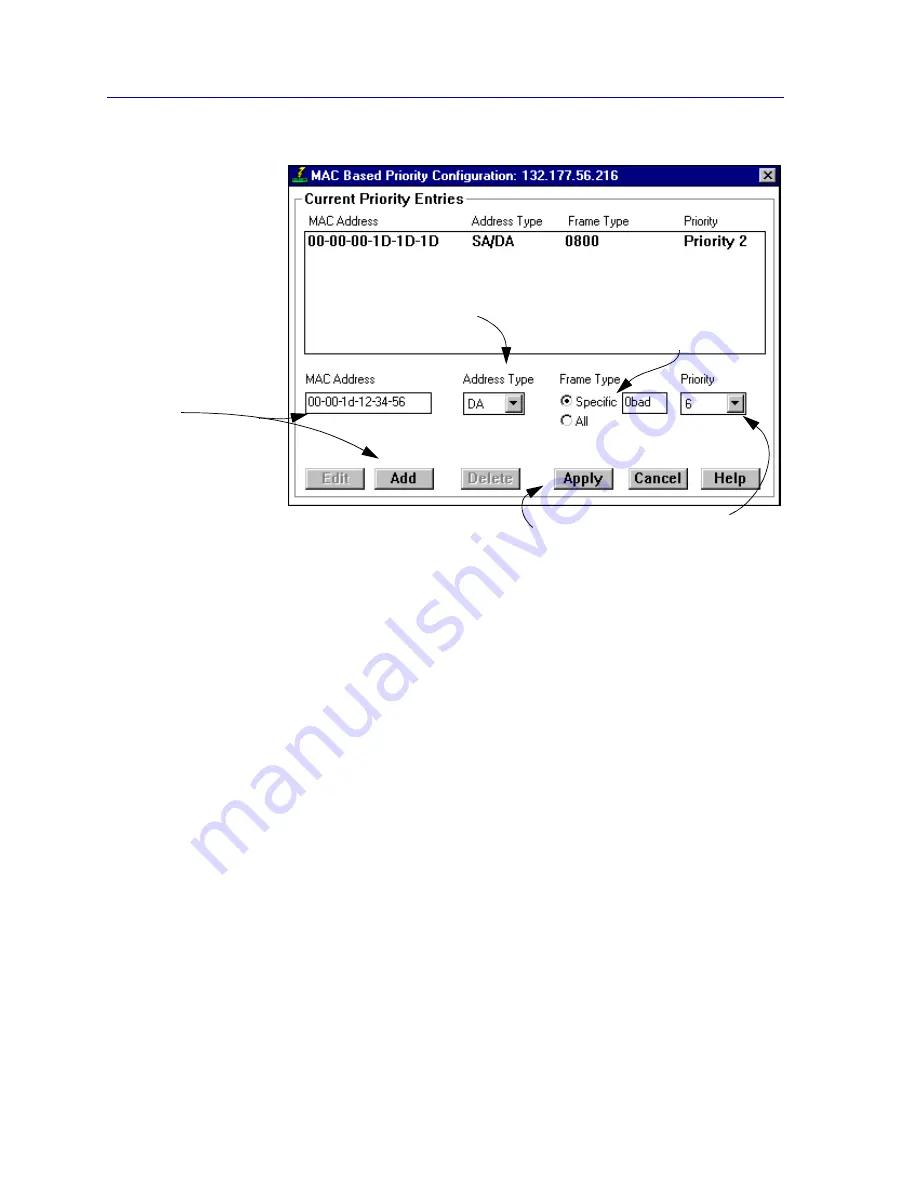
The Device View
2-60
Managing the Module
Figure 2-21. The MAC Based Priority Configuration Window
To access the MAC Based Priority Configuration window:
1.
Click on Device to access the Device menu.
2.
Drag down to Priority Configuration, and to the right to select MAC Based
from the cascading menu. The MAC Based Priority Configuration window will
appear.
The MAC Based Priority Configuration window contains the following information.
Current Priority Entries
The Current Priority Entries list box displays any MAC-based priority entries that have
been configured for the SmartSwitch 6000 or Matrix E7 module. It has four columns:
•
MAC Address, which identifies the physical address for which a frame transmit
priority entry has been configured.
•
Address Type, which identifies whether the address of interest is in the source or
destination field, or in both fields, of the frame.
•
Frame Type, which indicates whether all frames with the given address will have a
transmit priority, or whether a specified frame Type will be used in combination with
the address.
•
Priority, which displays the current transmit priority assigned to the entry.
Click Add to enter a
MAC Address to which
you want to assign a
higher priority
transmission queue.
Select whether you want
the address type to be
destination, source, or
either type.
Determine whether to apply the
priority to all frames with the given
address and SA/DA type, or only
to frames of a specific type.
Finally, select a priority level,
and click Apply.
Summary of Contents for SmartSwitch 6000
Page 1: ...SmartSwitch 6000 and Matrix E7 Modules User s Guide ...
Page 2: ......
Page 5: ...iii ...
Page 19: ...Introduction 1 10 Getting Help ...
Page 125: ...The Device View 2 106 Managing the Module ...
Page 135: ...Statistics 3 10 Interface Statistics ...
Page 211: ...FDDI Management 6 20 Configuring FDDI Frame Translation Settings ...
Page 217: ...ATM Configuration 7 6 Configuring Connections ...
Page 225: ...HSIM W87 Configuration 8 8 Configuring IP Priority ...






























